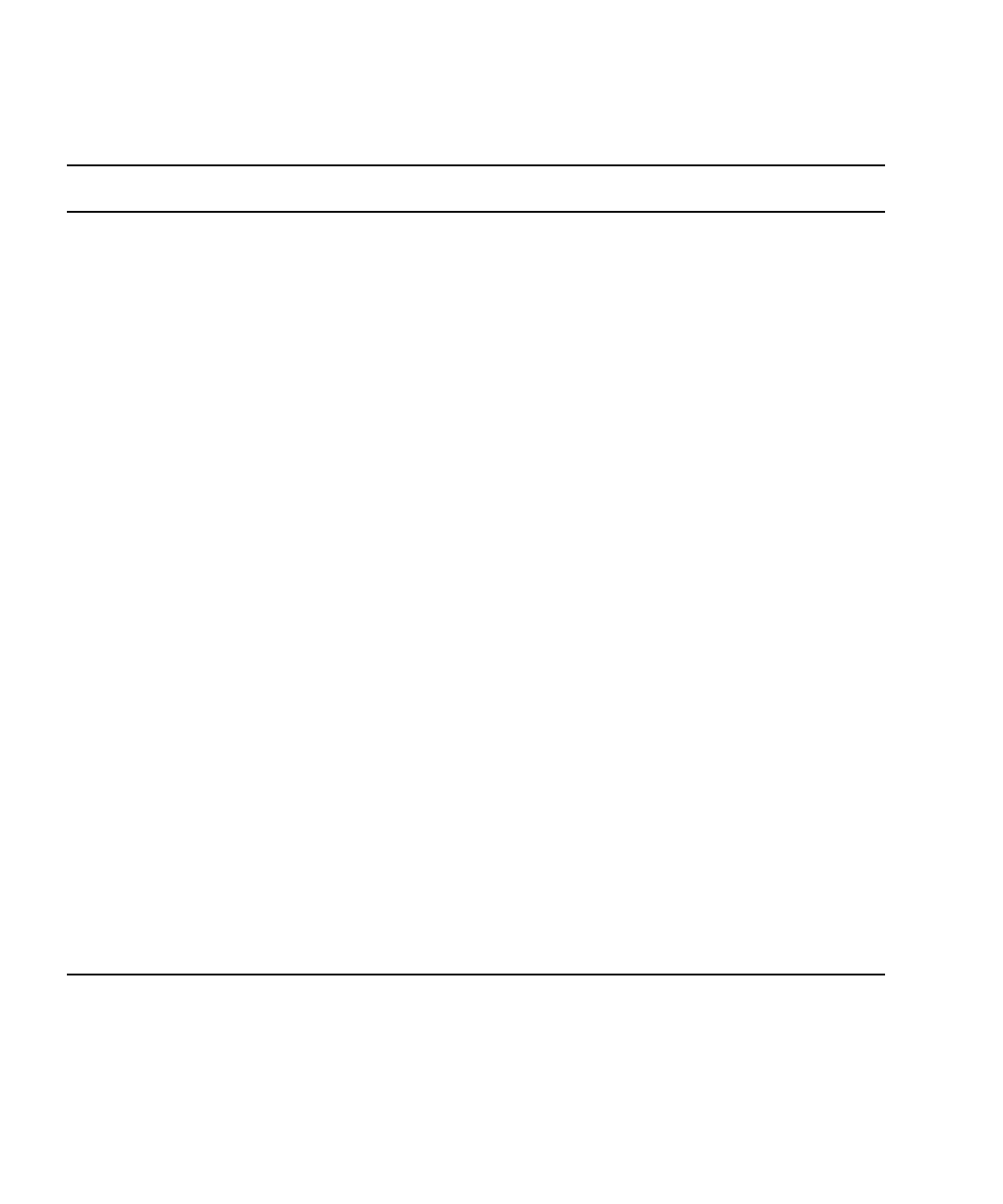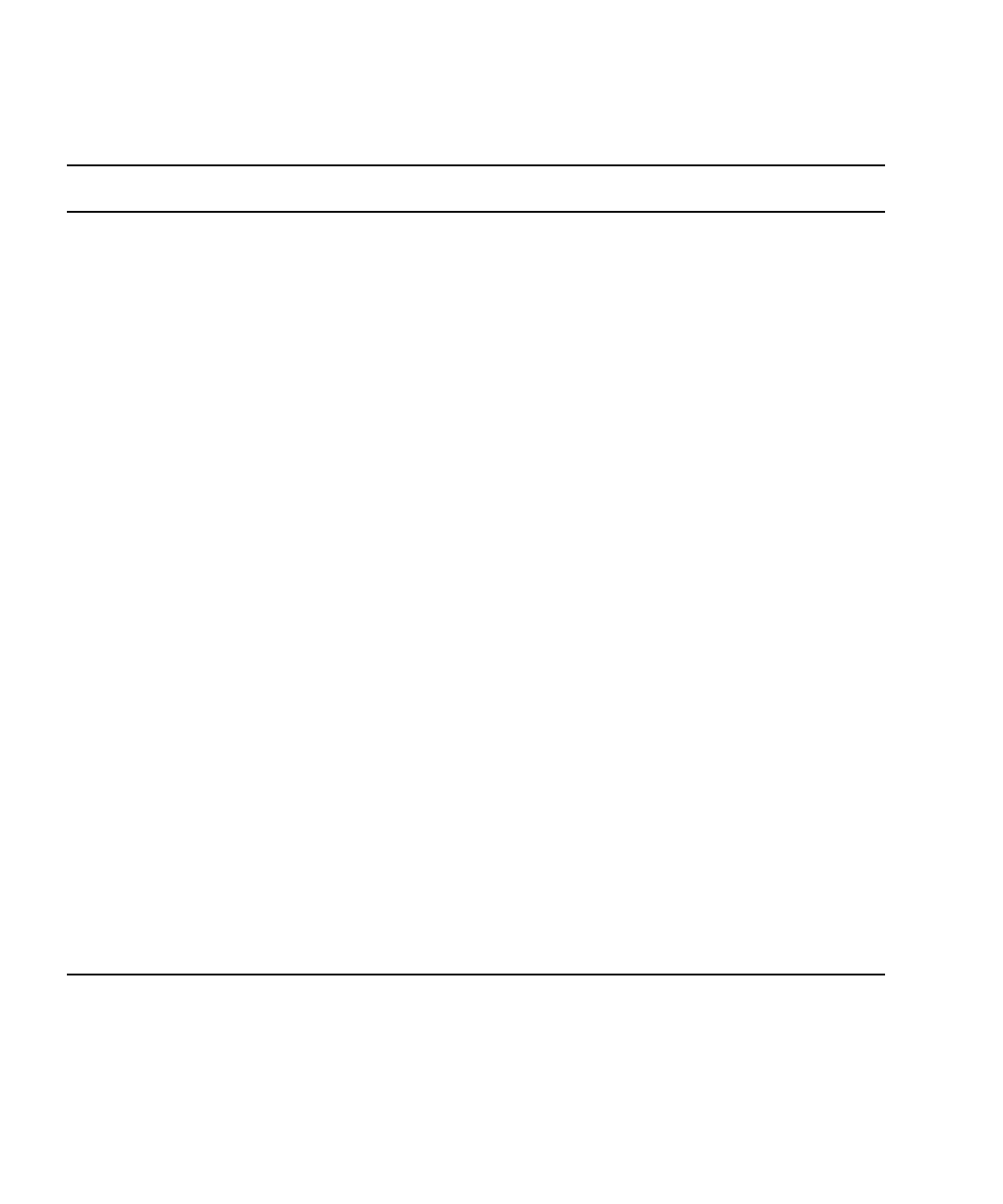
12 Sun Fire T1000 Server Service Manual • January 2006
TABLE 2-1 Diagnostic Flow Chart Actions
Action
No. Diagnostic Action Resulting Action
For more information, see
these sections
1. Check the power
supply fault LED.
The amber Fault LED indicates the power cord in
unplugged or the power supply is faulty.
• If the Fault LED is lit, go to Action 2.
2. Check the power
cord.
Connect the power cord.
• If the Fault LED is still lit, replace faulty power
supply.
• If the green LEDs are lit, go to Action 3.
“To Remove the Power
Supply” on page 61 and
“To Replace the Power
Supply” on page 62
3. Run the ALOM
showfaults
command.
The showfaults command displays faults
detected by the system firmware.
• If faults are displayed, go to Action 2.
• If no faults are displayed, go to Action 6.
“To Run the showfaults
Command” on page 21
4. Check fault
message for a Sun
Message ID.
Sun Message IDs (SUNW-MSG-ID) indicate that
information is available from Sun’s knowledge
article database.
• If you have a message ID number, go to Action 5.
• If you do not have a message ID number, go to
Action 10.
5. Enter the Sun
Message ID into
the Sun
Knowledge
Article web site.
Enter the Sun Message ID number into the
knowledge article web site at:
http:www.sun.com/msg and go to Action 4.
“Using the Solaris
Predictive Self-Healing
Feature” on page 35
6. Analyze the
suggested actions.
In some cases, fault related messages are identified
with suggested actions.
• If the suggested action recommends replacing a
FRU, go to Action 9.
• If the suggested action does not recommend
replacing a FRU, perform the suggested action.
Contact Sun for additional support, if needed
Sun Support information:
http://www.sun.com/
service/contacting
7. Run the ALOM
showenvironment
command.
The showenvironment command reports over
temperature conditions when the ambient room
temperature exceeds the upper limit.
“To Run the
showenvironment
Command” on page 22