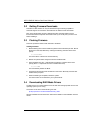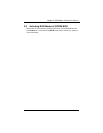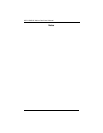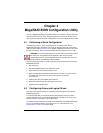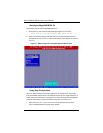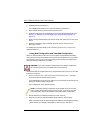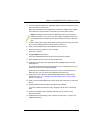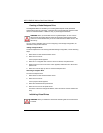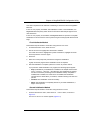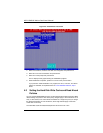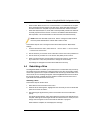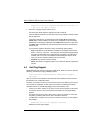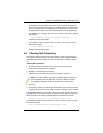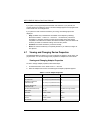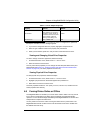AOC-USAS-L8i Add-on Card User’s Manual
4-6
Creating a Global Hotspare Drive
The MegaRAID BIOS CU enables you to create global hotspare drives (dedicated
hotspare drives are not supported). A hotspare drive can automatically replace a failed
drive in a redundant RAID 1 or RAID 10 array, to protect against data loss.
You can create a hotspare when you are configuring a new storage configuration, as
described in the previous sections.
Adding a Hotspare Drive
To add a hotspare drive to an existing redundant storage configuration, use the following
steps:
1. Select O
BJECTS from the MANAGEMENT menu.
2. Select PHYSICAL DRIVE.
A list of physical drives appears.
3. Select an un-configured drive or R
EADY drive from the list, and press ENTER.
4. When the PHYSICAL DRIVE PROPERTY menu appears, select MAKE HOT SPARE and
press E
NTER.
5. Select YES from the pop-up menu to create the hotspare drive.
Removing a Hotspare Drive
To remove a hotspare drive
1. Select O
BJECTS from the MANAGEMENT menu.
2. Select PHYSICAL DRIVE.
A list of physical drives appears.
3. Select the HOTSP disk and press E
NTER
4. Select FORCE OFFLINE and press ENTER.
The status of the drive changes to READY, and it can then be used in another new
array.
Initializing Virtual Drives
WARNING: When you select disk drive for a global hotspare, be sure it is the
same type of drive (either SAS or SATA) as the drives in the arrays that it will
protect. It is recommended that you do not combine SAS and SATA drives in the
same array.
WARNING: When you initialize a virtual drive all existing data on the virtual drive
is erased.