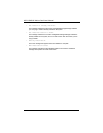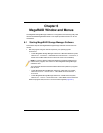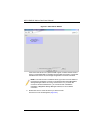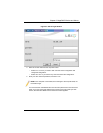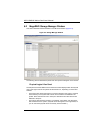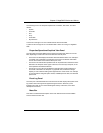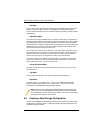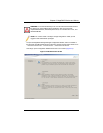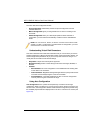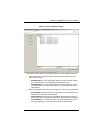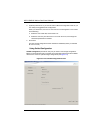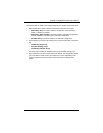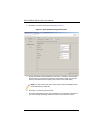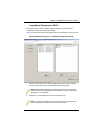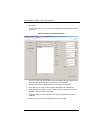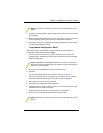AOC-USAS-L8i Add-on Card User’s Manual
6-8
The menu lists three configuration modes:
• Auto Configuration automatically creates an optimal configuration from the
available disk drives.
• Manual Configuration gives you the greatest level of control in creating a new
virtual disk.
• Guided Configuration asks you a few simple questions about what kind of
configuration you want and then automatically creates it from the available disk
drives.
Understanding Virtual Disk Parameters
This section describes the Virtual Disk Parameters that you can set when you use the
Guided Configuration or Manual Configuration modes of the Configuration Wizard. You
should change these parameters only if you have a specific reason for doing so. It is
usually best to leave them at their default settings.
• Stripe Size: A stripe size of 64 Kbytes is supported.
• Disk Cache Policy: Select a cache setting for this disk: Unchanged, Enabled, or
Disabled.
•Init State
• No Initialization: The new configuration is not initialized and the existing data
on the disks is not overwritten.
• Fast Initialization: MegaRAID Storage Manager software quickly writes zeroes
to the first and last 8 Mbyte regions of the new virtual disk.
• Full Initialization: A complete initialization is done on the new configuration.
This may take a long time if the disks are large.
Using Auto Configuration
Auto Configuration is the quickest and simplest way to create a new storage
configuration. When you select A
UTO CONFIGURATION mode on the first CONFIGURATION
W
IZARD screen, the Configuration Wizard creates the best configuration possible using
the available physical disks and displays them in the A
UTO CONFIGURATION screen (see
Figure 6-5).
NOTE: You can use AUTO, GUIDED, or MANUAL CONFIGURATION mode to create
a RAID 0, or RAID 1 configuration. To create a RAID 10 configuration, you must
use the M
ANUAL CONFIGURATION mode.