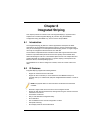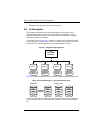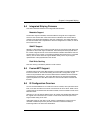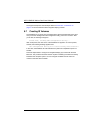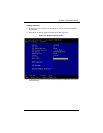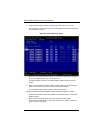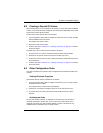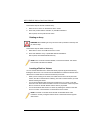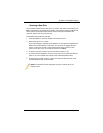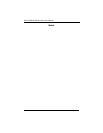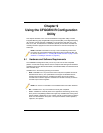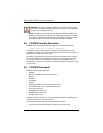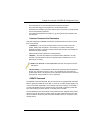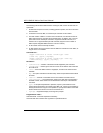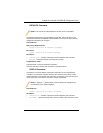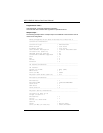8-9
Chapter 8: Integrated Striping
Selecting a Boot Disk
You can select a boot disk in the SAS TOPOLOGY screen. This disk is then moved to scan
ID 0 on the next boot, and remains at this position. This makes it easier to set BIOS boot
device options and to keep the boot device constant during device additions and
removals. There can be only one boot disk.
Follow these steps to select a boot disk:
1. In the SAS BIOS CU, select an adapter from the A
DAPTER LIST.
2. Select the SAS TOPOLOGY option.
The current topology is displayed. If the selection of a boot device is supported, the
bottom of the screen lists the A
LT+B option. This is the key for toggling the boot
device. If a device is currently configured as the boot device, the D
EVICE INFO
column on the SAS T
OPOLOGY screen will show the word Boot.
3. To select a boot disk, move the cursor to the disk and press ALT+B.
4. To remove the boot designator, move the cursor down to the current boot disk and
press A
LT+B. This controller will no longer have a disk designated as boot.
5. To change the boot disk, move the cursor to the new boot disk and press ALT+B.
The boot designator will move to this disk.
NOTE: The firmware must be configured correctly in order for the ALT+B
feature to work.