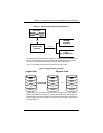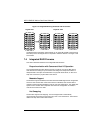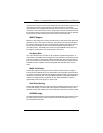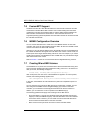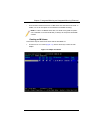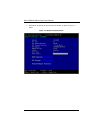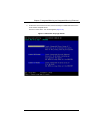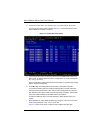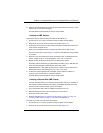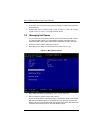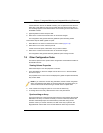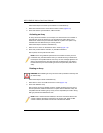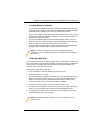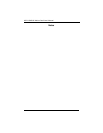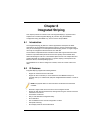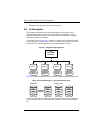7-11
Chapter 7: Integrated Mirroring and Integrated Mirroring Enhanced
8. When the volume has been fully configured, press C and then SAVE CHANGES. Then
exit this menu to commit the changes.
The SAS BIOS CU pauses while the array is being created.
Creating an IME Volume
Follow these steps to create an IME volume with the SAS BIOS CU:
1. On the ADAPTER LIST screen, use the arrow keys to select an SAS adapter.
2. Press ENTER to go to the ADAPTER PROPERTIES screen (Figure 7-5).
3. On the ADAPTER PROPERTIES screen, use the arrow keys to select RAID PROPERTIES
on the screen and press E
NTER.
4. When you are prompted to select a volume type, select CREATE IME VOLUME.
The CREATE NEW ARRAY screen (Figure 7-7) shows a list of disks that can be added
to a volume.
5. Move the cursor to the RAID D
ISK column and select a disk. To add the disk to the
volume, change the N
O to YES by pressing the + key, - key, or SPACE bar.
6. Repeat this step to select a total of three to ten disks for the volume.
All existing data on all the disks you select will be overwritten. As you add disks, the
A
RRAY SIZE field changes to reflect the size of the new volume.
7. [Optional] Add one or two global hot spares to the volume by moving the cursor to
the hot spare column and pressing the + key, - key, or
SPACE bar.
8. 8. When the volume has been fully configured, press C and then select SAVE
C
HANGES. Then exit this menu to commit the changes.
The SAS BIOS CU pauses while the array is being created.
Creating a Second IM or IME Volume
The SAS controllers allow you to configure two IM or IME volumes per controller. If
one volume is already configured, and if there are available disk drives, there are
two ways to add a second volume. The first is as follows:
1. In the configuration utility, select an adapter from the A
DAPTER LIST.
2. Select the RAID PROPERTIES option to display the current volume.
3. Press C to create a new volume.
4. Continue with either step 4 of "Creating an IM Volume" on page 7-7 or step 4 of
"Creating an IME Volume" on page 7-11 to create a second volume.
The other way to add a second volume is as follows:
1. On the A
DAPTER LIST screen, use the arrow keys to select an SAS adapter.
2. Press ENTER to go to the ADAPTER PROPERTIES screen (Figure 7-5).