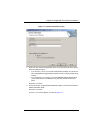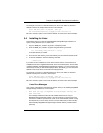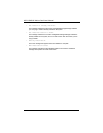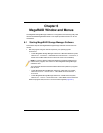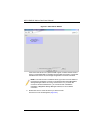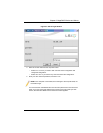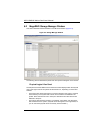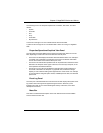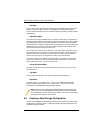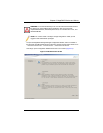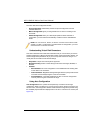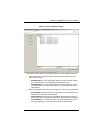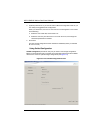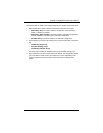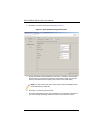6-5
Chapter 6: MegaRAID Window and Menus
The following icons in the left panel represent the controllers, disk drives, and other
devices:
•System
• Controller
•Port
• Array
• Virtual disk
• Physical drive
A red circle to the right of an icon indicates that the device has failed.
A yellow circle to the right of an icon indicates that a device is running in a degraded
state.
Properties/Operations/Graphical View Panel
The right panel of the MEGARAID STORAGE MANAGER window has either two or three
tabs, depending on what kind of device is selected in the left panel.
• The P
ROPERTIES tab displays information about the selected device. For example, if
a controller icon is selected in the left panel, the P
ROPERTIES tab lists information
such as the controller name and the device port count.
• The O
PERATIONS tab lists the operations that can be performed on the device that is
selected in the left panel. Some types of devices, such as arrays and ports, do not
have operations associated with them.
• The G
RAPHICAL VIEW tab can be selected in the right panel if a physical drive or
virtual disk is selected in the left panel. In graphical view, the device’s storage
capacity is color coded according to the legend shown on the screen. For example,
on a physical drive configured space is blue, available space is white, and reserved
space is red.
Event Log Panel
The lower part of the MEGARAID STORAGE MANAGER window displays the system event
log entries. New event log entries appear during the session. Each entry has a
timestamp and date, an error level indicating the severity of the event, and a brief
description of the event.
Menu Bar
This section contains brief descriptions of the main selections from the MEGARAID
S
TORAGE MANAGER menu bar.