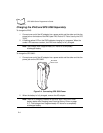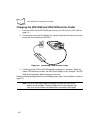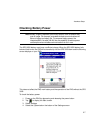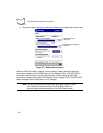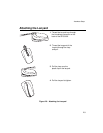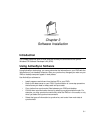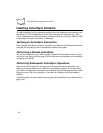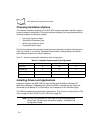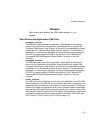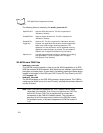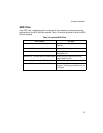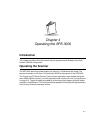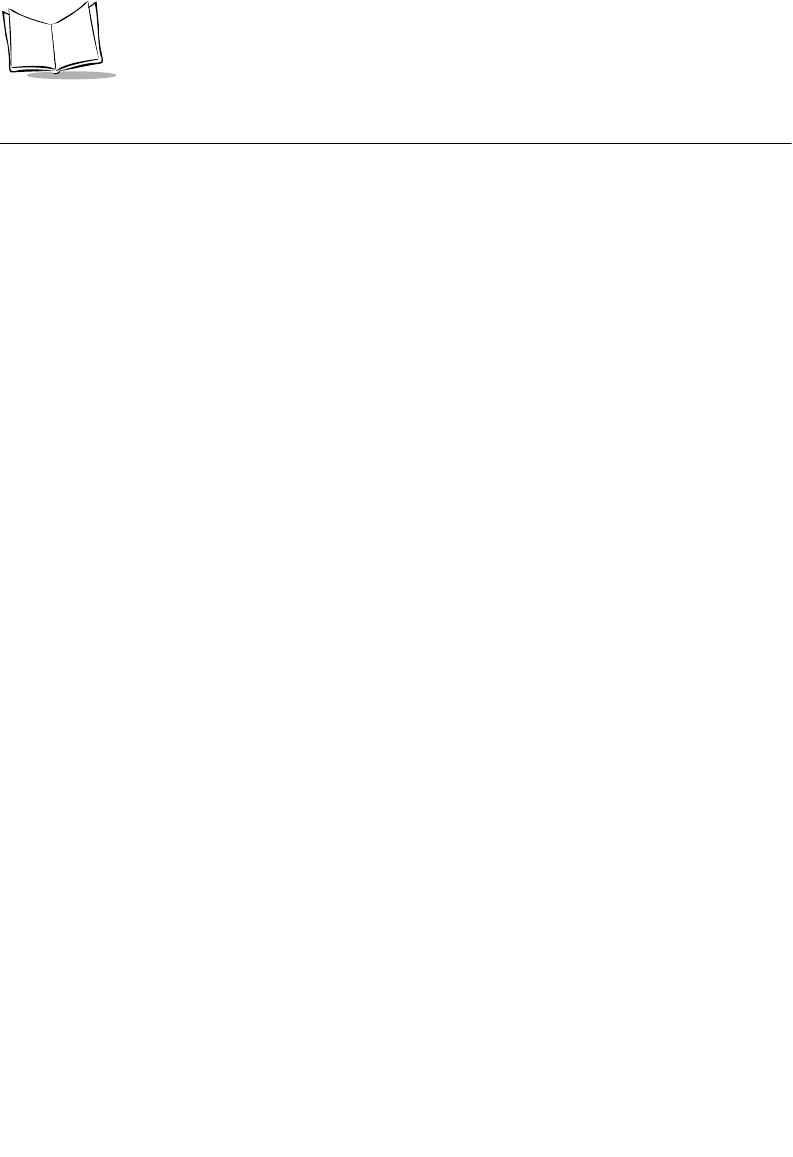
3-2
SPS 3000 Series Programmer’s Guide
Installing ActiveSync Software
To install ActiveSync on your desktop computer, follow the installation instructions on the
ActiveSync CD. During installation you can set up the types of information (e.g., files,
E-mail, databases) to synchronize as well as the Sync Mode (Continuously while the iPAQ
is connected, Only upon connection, or Manually).
Verifying an ActiveSync Connection
When a proper ActiveSync connection has taken place between the iPAQ and the desktop
computer, the ActiveSync icon on the desktop computer turns green.
Performing a Remote ActiveSync
You can also synchronize your iPAQ remotely using a WLAN connection. Refer to Using
ActiveSync over Spectrum24 on page 4-25 for information about setting up an ActiveSync
connection via a WLAN.
Performing Subsequent ActiveSync Operations
After you set up ActiveSync for the first time, subsequent ActiveSync operations only
require a connection between your iPAQ and your desktop computer. To connect, place
your iPAQ in a cradle that is connected to your desktop, connect the synchronization cable
directly from your iPAQ to the desktop, or connect via a Wireless Local Area Network
(WLAN).
A WLAN connect will require additional set up (see Using ActiveSync over Spectrum24 on
page 4-25).