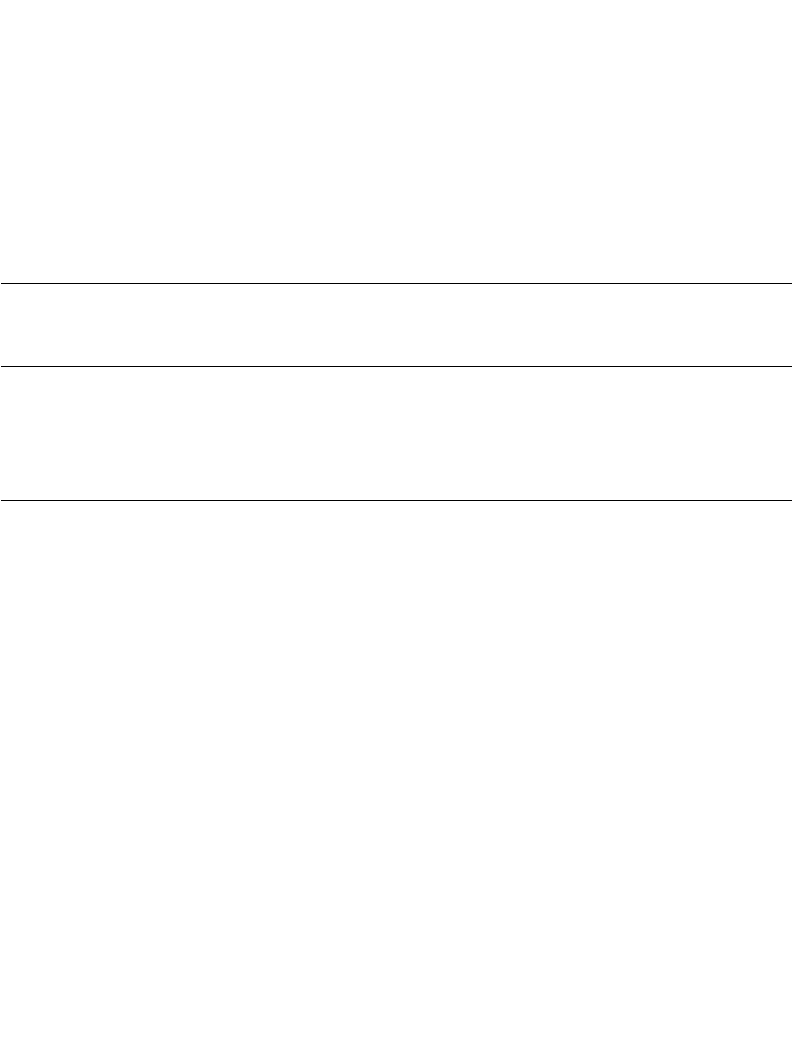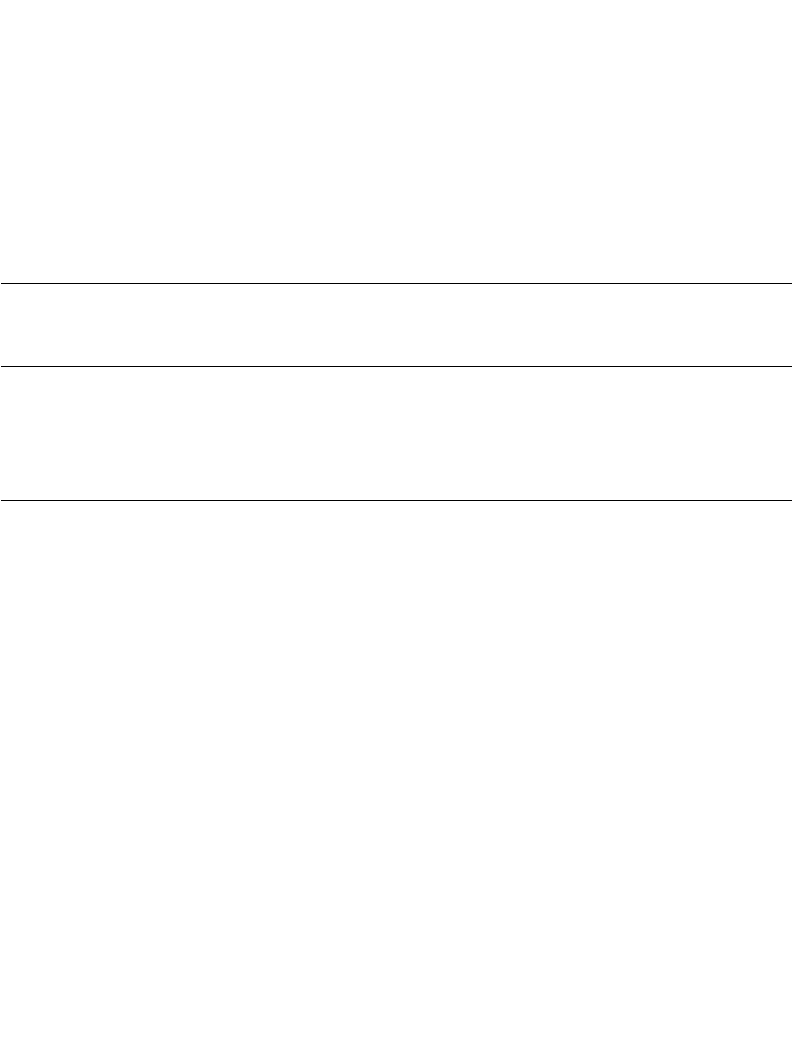
5-3
Developing Applications for the SPS 3000
4. To debug/run the application, select the “Run\Start Debug” menu option. This
automatically downloads the VB script and the ActiveScanSPS3000 Scanner
Active-X control, if they have not already been copied to the iPAQ.
Downloading the Executable to the iPAQ
As an alternative to having Embedded Visual Tools download the executable to the iPAQ,
ActiveSync’s Mobile File Explorer can be used to copy executables to the directory you
choose. You may also want to paste a shortcut to the executable in the “\Windows\Start
Menu” directory so that the application can be launched through the Start Menu.
Deploying Applications
Using Symbol CAB files
Note:CAB files are the preferred method for installing applications and
drivers on a Pocket PC. For more information about creating and
installing CAB files, refer to the Microsoft® Embedded Visual Tools
3.0 help, under the section heading “Installation and Configuration
Guide”.
It is highly recommended that as part of your installation you include the Symbol driver CAB
files (scndrv_xxxx.cab for scan enabled SPS 3000 devices, and landrvarm_xxxx.cab and
landrvdiv_xxxx.cab for WLAN enabled SPS3000 devices). This eases maintenance when
drivers are updated. Simply replace the CAB file(s) with their updated versions inside your
installation.
The CAB files provided by the Symbol SPS 3000 SDK give the utmost flexibility for
automating and customizing installations in the field. All CAB files in the SDK that contain
dialogs can be suppressed or invoked if the correct registry entry is set prior to installing the
CAB file.