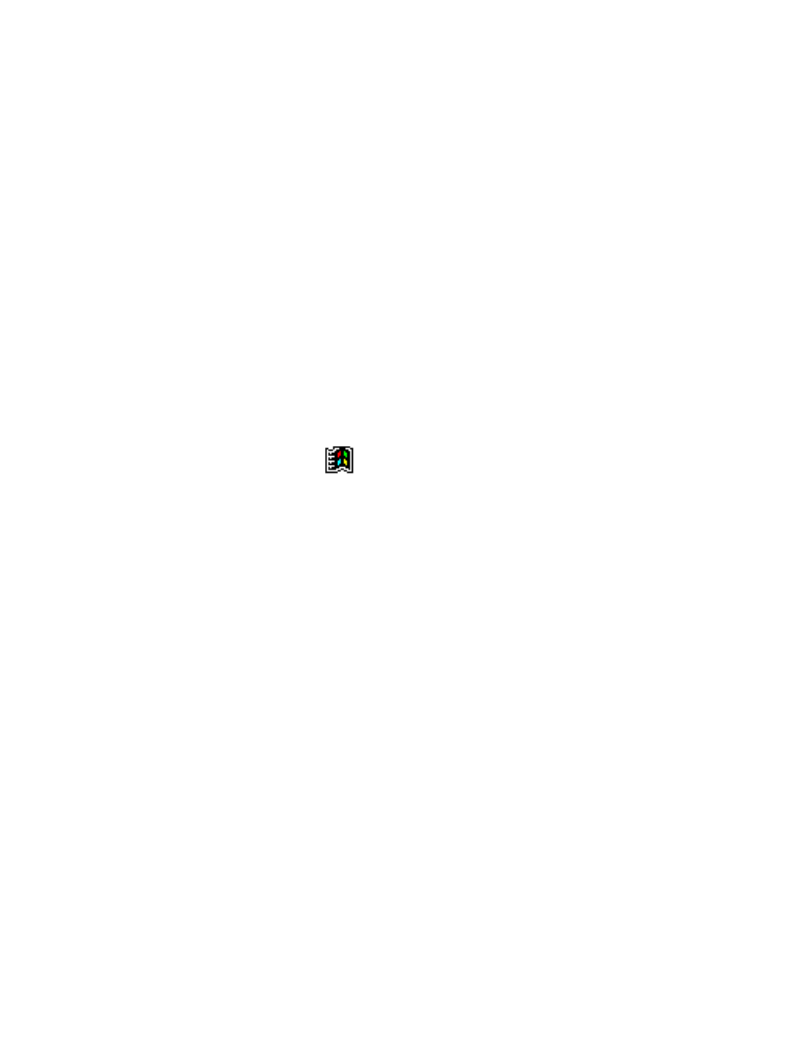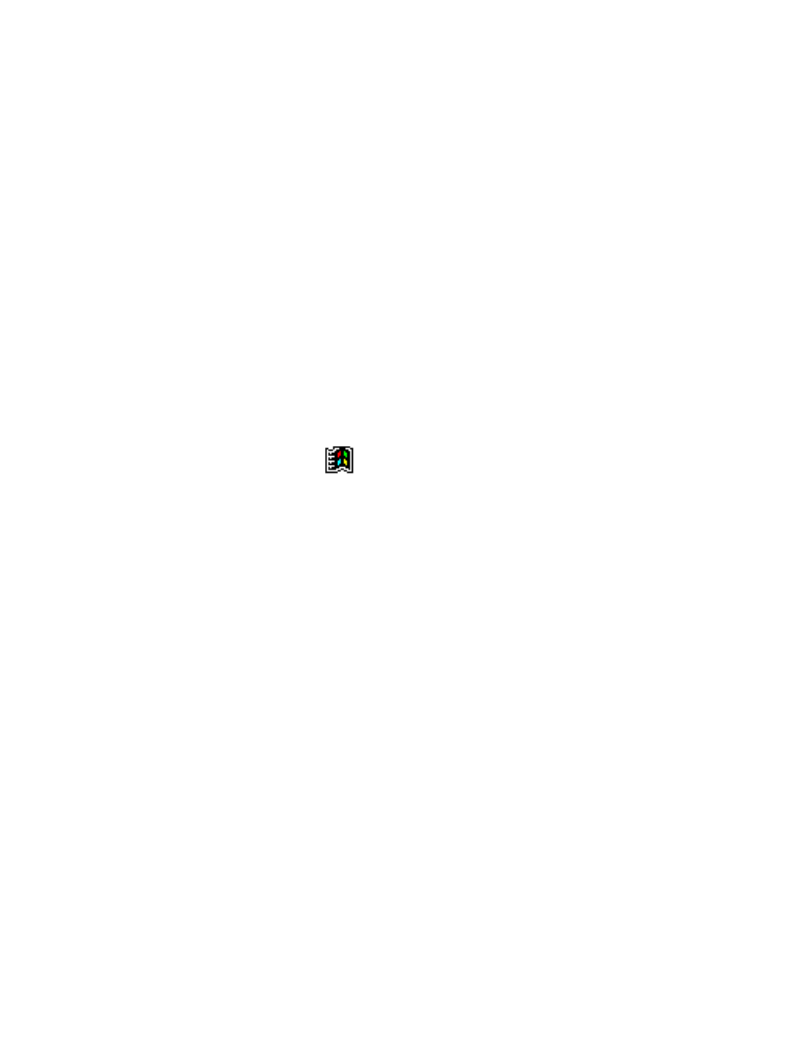
4-25
Operating the SPS 3000
Using ActiveSync over Spectrum24
The SPS 3000 with wireless capabilities allows the user to connect to a host over a wireless
local area network (WLAN).
To connect your iPAQ over a WLAN:
1. Install the ActiveSync software on your desktop computer and restart (reboot).
2. Start ActiveSync on your desktop computer.
3. On the File menu, select Connection Settings.
4. Select Allow network (Ethernet) and Remote Access Service (RAS) server
connection with this desktop computer.
5. Leave your computer on and logged on.
To remotely sync your iPAQ with your desktop computer:
1. Insert the iPAQ into the SPS 3000 (see Inserting the iPAQ into the SPS 3000 on
page 2-1).
2. Power on the iPAQ and tap to display the Start screen.
3. Tap Programs, Connections.
4. Tap your Connection icon.
5. Tap your ActiveSync icon.
6. Choose a method to connect to the selected desktop computer.
7. Tap Connect.
8. Follow the instructions on the screen to set up a partnership that allows
synchronization of information between the two computers. Items to be
synchronized may be customized, and you may select to synchronize continuously
as information changes, upon connection, or manually by clicking the Sync button
on the toolbar of your desktop computer.