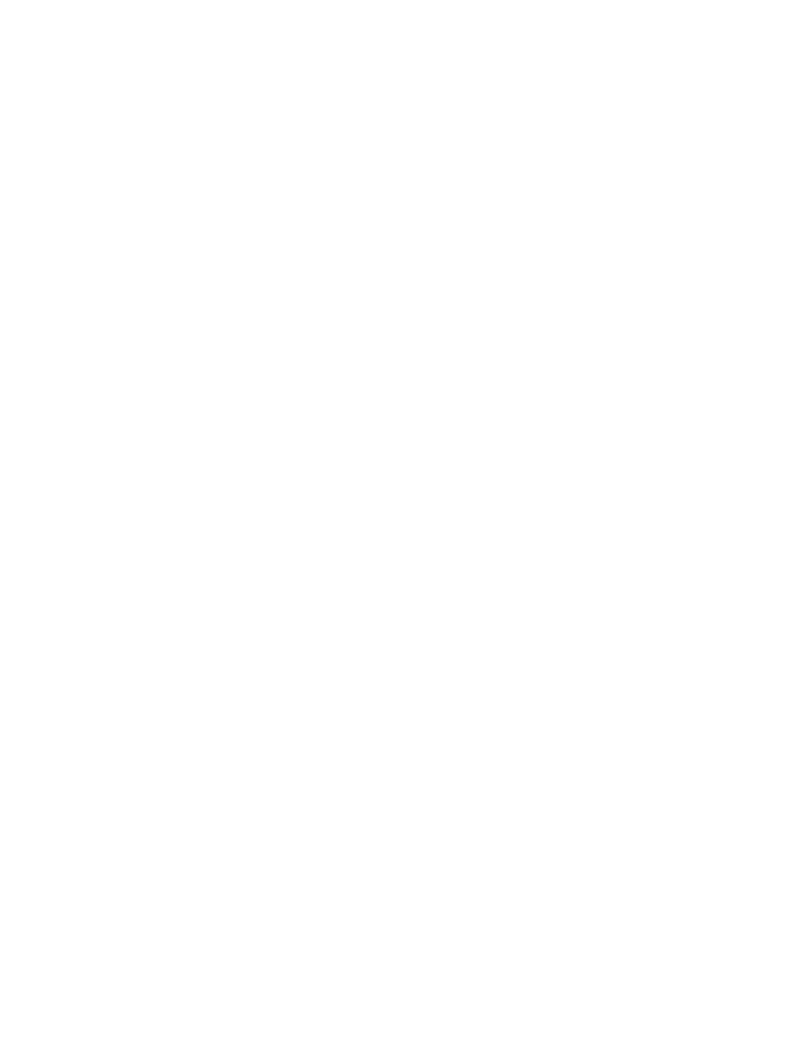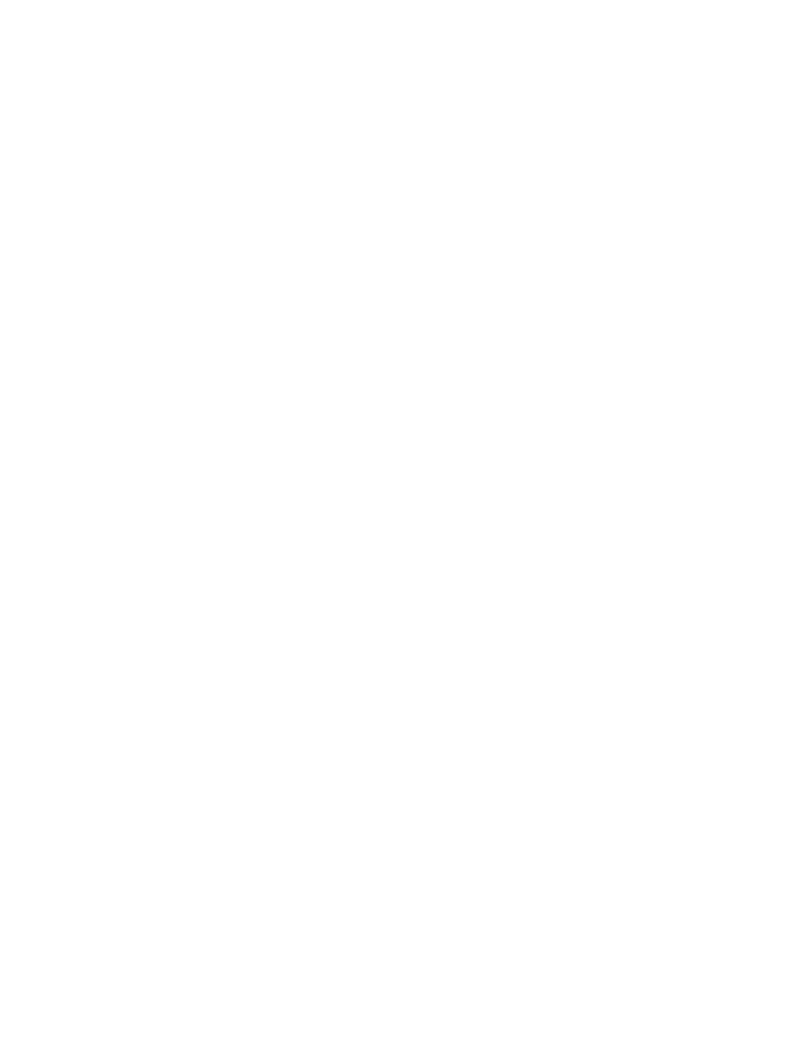
3-5
Software Installation
WARNING
After drivers are installed, the iPAQ must be reset (i.e., re-
booted).
Scan Drivers and Applications CAB Files
• scnappsw_xxxx.cab
This CAB file contains the scanner application “ScanWedge” and its registry
entries. During installation, the application (ScanWedge.exe) is copied to the
“\Program Files\Scanner Files” directory. A shortcut to this executable is created
and placed in the “\Windows\Start Menu\Scanner” directory. The executable is
registered as a valid scanner application by writing the appropriate registry key.
The .INF file used to create this CAB file can be found in the “\Windows CE
Tools\wce300\SPS3000\Samples\Symbol\CabInfs” directory on the host
computer.
• scnappss2_xxxx.cab
This CAB file contains the scanner application “ScanSamp2” and its registry
entries. During installation, the application (ScanSamp2.exe) is copied to the
“\Program Files\Scanner Files” directory. A shortcut to this executable is created
and placed in the “\Windows\Start Menu\Scanner” directory. The executable is
registered as a valid scanner application by writing the appropriate registry key.
The .INF file used to create this CAB file can be found in the “\Windows CE
Tools\wce300\SPS3000\Samples\Symbol\CabInfs” directory on the host
computer.
• scndrv_xxxx.cab
This CAB file must be installed to use the scanning capabilities of the SPS 3000.
During installation of this CAB file, you must choose the button to use to scan, and
the application to automatically launch when this button is pressed. This button is
linked to the Trigger.exe application which, when launched, loads the associated
scan application (provided no other scanning application is currently running). After
the drivers are installed, a warm boot of the system must take place. A warm boot
is initiated by pressing the Reset button located on the bottom of the iPAQ (see
iPAQ Pocket PC Parts Used by the SPS 3000 on page 1-3).