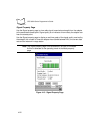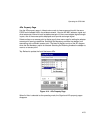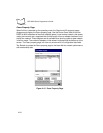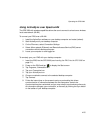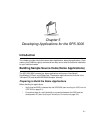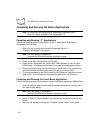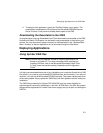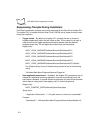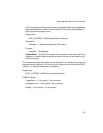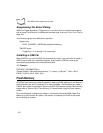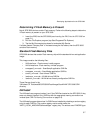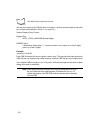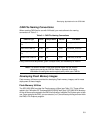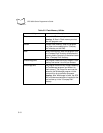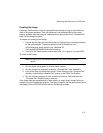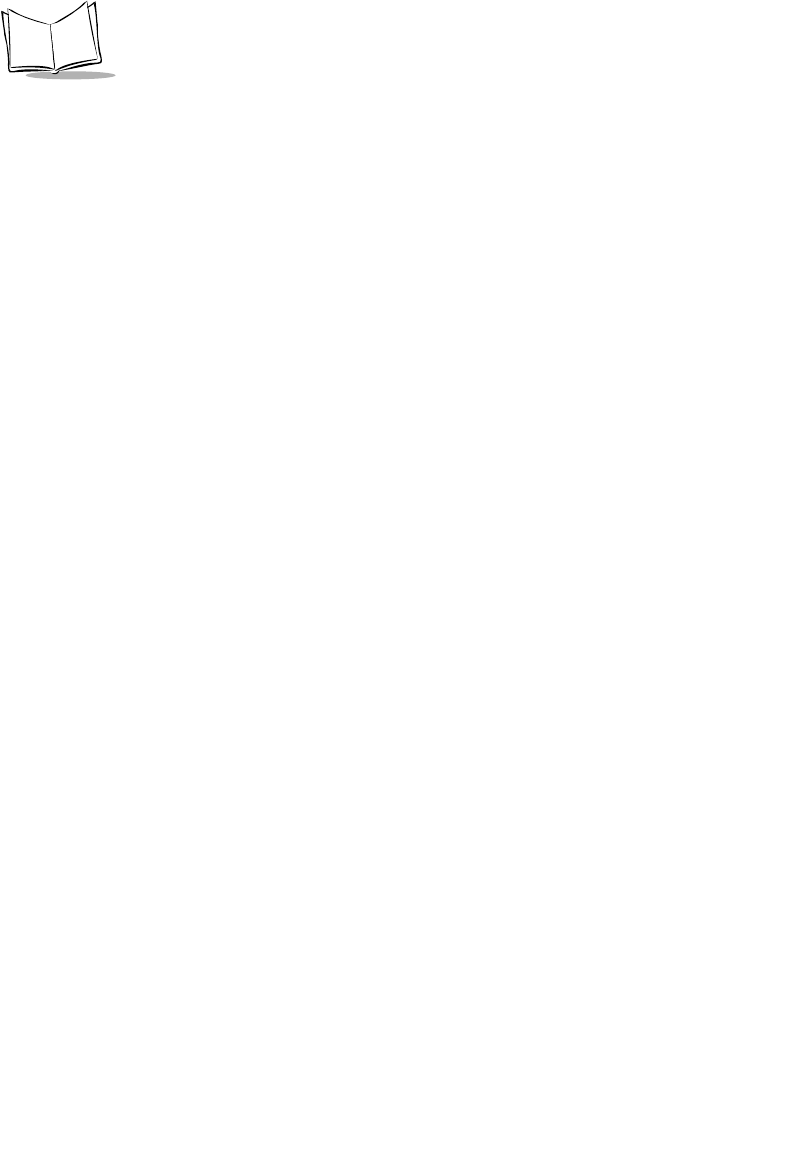
5-4
SPS 3000 Series Programmer’s Guide
Suppressing Prompts During Installation
The following installation prompts are currently supported by the Scan Driver Installer DLL.
The Installer DLL is located inside the Scan Driver CAB file and is called at certain times
during the installation.
• Trigger button -- By default, the Installer DLL prompts the user to choose a
hardware application button that will initiate a scan. If this prompt is not used, a
valid shortcut to the trigger application should be placed under the desired
hardware button key. The five application button keys are listed below.
Registry Key:
HKEY_LOCAL_MACHINE\Software\Microsoft\Shell\Keys\40C1
HKEY_LOCAL_MACHINE\Software\Microsoft\Shell\Keys\40C2
HKEY_LOCAL_MACHINE\Software\Microsoft\Shell\Keys\40C3
HKEY_LOCAL_MACHINE\Software\Microsoft\Shell\Keys\40C4
HKEY_LOCAL_MACHINE\Software\Microsoft\Shell\Keys\40C5 (Default)
The (Default Value) of one of the above keys should be set to the following
string:
“\Windows\Start Menu\Programs\Scanner\Trigger.lnk”
• Scan application auto-launch -- By default, the Installer DLL prompts the user to
choose the “registered” scanning application to launch automatically when the
scan button is pressed. To register a scanner application for use with the automatic
launch feature, simply add a new registry entry in the following format.
Registry Key:
HKEY_CURRENT_USER\Software\Symbol\ScanApps
String Value:
“<Application Shortname>” = “<Full path name to a shortcut or executable>”
Example:
“ScanSamp2” = “\Windows\Start Menu\Programs\Scanner\ScanSamp2.lnk”