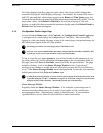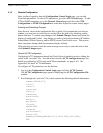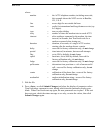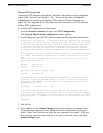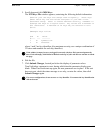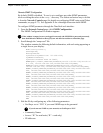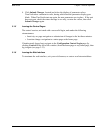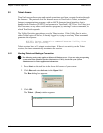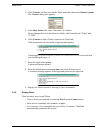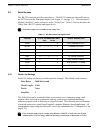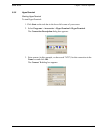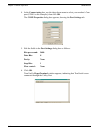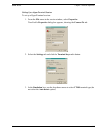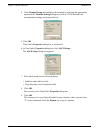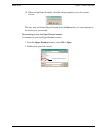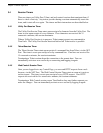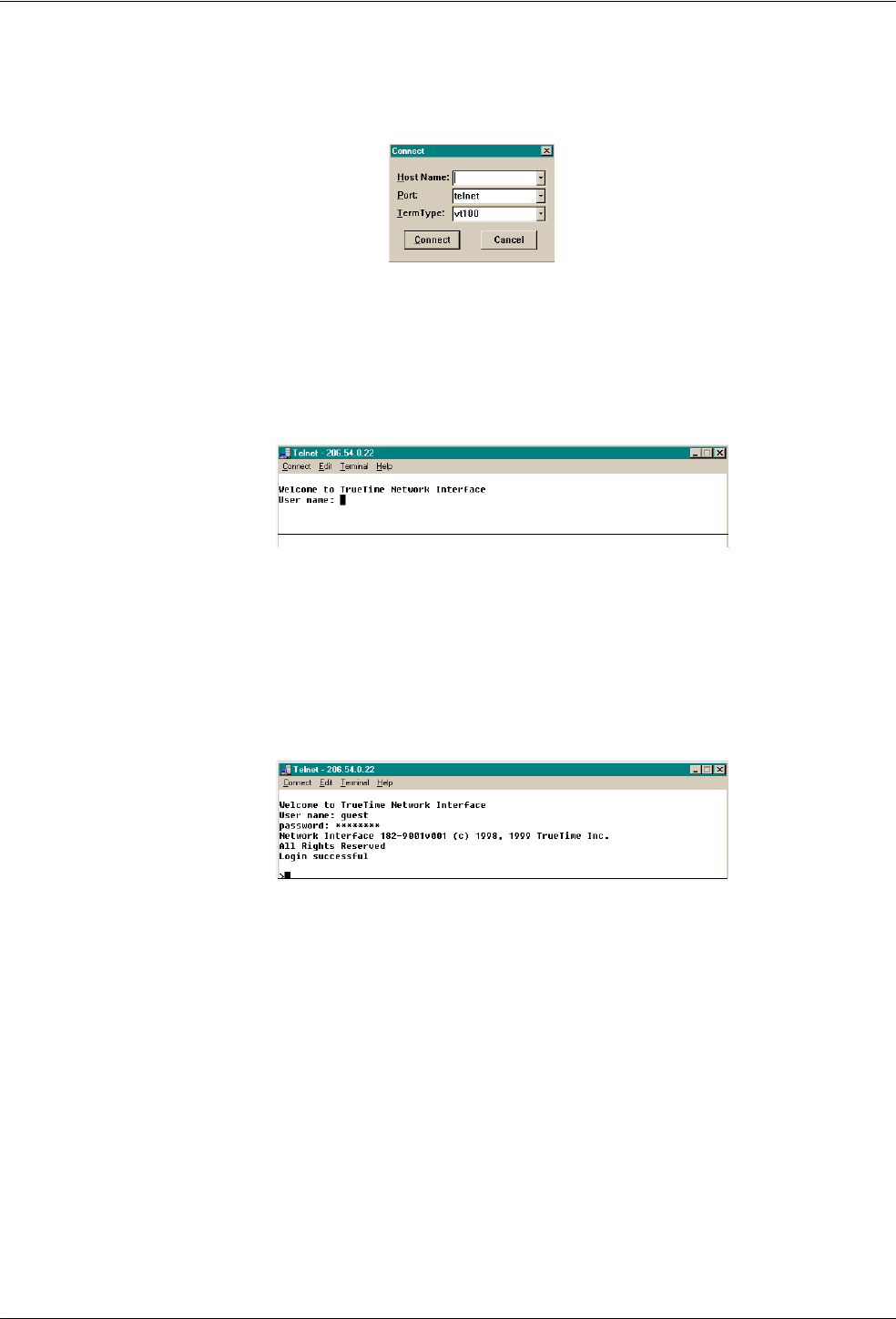
6000-100Ch3.fm Rev. D TimeVault™ User’s Manual 3-41
Telnet Access Chapter 3: Remote Operation
4. Click Connect, the first item on the Telnet menu bar, then select Remote System.
The Connect dialog box appears:
5. In the Host Name field, enter TimeVault’s IP Address.
Do not change the text in the other two fields, which should read “Telnet” and
“VT100”.
6. Click Connect to start a Telnet connection to TimeVault.
If the connection was successful, a login prompt appears:
If an hourglass appears instead, it means the connection was not successful and
you should repeat steps 1-5.
7. Enter the login name guest.
A password prompt appears.
8. Enter the default password truetime (one word, all lower case).
A welcome message appears if the login and password are approved:
9. Begin your Telnet session by entering F-series commands.
3.2.2 Ending Telnet
There are three ways to end Telnet:
• Close it from your terminal by selecting Exit from the Connect menu.
• Enter an exit command, such as
exit, or quit.
• Let it timeout. If no commands are received for 15 minutes, TimeVault
automatically terminates the session.