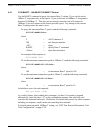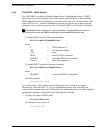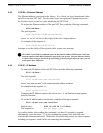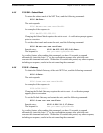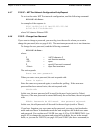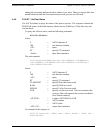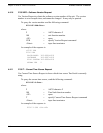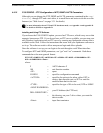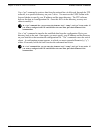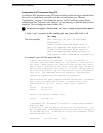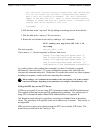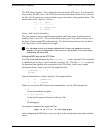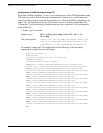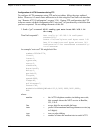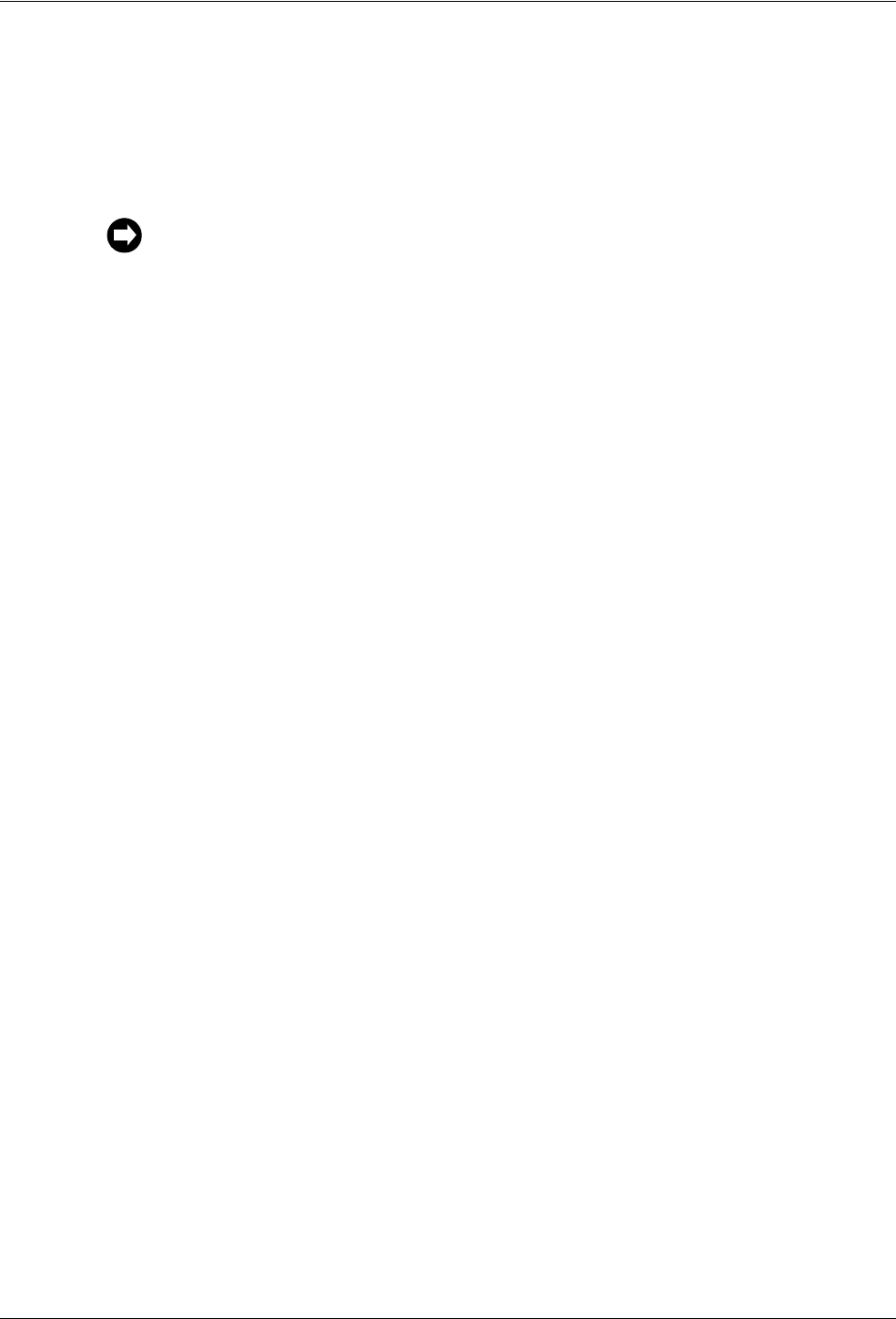
6000-100Ch4.fm Rev. D TimeVault™ User’s Manual 4-67
Extended Function Commands Chapter 4: Serial or Telnet I/O Functions
4.4.12 F100 CONFIG – FTP Configuration of NTP, SNMP & ACTS Parameters
Although you can change the NTP, SNMP and ACTS parameters contained in the
temp/
directory
through FTP and a text editor, it is much faster and easier to do this over the
Internet (see “Web Access” on page 3-31 for details).
Installing and Using FTP Software
If you choose the F100 CONFIG option, you need an FTP server, which is any server that
supports Anonymous FTP. If you do not have an FTP server available, you can turn your
own Windows workstation into an FTP server by running any ftpdaemon software that is
available on the Web. Follow the instructions that come with your ftpdaemon software to
set it up. The software needs to allow anonymous login and allow uploads.
Once the software is set up you can login to the unit through a serial/Telnet interface.
To configure NTP and SNMP parameters, use “get” and “set” commands. Both these
commands have the same general format:
F100<SP>CONFIG<SP><ACTION><SP><TYPE><SP>HOST:<IPADDRESS><SP>
DIR:<DIRECTORY><Enter>
where:
F = ASCII character F
100 = unit function number
<SP> = space
CONFIG = specifies configuration command
<ACTION> = specifies the action to be taken: either GET to
retrieve data from the unit, or SET to send the
modified data back to the unit
<TYPE> = specifies the type of file to be used, NTP or SNMP
<HOST:IPADDRESS>
= your IP Address (the FTP host)
DIR:<DIRECTORY>
= the directory on your C drive where you want the
data to reside.
<Enter> = input line terminator
For more information about NTP and NTP broadcast mode, see Appendix A and Appendix B.
For details on SNMP, see Appendix D.