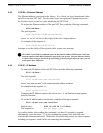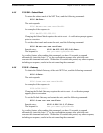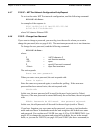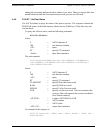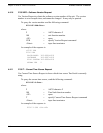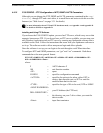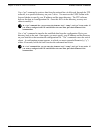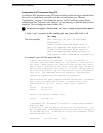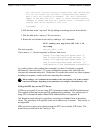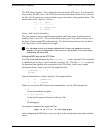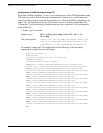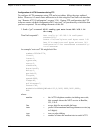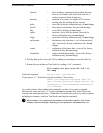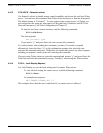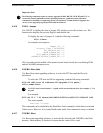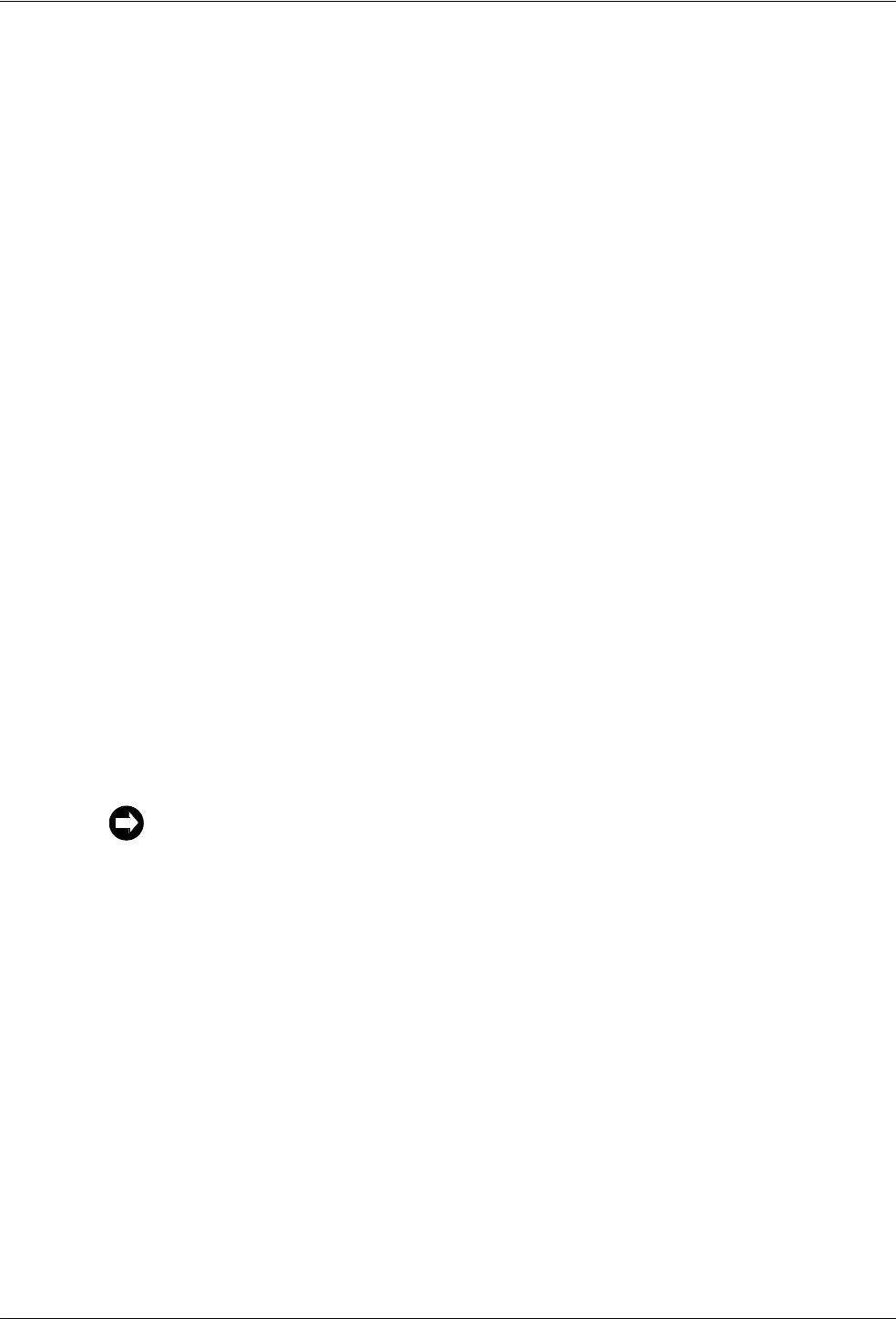
4-70 TimeVault™ User’s Manual 6000-100Ch4.fm Rev. D
Chapter 4: Serial or Telnet I/O Functions Extended Function Commands
The line below lists the currently trusted keys. See the NTP keys
file for the actual keys and their corresponding key numbers.
Keys 1 and 2 are listed as an example. All keys listed must
appear in the NTP keys file. Note= to ensure maximum security,
remember to change the keys on a regular basis. A maximum of 20
trusted keys can be defined on this line.
trustedkey 1 2
2. Edit the data in the “ntp.conf” file by adding or renaming servers from this list.
3. Edit the data in the “ntp.keys” file (see below).
4. Return the revised data to the unit by sending a “set” command:
F100 config set ntp host:192.168.1.14
dir:temp
The unit responds:
Are you sure? (y/N)
If you answer “y”, the unit responds as follows, then resets:
Source file temp/ntp.conf bytes read: 70
Dest File/etc/ntp.conf bytes written: 70
Source file temp/ntp.keys bytes read: 70
Dest File/etc/ntp.keys bytes written: 70
Configuration files transferred successfully!
As a safety feature, after sending this command, you have 10 seconds to respond
affirmatively (enter the letter “y”) to the confirmation prompt, after which the unit
executes the command and resets. Within that 10 second time period, any other response,
including no response, results in the unit canceling the command.
Editing the MD5 keys on the NTP Server
NTP keys are needed if you are using NTP in broadcast mode with MD5 authentication.
This (and the following) section provide configuration guidelines. For a discussion of
using NTP in broadcast mode without MD5 authentication, see Appendix B.
The Broadcast mode adjusts its periodicity according to feedback from its broadcast
client. The periodicity will typically settle-out to about every 2 minutes. This activity is
not adjustable.
MD5 private keys have to be edited on both the NTP server and the NTP client. The
private keys are defined in the “ntp.keys” file.
When sending a “set” command, the last number in the unit response (“70” in this example)
represents file length. Depending on the parameters you configure, this number may vary.