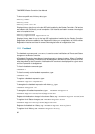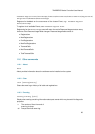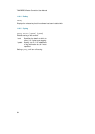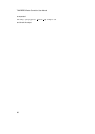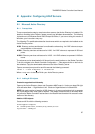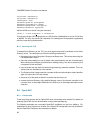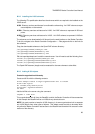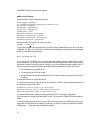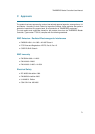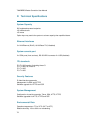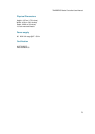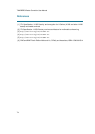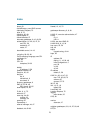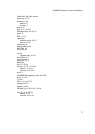TANDBERG Border Controller User Manual
Add the H.350 objects
Create an ldif file with the following contents:
# MeetingRoom1 endpoint
dn: commUniqueId=comm1,ou=h350,dc=my-domain,dc=com
objectClass: commObject
objectClass: h323Identity
objectClass: h235Identity
commUniqueId: comm1
h323Identityh323-ID: MeetingRoom1
h323IdentitydialedDigits: 626262
h235IdentityEndpointID: meetingroom1
h235IdentityPassword: mypassword
Add the ldif file to the server using the command:
slapadd -l <ldif file>
This will add a single H.323 endpoint with an H.323 Id alias of MeetingRoom1 and an E.164 alias
of 626262. The entry also has H.235 credentials of id meetingroom1 and password mypassword
which are used during authentication.
B.2.4 Securing with TLS
The connection to the LDAP server can be encrypted by enabling Transport Level Security (TLS)
on the connection. To do this you must create an X.509 certificate for the LDAP server to allow
the Border Controller to verify the server’s identity. Once the certificate has been created you will
need to install the following three files associated with the certificate onto the LDAP server:
• The certificate for the LDAP server.
• The private key for the LDAP server.
• The certificate of the Certificate Authority (CA) that was used to sign the LDAP server’s
certificate.
All three files should be in PEM file format.
The LDAP server must be configured to use the certificate. To do this, edit /etc/openldap/slapd.conf
and add the following three lines:
TLSCACertificateFile <path to CA certificate>
TLSCertificateFile <path to LDAP server certificate>
TLSCertificateKeyFile <path to LDAP private key>
The OpenLDAP daemon (slapd) must be restarted for the TLS settings to take effect.
For more details on configuring OpenLDAP to use TLS consult the OpenLDAP Administrator’s
Guide.
To configure the Border Controller to use TLS on the connection to the LDAP server you must
upload the CA’s certificate as a trusted CA certificate. To do this, navigate to the Border Controller
Configuration → Files page and upload the certificate.
70