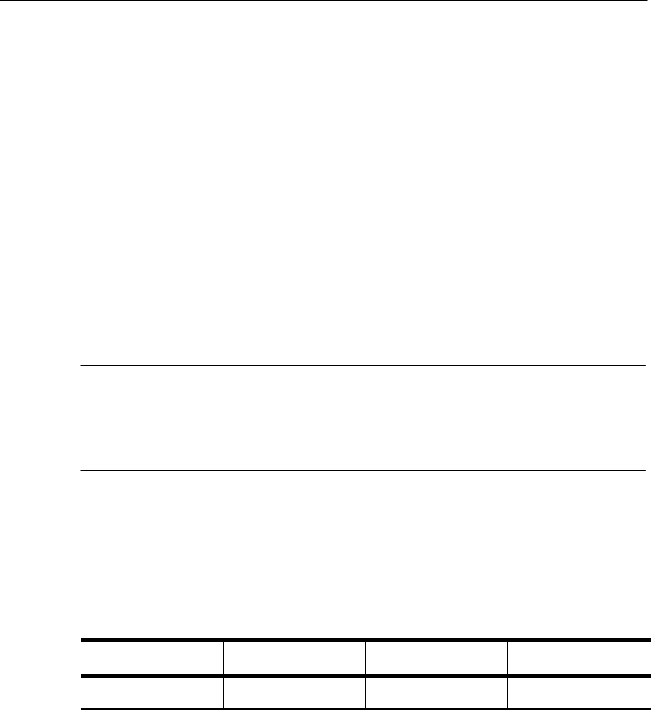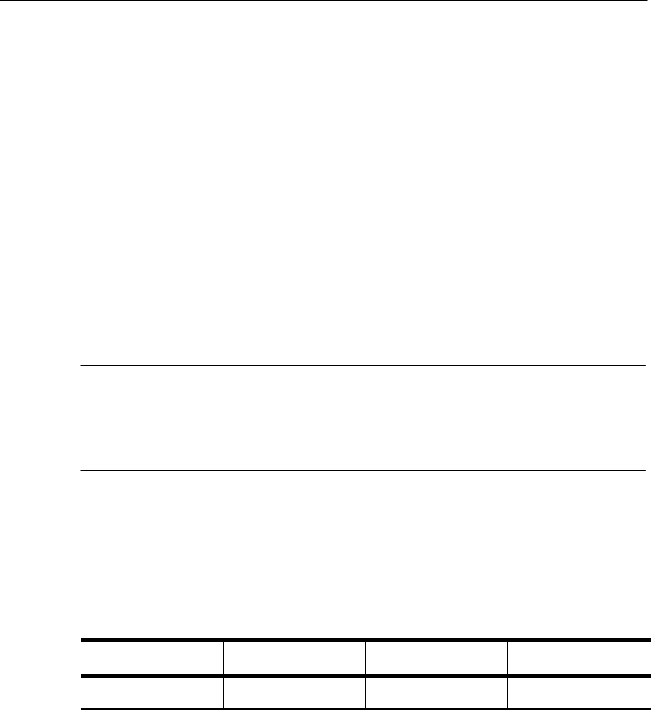
Getting Started
AD007 User Manua l
17
c. If you are using the factory default settings to access the
adapter, the PC settings are now as follows:
IP address: 192.168.1.2
Subnet Mask: 255.255.255.0
11. For Windows, while you have this box open, click on the DNS
configuration tab and click on Disable DNS.
12. Click on the WINS tab and disable WINS.
13. Reboot the PC for these changes to take affect.
NOTE. After you change the network settings on your PC, you will no
longer have access to your network files until you restore the network
settings on your PC. Remember to reboot your PC for any changed
settings to take affect.
14. Connect the RJ-45 connector of the AD007 adapter to the
Ethernet port of the PC with a crossover cable or use an Ethernet
hub.
15. The LAN-Link light should now turn from off to green:
GPIB LAN LAN-Link POWER
Off Off Green Green
16. Using a web browser, enter the adapter’s currently configured IP
address. For example, if your current configured IP address is
192.168.1.1, you would enter the following:
http://192.168.1.1
17. If you are prompted for a user name and password, you can
ignore the user name and enter the password. The factory default
password is ad007 (lowercase a, lowercase d, zero, zero, 7).
18. On the network configurati on web page of t he a dapter, enter the
correct IP address, subnet mask, and router (gateway) address.