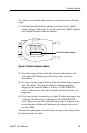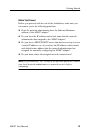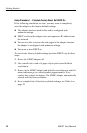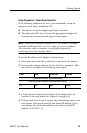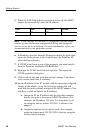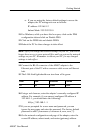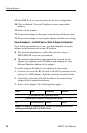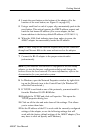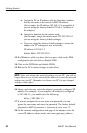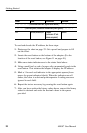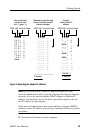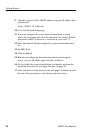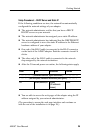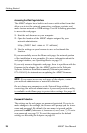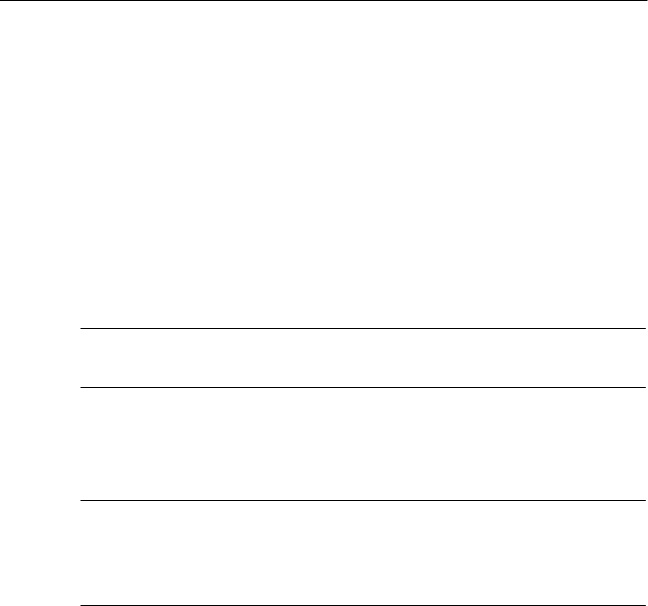
Getting Started
AD007 User Manua l
19
4. Locate the reset button on the bottom of the adapter. (For the
location of the reset button, see Figure 11 on page 48.)
5. Using a small tool or end of a paper clip, momentari ly push in the
reset button. This action bypasses the DHCP address request and
loads the last known IP address. (For a new adapter, the last
known address is the factory default IP address of 192.168.1.1.)
6. When the LAN-Link indicator turns from amber to green, the
AD007 adapter has successfully loaded the IP address.
NOTE. A stat ic setup on the network requires that you are connecte d
through an Ethernet Hub to the same sub-network as the adapter.
7. Connect the RJ-45 adapte r to the proper network outlet
(sub-network).
NOTE. If your Internet web browser is configured to use the dialup
adapter, go into the Internet configuration dialog and change t he
browser to use the local network. For more information, refer to the
documentation for your particular system.
8. In Windows, open the Network Properties window by right-click-
ing on the Network icon in the Control Panel. (In Windows NT,
select the Protocols tab.)
9. If TCP/IP is not listed as one of the protocols, you must install it
from the Windows OS CD-ROM disc.
10. Highlight the TCP/IP and click on Properties. This opens the
TCP/IP propertie s dial og box.
11. Click on all the tabs and write down all the settings. This allows
you to restore them later.
12. Set the IP address of the PC to work with the currentl y confi gured
settings of the adapter, or use the following settings that will
work with the factory default settings of the AD007 adapter. (You
mayhavetoclickonSpecifyanIPaddress.)