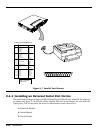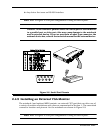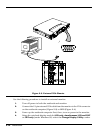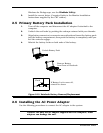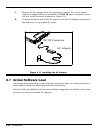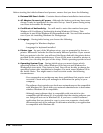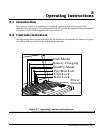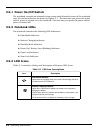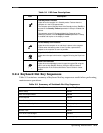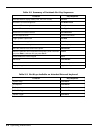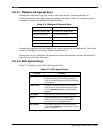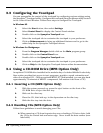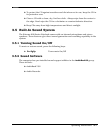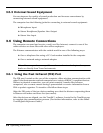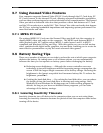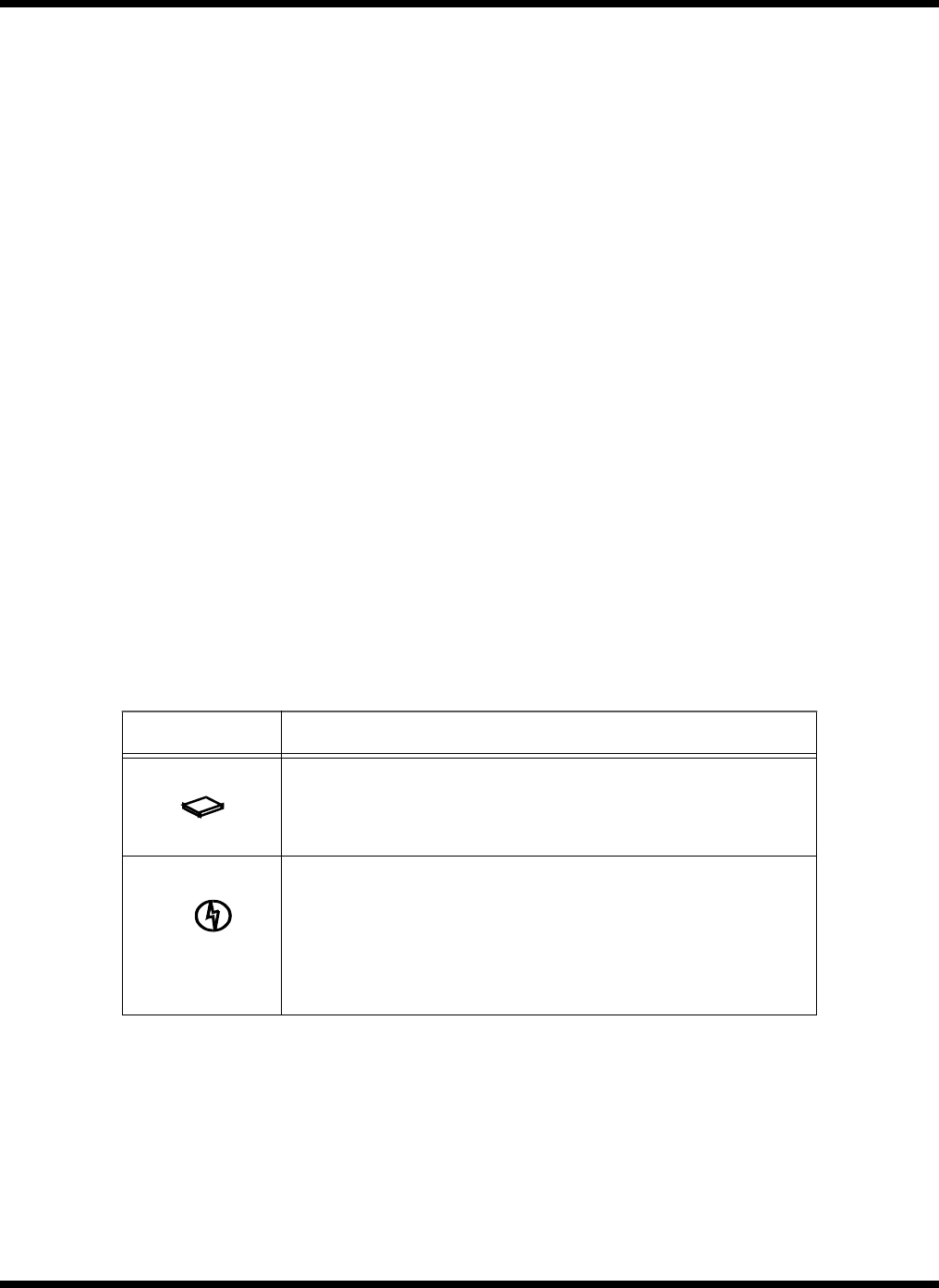
3-2 Operating Instructions
3.2.1 Power On/Off Switch
The notebook contains an alternate action power switch located center of the notebook
near the status indicators as shown in Figure 3-1. The first time you press the power
switch, power is turned on to the notebook. The next time you press the power switch,
power is turned off.
3.2.2 Notebook LEDs
The notebook contains the following LED Indicators:
♦ Disk Media Indicator
♦ Battery Charging Indicator
♦ Standby Mode Indicator
♦ Power On/ Battery Low (Blinking) Indicator
♦ Caps Lock Indicator
♦ Num Lock Indicator
3.2.3 LED Icons
Table 3-1 contains a listing and description of Extensa LED Icons:
Table 3-1 LED Icon Descriptions
Icon Description
Disk Media Indicator
Lights when the computer writes to or reads from the floppy disk drive,
or reads from the CD-ROM drive.
Battery Charging Indicator
Lights when a powered AC adapter connected to the computer is
charging the battery.
Flashes when there is a problem with the battery or the battery is not
recognized by the smart charger.
Turns off when there is no battery or the battery is fully charged.