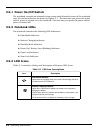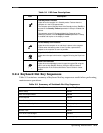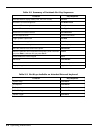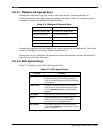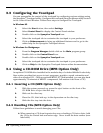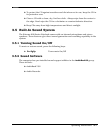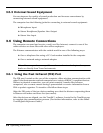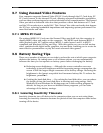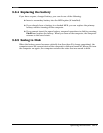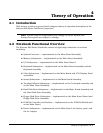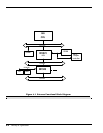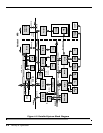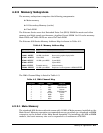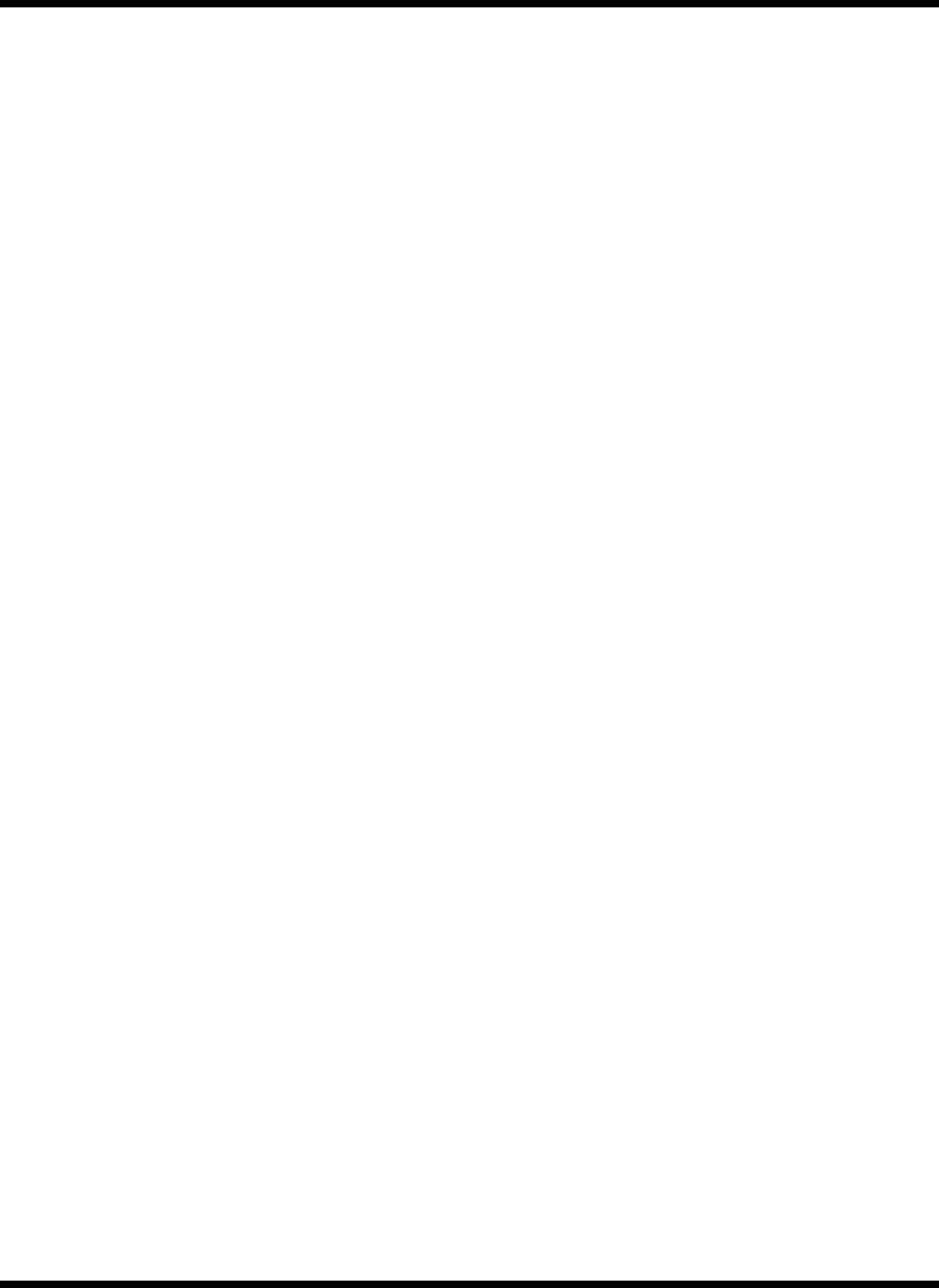
3-10 Operating Instructions
3.8.2 Suspending Operation While Idle
Although the computer goes into Suspend mode automatically after a defined period of
inactivity, you can reduce energy consumption even further by pressing either Fn+F3
(Suspend) or Fn+F4 (Standby) as soon as you no longer need the computer to be active.
♦ Pressing Fn+F4 (Standby) turns off the screen.
♦ Pressing Fn+F3 (Suspend) turns off the screen, stops the hard disk drive, and
reduces energy usage to the lowest level possible without turning off the
computer.
♦ Pressing the Shift key resumes activity after the notebook has been in either
the Suspend or Standby modes.
3.8.3 Responding to a Low Battery Condition
When you are operating the computer on battery power and the charge remaining is
down to between 10% and 20%, the battery-low indicator blinks and an audible alarm
sounds. When this happens you should take the following actions to conserve battery
power and reduce the possibility of data loss.
♦ Saving files — Save all open files frequently while the computer is in a
low-battery condition.
♦ Turning off the alarm — Turn off the audible alarm by pressing Fn+End
(Mute).
♦ Reducing screen brightness — Reduce screen brightness by pressing Fn+↓.
♦ Connecting the AC adapter — If you have access to AC power, connect the
computer to the AC adapter. You can do this without turning off the computer.
♦ Suspending operations — Press Fn+F3 or Fn+F4 to put the computer into
Suspend or Standby mode whenever you are not actively using the computer.
Press the Shift key to bring the computer out of Suspend or Standby mode.