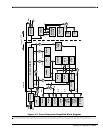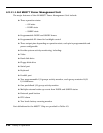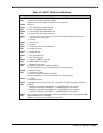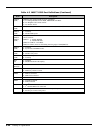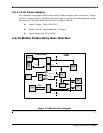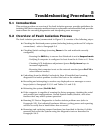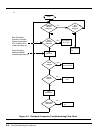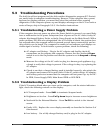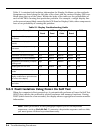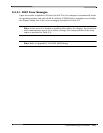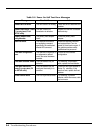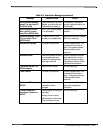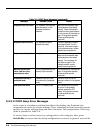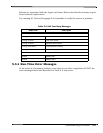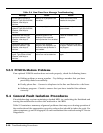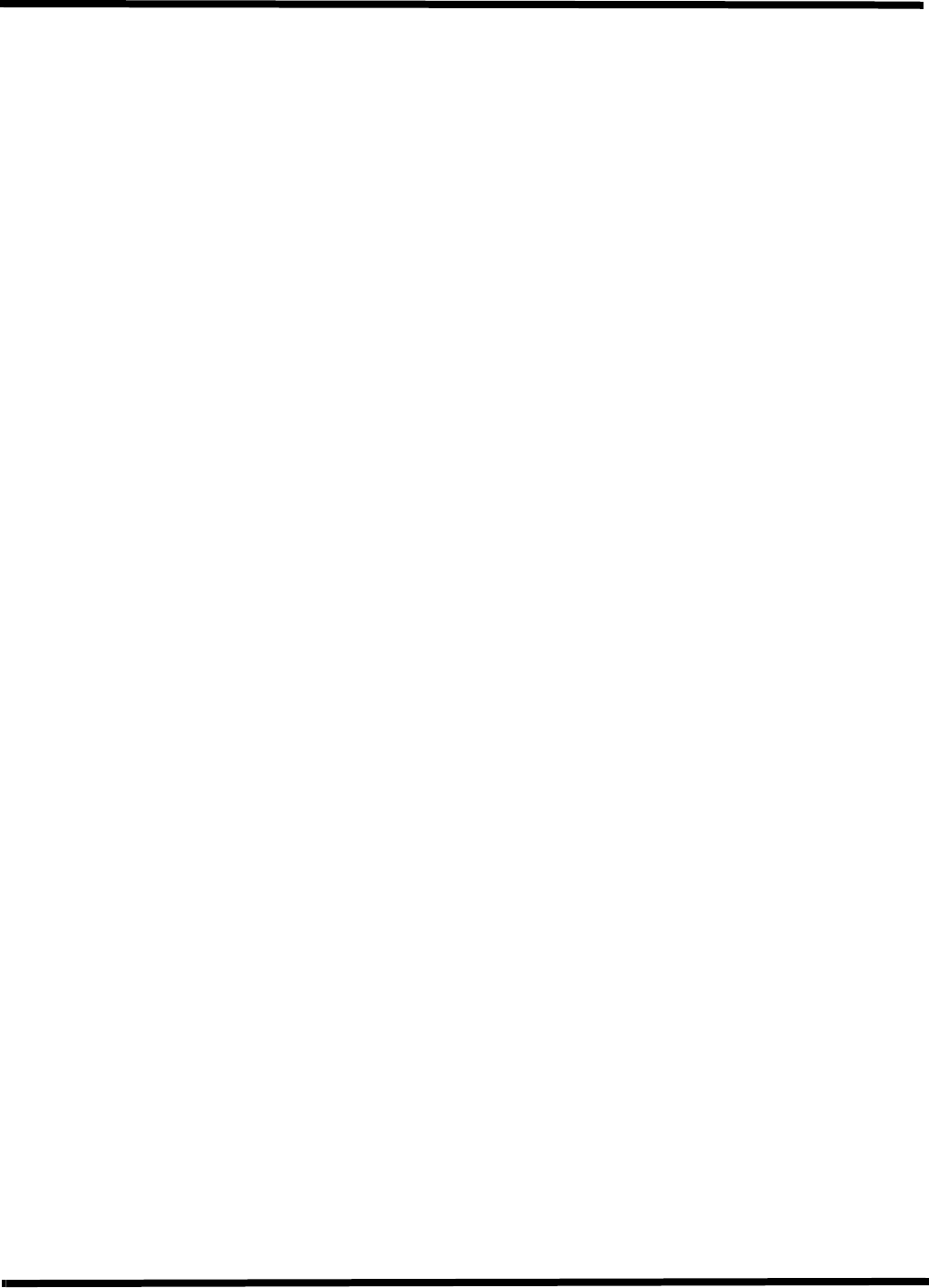
Troubleshooting Procedures 5-3
5.3 Troubleshooting Procedures
The built-in self test program and the disk resident diagnostics program (PC-Doctor)
are useful tools in computer troubleshooting. However, if the computer has a power,
keyboard or display problem, you must first solve this problem before running
diagnostics. If the computer powers up and displays messages on the LCD or emits a
series of beeps, skip to Paragraph 5.3.3.1 for further instructions.
5.3.1 Troubleshooting a Power Supply Problem
If the computer does not power up when the Power Switch is pressed, you most likely
have a malfunction in the power subsystem (loss of power at the AC outlet, faulty AC
adapter, discharged Battery Packs, or faulty Power Supply on the Main Board). With a
power problem, all LEDs are extinguished, the LCD screen is blank, the system does
not respond when the suspend switch is pressed several times consecutively and no
drive activity can be heard. The computer is unable to load software and displays no
visible signs of activity. To fault isolate a power problem, check the following:
♦ AC adapter and Battery - Plug in the AC adapter and double-check all
connections on the adapter and computer. Ensure that the Notebook Power
switch is set to the On position and that the system is not in Suspend or Sleep
mode.
♦ Measure the voltage at the AC outlet or plug in a known good appliance (e.g.,
a lamp) to verify that voltage is present. If the voltage is okay, try replacing the
AC adapter.
♦ Check to see that a charged battery pack is installed correctly; also attach the
AC adapter and connect to live wall outlet. If the AC outlet voltage, AC adapter,
and battery packs test normal but the computer will not power up, try the DC-
In PWB, Power Supply PWB, Main Board PWB or LED PWB.
5.3.2 Troubleshooting a Display Problem
If the LCD remains blank when you turn on the computer, and the status indicators
light, check the following controls on the display:
♦ LCD suspend mode - Press Shift to terminate Suspend mode.
♦ Brightness set too low - Press Fn-Up Arrow keys to increase screen brightness
♦ Notebook Set for External Monitor - Press Fn-F12 to switch to the internal
screen.
♦ Faulty LCD - Replace the cover-display assembly as described in Section 6 of
this manual.
♦ Low battery - Use a fully charged battery and/or plug in the AC adapter.