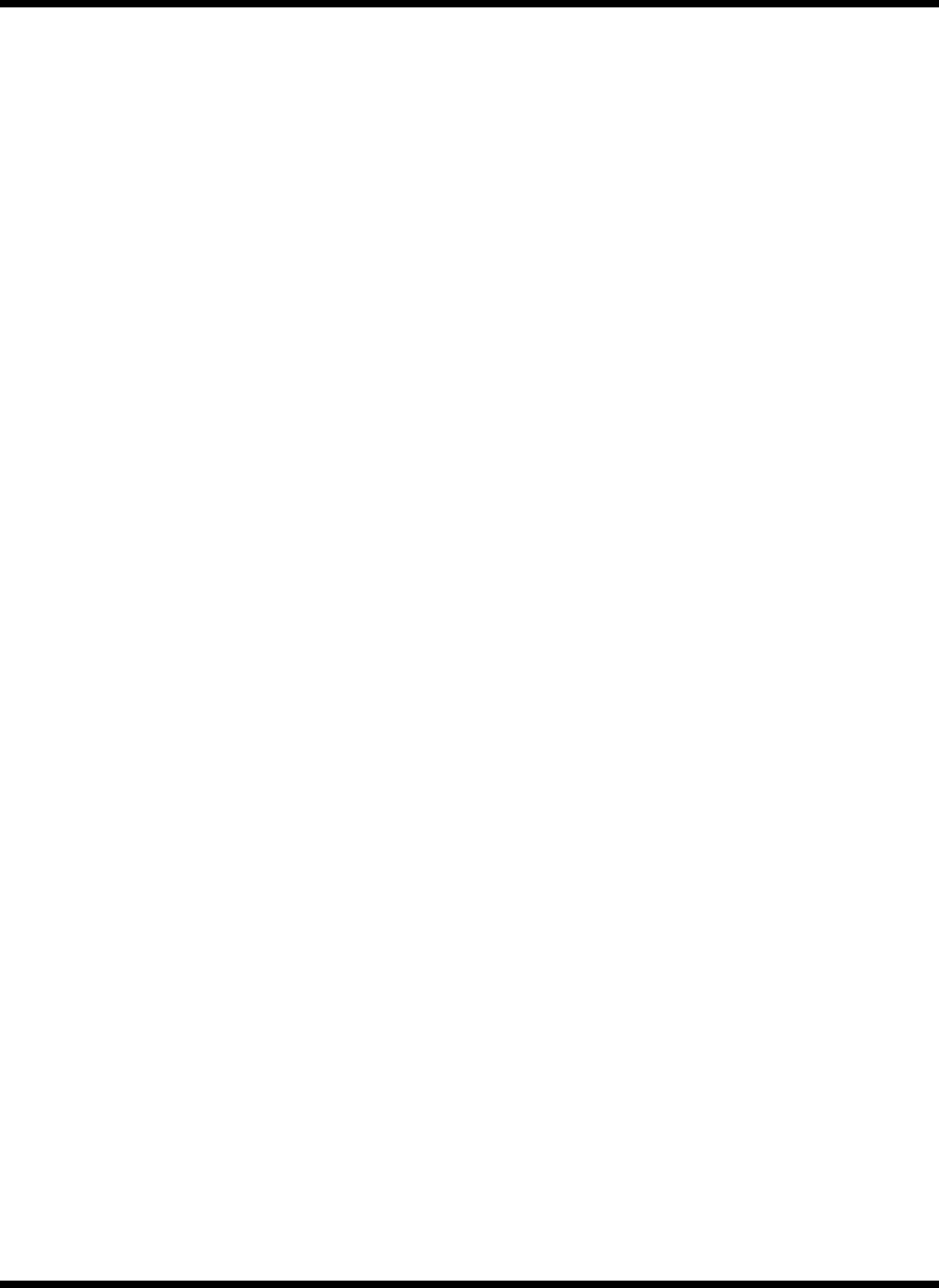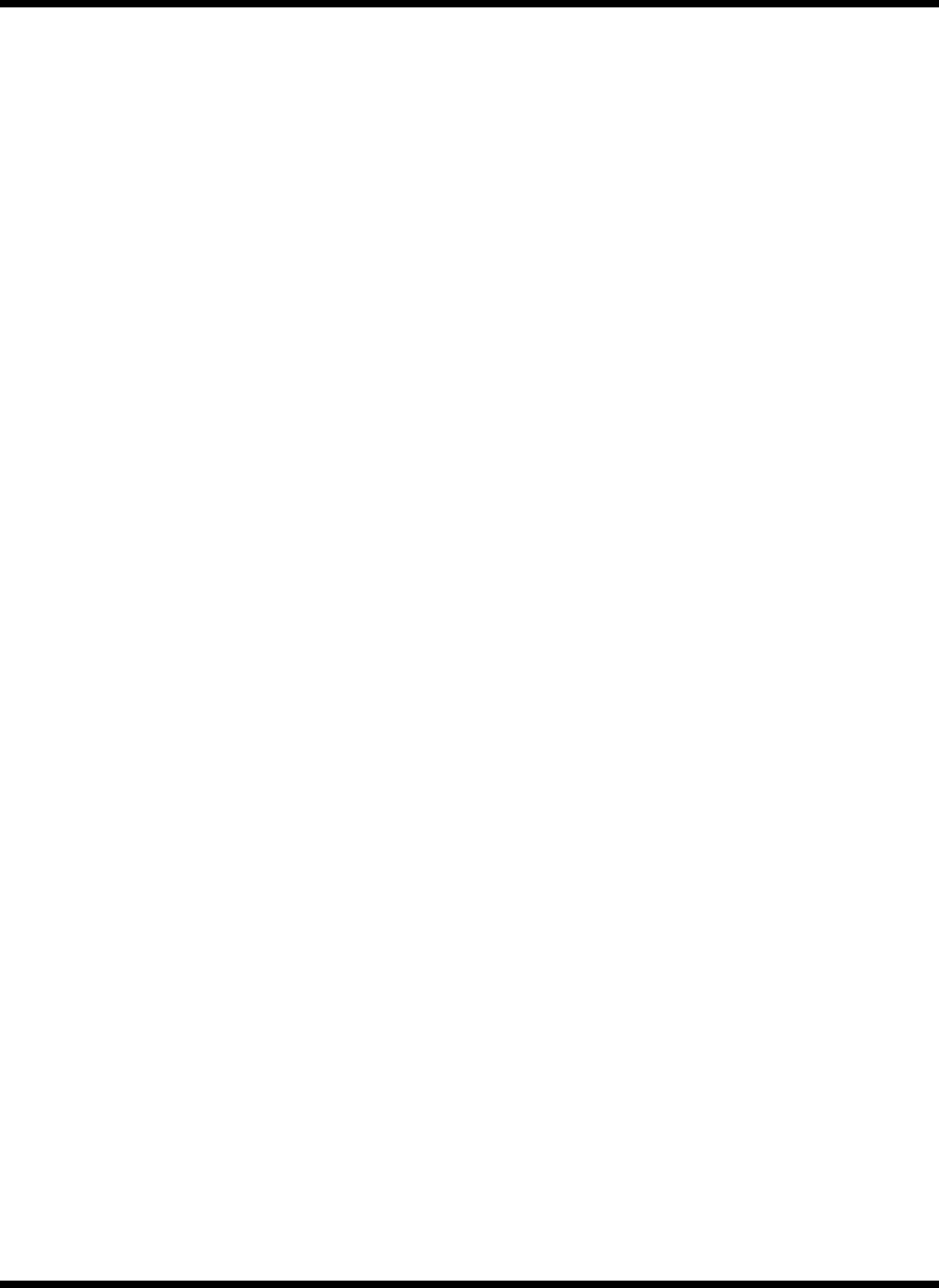
3-6 Operating Instructions
3.3 Configuring the Touchpad
You can personalize the control of the touchpad by configuring various settings using
the Synaptics
®
Touchpad utility. Configure the touchpad using the Mouse utility located
in the Control Panel Window. Follow these steps to configure the Touchpad:
In Windows 95
1. Select the Start button, then select Settings.
2. Select Control Panel to display the Control Panel window.
3. Double-click on the Synaptics Touchpad icon.
4. Select the touchpad tab to customize the touchpad to your preference.
5. Click on Enhancements to bring up additional features and to get to the
online help for the Synaptics Touchpad drivers.
In Windows for Workgroups
1. From the Program Manager double-click on the Main program group.
2. Double-click on the Control Panel icon.
3. Double-click on the Synaptics Touchpad icon.
4. Select the touchpad tab to customize the touchpad to your preference.
5. Click on Help for the Synaptics Touchpad drivers online documentation.
3.4 Using a CD-ROM Drive (MPB Option Only)
An optional CD-ROM drive installed in the modular bay of a docked Mobile Productivity
Base option provides fast access to text, programs, graphics, sound, animation and
video on a standard CD. (With an optional MPEG PC Card installed, you can play back
approximately 75 minutes of MPEG1-compressed, full-motion video from a CD.)
3.4.1 Inserting a CD (MPB Option Only)
1. With the system powered up, press the eject button on the front of the
CD-ROM drive to eject the disc tray.
2. Slide out the disc tray.
3. Place the CD, label side up, in the depression on the disc tray.
4. Slide the disc tray into the drive.
3.4.2 Handling CDs (MPB Option Only)
Follow these guidelines to avoid damaging your CDs:
♦ When removing a CD from its protective case or loading a CD into a drive, hold
the CD by its central hole and outer edge. Never touch the data surface (non-
label side).