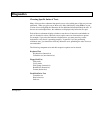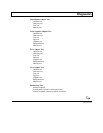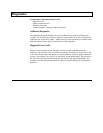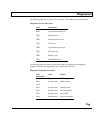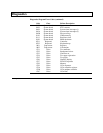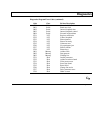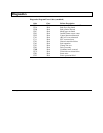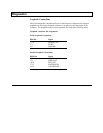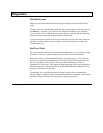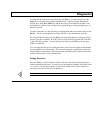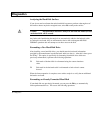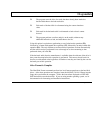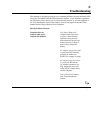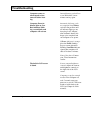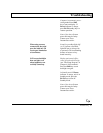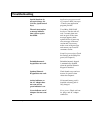Diagnostics
Hard Disk Format
When you select the Hard Disk Format, the program displays the Format Fixed Disk
menu.
Use the Arrow keys to highlight the hard disk you want formatted or analyzed and press
the Enter key. Of course, you can select only hard disks installed in your computer.
After you have selected a hard disk, the program displays a warning that the formatting
operation will erase any data currently stored on the hard disk.
If you do not intend to format or analyze your hard disk, press N at this time; otherwise,
press Y to continue, and the program displays a menu listing the drives, heads, and
cylinders under test.
Bad Track Table
The center portion of the Format Fixed Disk menu displays the list of currently recorded
bad tracks. This list is central to the processing of most of the format functions.
Bad tracks are areas of the hard disk that cannot store data properly. A list of the bad
tracks detected by the drive manufacturer are usually provided with the hard disk drive
when it is purchased. Some of these areas may work intermittently, but are not
dependable for storing data. The program formats these tracks with a special attribute so
that other programs or commands (such as the MS-DOS FORMAT command) will not
attempt to use bad areas on the disk.
The bad track list is modified automatically by the Scan Bad Tracks command, the
Analyze Surface command, and the Format Preformatted Drive command. Each of these
functions add bad tracks they detect during their processing to the list.
D-12 Diagnostics