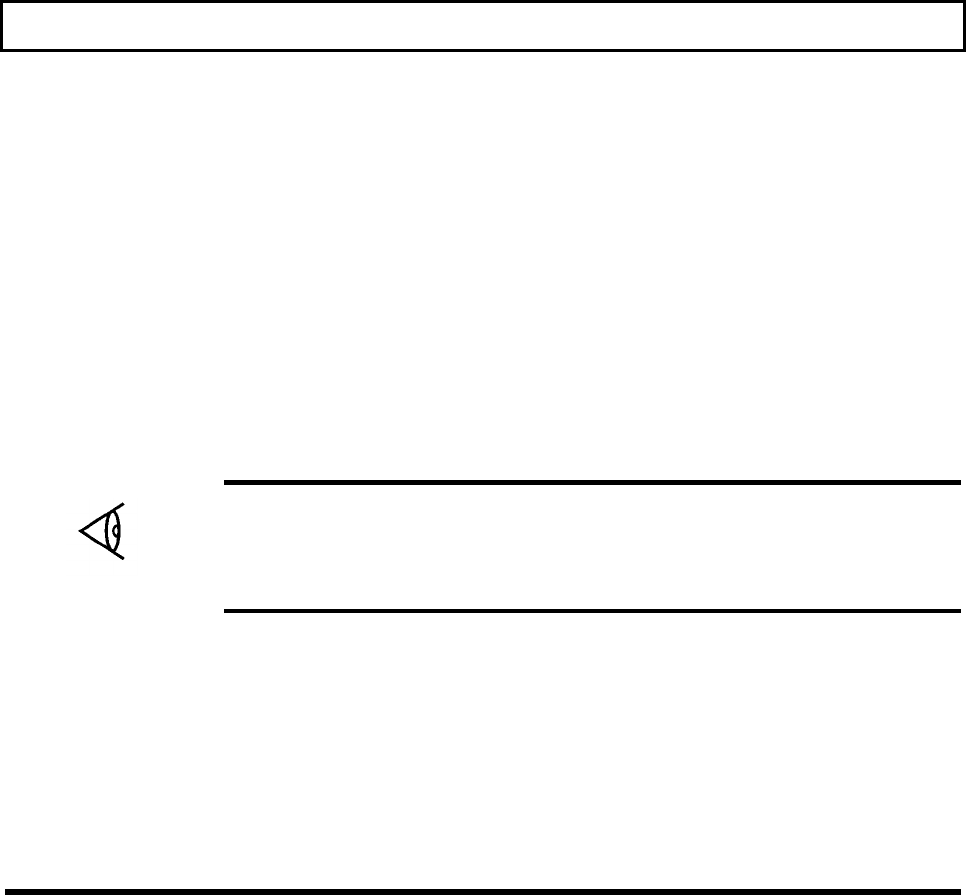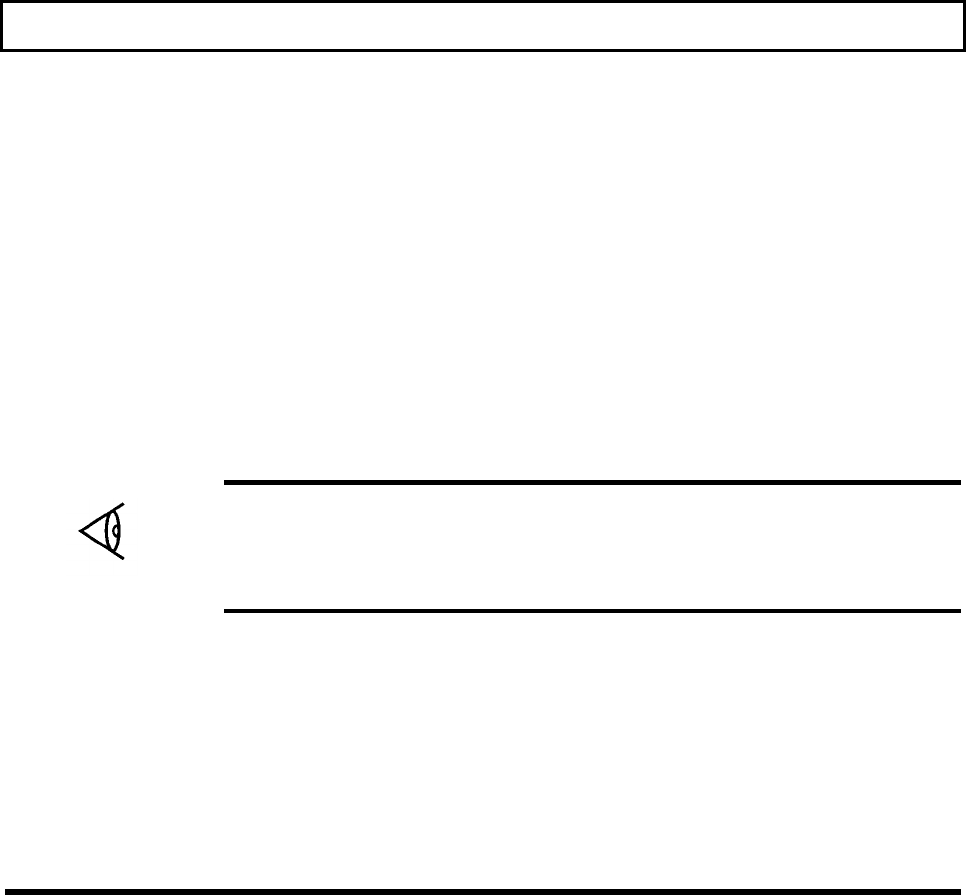
TravelPoint Pointing Device
Adjusting the TravelPoint Cursor
You can adjust the appearance (and color if you are using an external color monitor) and
speed of the TravelPoint cursor as follows.
Adjusting Appearance
You can adjust the shape and appearance of the TravelPoint cursor-the factory default
shape is an arrow-by using the Change Cursor feature at the Windows Notebook group
menu. To access the Change Cursor menu, use TravelPoint to point to the Change Cursor
icon and double click the point button.
Windows then displays the Change Cursor menu at which you can change the appearance
of the three Windows cursors or select the default cursors. Windows uses seven default
cursors for different purposes: an arrow, an hourglass, an I-beam, and four 'sizer' cursors.
Note: Change Cursor must always run in background so as to make the custom cursors
available for other Windows applications. Always exit the Change Cursor menu by
clicking on the Exit command in the File pulldown dialog box. This keeps Change
Cursor running in background. Do not use the Close command in the Control-menu box
unless you want to stop running Change Cursor and revert to the default cursors.
Refer to the TravelMate 3000 WinSX Battery Pro & Productivity Software Utilities User's
Manual furnished with your new computer for details on using the Change Cursor utility.
See the extensive Help displays available while using Windows for details on adjusting the
cursor. Also refer to the Microsoft Windows User's Guide for general information on
Windows and cursors.
3-26 Getting Started