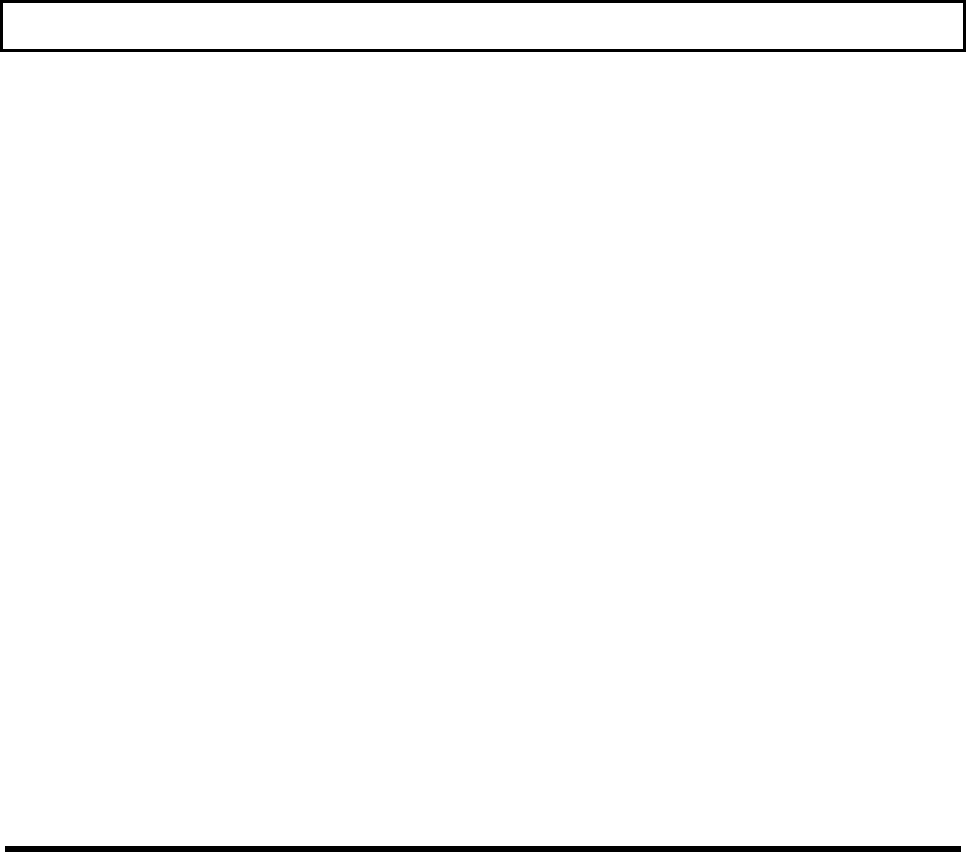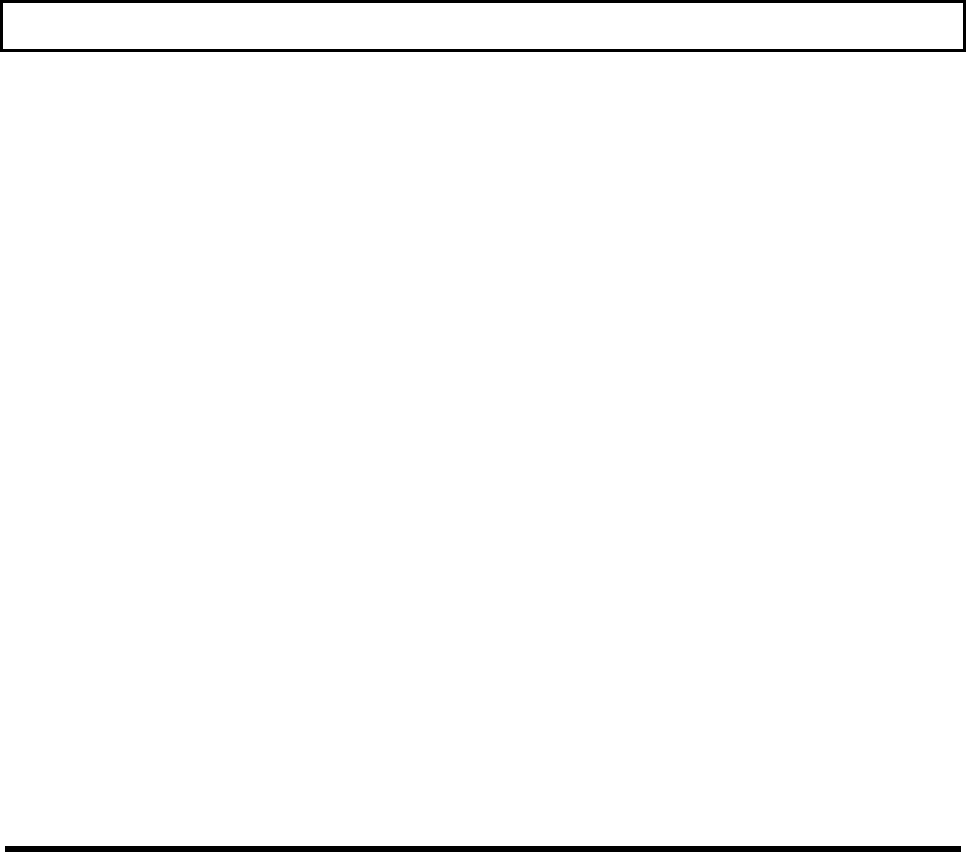
TravelPoint Pointing Device
Alternate Button - The alternate button corresponds to the right button on a conventional
mouse. Press this button when your application program instructs you to press the
alternate button.
Drag Lock - The drag lock is a special square button enabling you to simulate 'dragging"
a mouse across the table (screen) while holding down a button. This lets you select and
move items without having to hold down a button and roll the ball at the same time.
Pressing any button turns off drag lock and the indicator light.
To drag an item or icon to a new location on the display, move the pointer to the displayed
item and then press the drag lock (the indicator described below comes on); next, rotate
the rollerball with your thumb in the direction you want to drag the item. When the item
is placed on the display where you want it, press any button to "release" the item.
Drag Lock Indicator - The drag lock indicator light comes on whenever you press the
drag lock button. The indicator turns off when you press any button.
Reassigning Drag Lock - You can reassign the drag lock button to work with the
alternate button (the right-hand round button) as follows: Press and hold the alternate
button, press the drag lock button once, and release the alternate button. To reassign the
drag lock function back to the point button: Press and hold the point button, press the drag
lock button once, and release the point button.
You should do this procedure any time you use your application program to switch
functions between the point button and the alternate button.
Getting Started 3-25