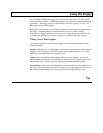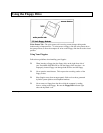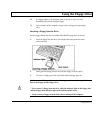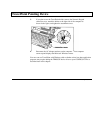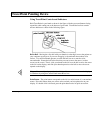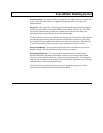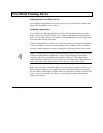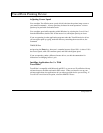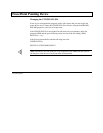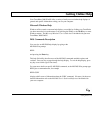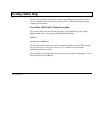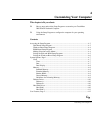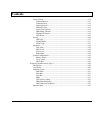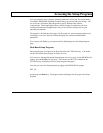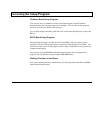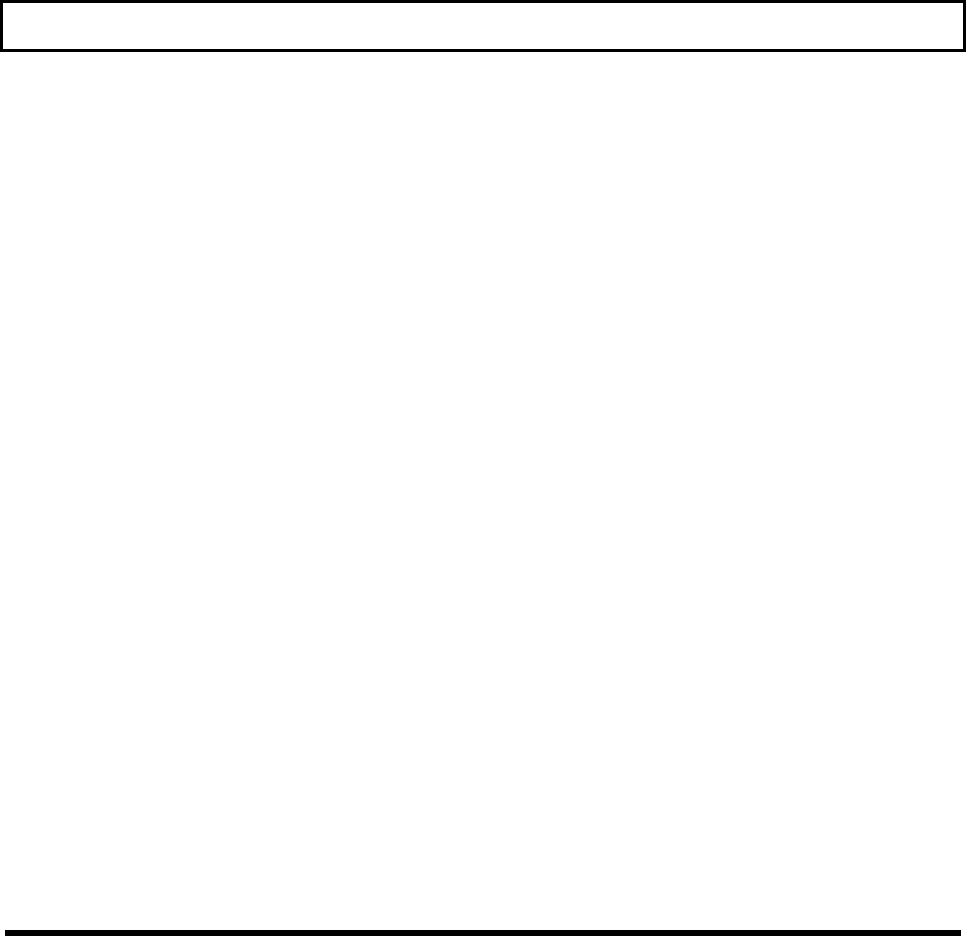
TravelPoint Pointing Device
Adjusting Cursor Speed
You can adjust TravelPoint cursor speed, which is the time the pointer image reacts to
your manual commands. A faster speed may be better for menu operations: a slower
speed may be preferable for detailed work.
You can adjust speed while operating within Windows by selecting the Control Panel
from the Main Menu, double click on the mouse icon, and adjust speed up or down.
If you are operating in other application programs under the TravelPoint device driver,
you can adjust speed by typing, under the directory containing the mouse driver, the
command
TIMOUSE/Snn
and pressing the Enter key; where nn is a number between 10 and 100. A value of 10 is
the slowest speed, while 50 is medium speed, and 100 is the highest speed.
If you are operating -under a Microsoft mouse driver, see their documentation for
instructions on changing ballistic gain.
Installing Applications for Use With
TravelPoint
TravelPoint is compatible with Microsoft and PS/2, so you can use TravelPoint with any
software that uses the Microsoft and/or PS/2 mouse. When you install or set up your
software applications, the applications ask you what type input device you are using. If
TravelPoint is not listed as an option, select the IBM PS/2 mouse.
Getting Started 3-27