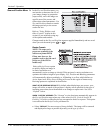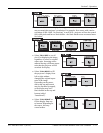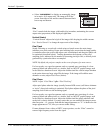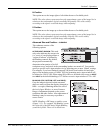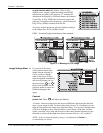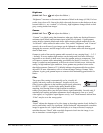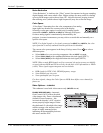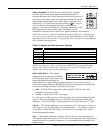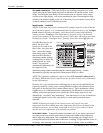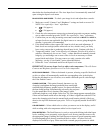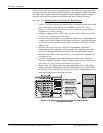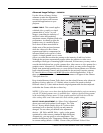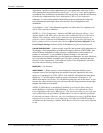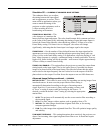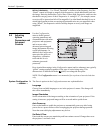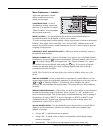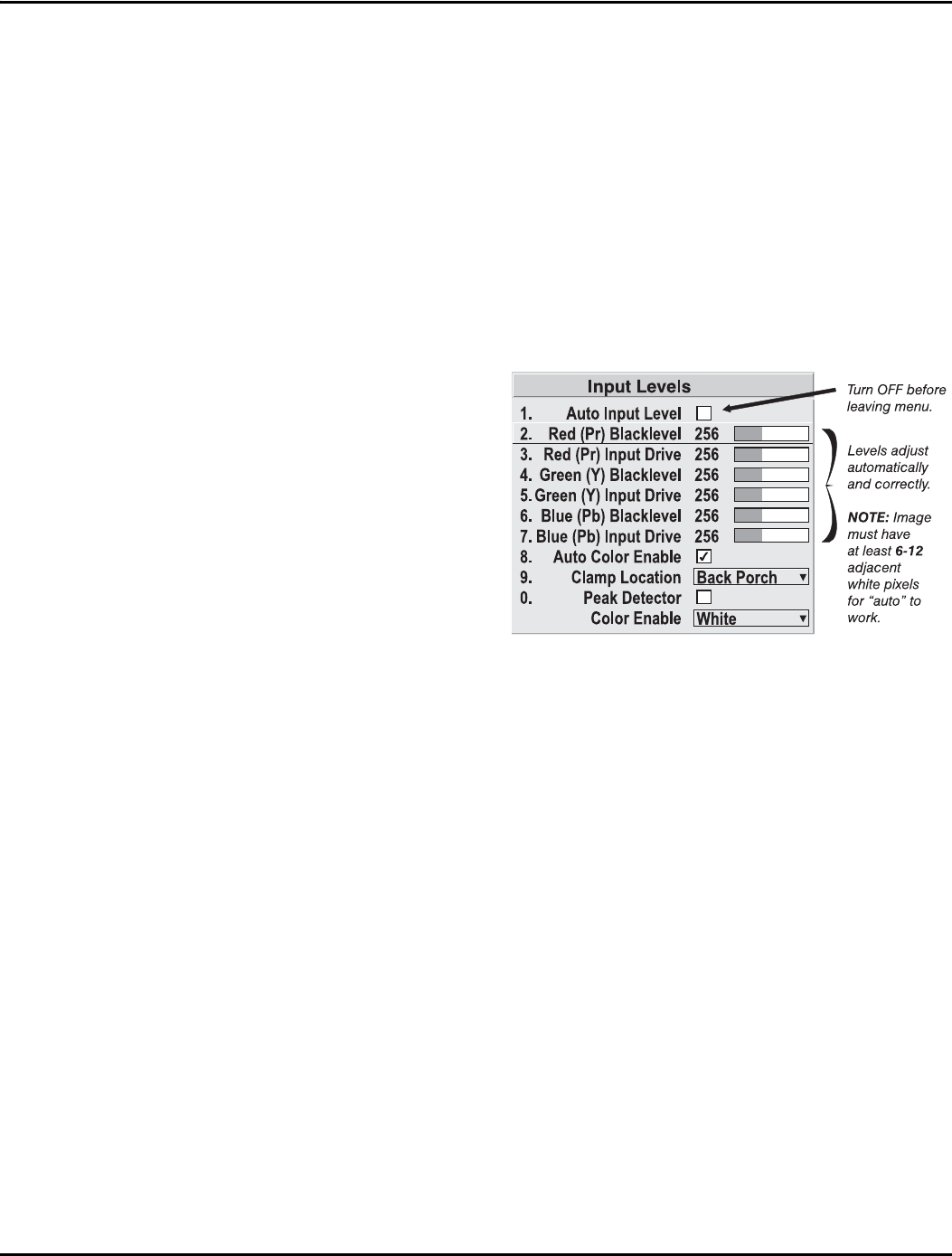
Section 3: Operation
3-28 Christie DS+60/DW30/Matrix 3000 User’s Manual 013-100149-02 Rev. 1 (01/07)
DECODER LUMA DELAY – This control affects any incoming composite or S-video
signal, delaying the luma signal (intensity) in relation to the chroma (color). In the
image, increasing the luma delay will move luma (seen as a shadow where colors
overlap) to the right slightly, with colors remaining in place. Decreasing this delay
will move the shadow slightly to the left. If necessary for your current source, adjust
so that no shadows occur with adjacent colors.
Input Levels
— SUBMENU
NOTES: 1) Because the projector automatically optimizes input levels for all but the
most unusual of sources, it is recommended that only experienced users use the Input
Levels submenu. 2) Before beginning, check that overall contrast and brightness
settings are near 50 and that color temperature is properly set up on an internal
grayscale test pattern. 3) There must be at least 2 consecutive white pixels present in
the image for proper “Auto Input Level” function. Leave this control off after use.
Good RGB or input levels—
that is, the drives and
blacklevels for each of the
three colors, red, green and
blue—ensure that images
from analog sources other
than decoded video have
maximum contrast without
crushing black or white. By
default (and in an “Auto
Setup”), the projector
automatically determines the
best input levels by
monitoring image content and adjusting the controls appropriately—further
adjustment is typically not required to obtain proper blacks or whites.
NOTE: This automatic adjustment requires at least 6-12 consecutive white pixels in
the image. Without these pixels, input levels may produce skewed colors, particularly
in non-video images.
However, for a very unusual source exhibiting one or more overly high blacklevels
(typically caused by a noisy source causing blacklevel spikes), an experienced user
may prefer to use the Input Levels menu (shown above). These adjustments, which
together serve as a calibration process compensating for differences in sources and
cabling, enable an experienced user to perfect the source image input levels and
eliminate the “overshoot” and “undershoot”. Note that Input Levels are of limited use
with digital signals, but do offer some ability to tweak poorly mastered source
materials.
NOTES: 1) Input levels apply for the current source only, but for any color
temperature used. 2) Assuming that color temperature has been set up based on the
internal test patterns, you can then set up input levels for a given source so that it
matches the color temperature of the internal test patterns.
AUTO INPUT LEVEL – Temporarily enter a checkmark only if you are an experienced
user and you have an unusual source that you feel needs further color temperature
and/or input level adjustment. This compensates for incoming out-of-range drives
(white) and blacklevels (black) that would cause “crushing” of light and dark colors in
the image. After entering a checkmark, wait for the six slidebar values to stabilize,