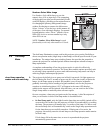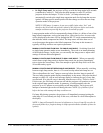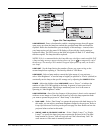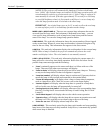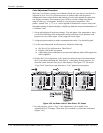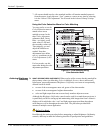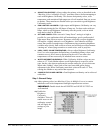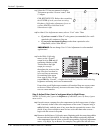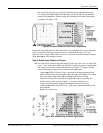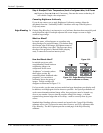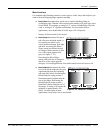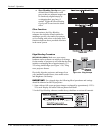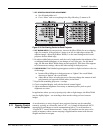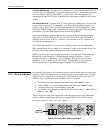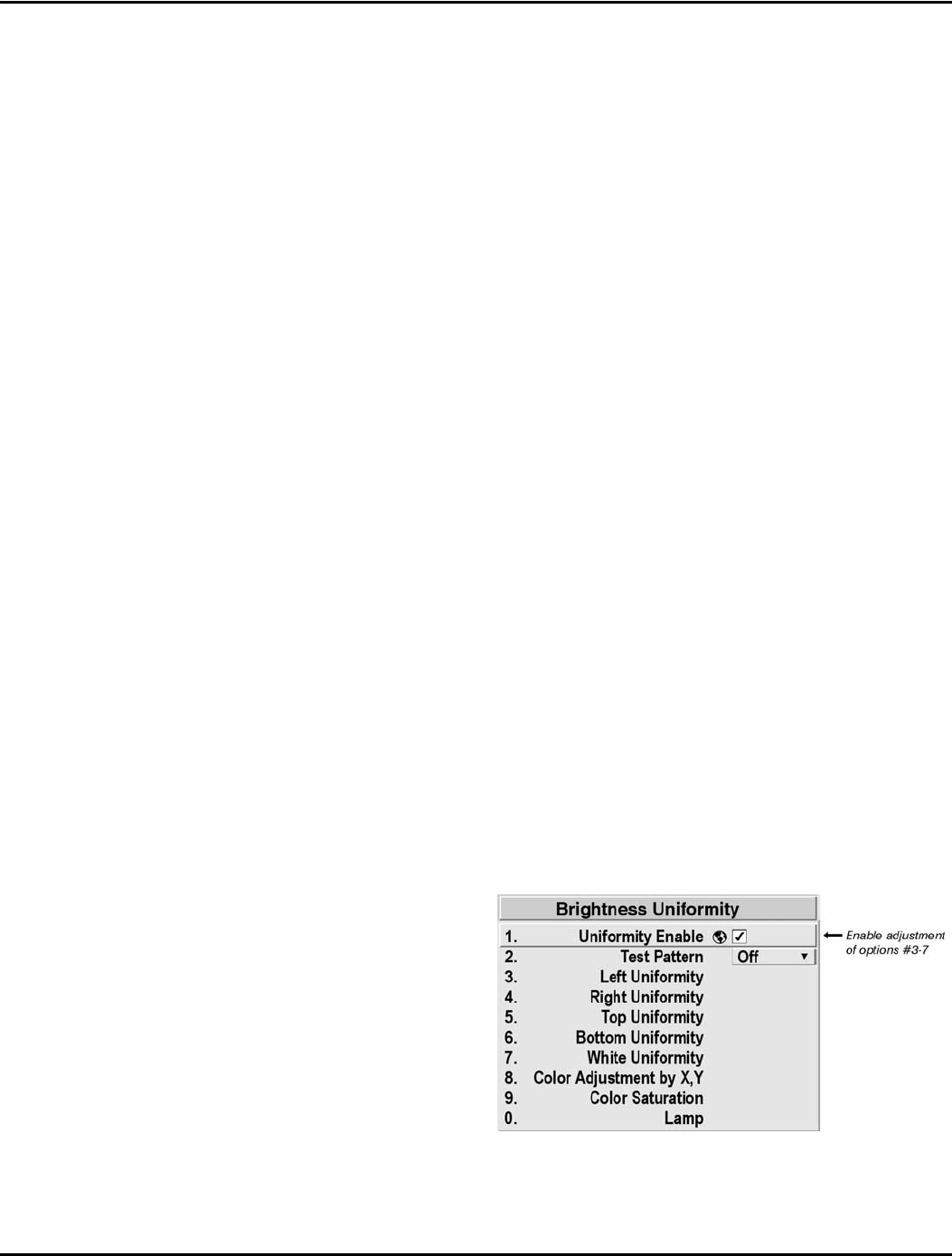
Section 3: Operation
013-100149-02 Rev. 1 (01/07) Christie DS+60/DW30/Matrix 3000 User’s Manual 3-59
ADJUST COLORS FIRST—Always adjust the primary colors as described in the
“Matching Colors in Multiple Screens” procedure (above) before attempting to
work with Brightness Uniformity. This ensures that primary colors, color
temperature, and maximized light output are all well-matched from one screen
to another. These matches are needed before you can achieve good Brightness
Uniformity results.
RUN LAMP FOR 100 HOURS—Light output and Brightness Uniformity can vary
significantly during the first 100 hours of lamp use. For best results with new
lamps, either set up Brightness Uniformity after this period, or do an initial
setup and re-check at 100 hours.
SET LAMP POWER—Make sure each “Lamp Power” setting is as high as
possible for your application while still maintaining a good overall match of
light output from screen-to-screen. By nature, achieving a uniform brightness
will require a slightly reduced overall brightness—this reduction will help
ensure that you have enough range of adjustment when examining brightness
variables more closely from screen-to-screen, and will help prevent premature
“maxing out” when trying to match to a certain color, zone or projector.
USE A “USER” COLOR TEMPERATURE—Always adjust Brightness Uniformity
for a User color temperature defined when you matched primary colors, and
continue to use it for all sources displayed on the wall. Your other color
temperatures will not necessarily be matched from screen-to-screen.
WHITE UNIFORMITY SLIDEBARS—White Uniformity slidebar values may not
reduce to “0”. Each slidebar adjusts overall light output in a specific screen
zone, but the value shown represents the current setting for green in this zone.
When other “hidden” values (red or blue) are lower than green, during
adjustment in the White Uniformity menu their values will reach “0” first,
causing the slidebar to stop earlier than expected.
JUDGE BY EYE OR USE A METER—Good brightness uniformity can be achieved
with either.
Step 1: General Setup
1a) Adjust primary colors (see Matching Colors in Multiple Screens) to ensure
matched overall color temperatures and light output between screens.
IMPORTANT: Double-check that all WHITES and LIGHT OUTPUT are
well-matched.
1b) Enable the
Brightness
Uniformity
checkbox. This will
enable access to the
uniformity controls
and will apply the
settings to your
image.