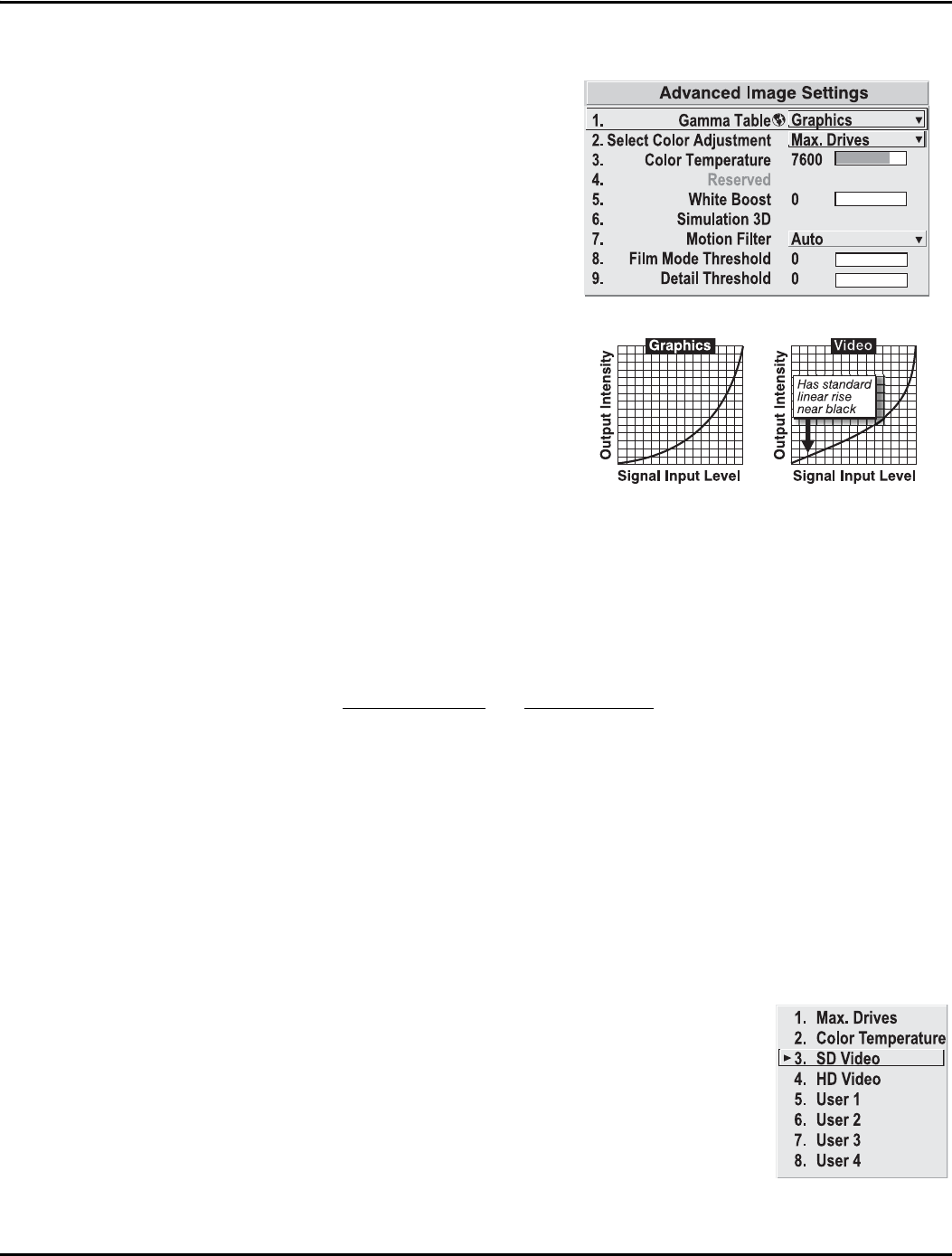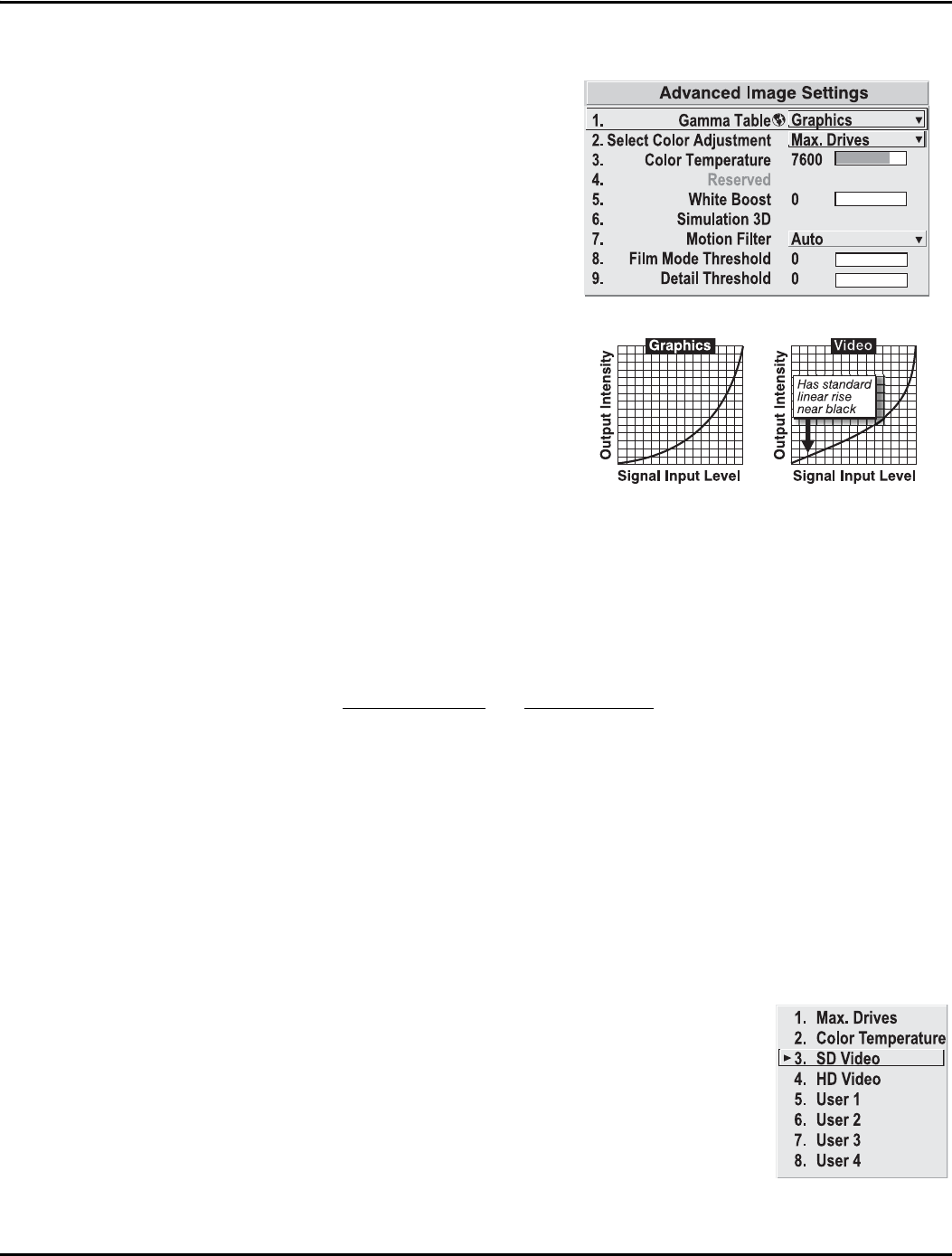
Section 3: Operation
013-100149-02 Rev. 1 (01/07) Christie DS+60/DW30/Matrix 3000 User’s Manual 3-31
Advanced Image Settings — SUBMENU
Use the Advanced Image Settings
submenu to make the adjustments
necessary for lesser-used but more
specialized applications on your
projector.
GAMMA TABLE: This control applies
a default video, graphics or simple
gamma table or “curve” to your
images, controlling the intensity of
mid-level colors and producing
maximum contrast, brightness and color
performance. As shown at right, the
graphics curve is a modified power
curve that will show more detail in
darker areas of the projected content
while the video curve has a linear
segment near black to compensate for
increased black levels typical of video
signals. A simple gamma curve is a true
power curve that does not alter the contrast or the intensity of mid-level colors.
Although the projector automatically applies either the graphics or video curve
according to what type of incoming signal is detected, in some cases you may wish to
override this default and use graphics gamma for a video source or video gamma for a
graphics source. Alternatively, if neither default is ideal, you may prefer to apply the
simple (non-optimized) gamma curve or a user-defined custom gamma curve that has
been created externally, named, and downloaded to the projector (requires separate
PC-based Arbitrary Gamma
and KoRE Librarian software applications). If any of
these special user curves have been installed, their names will appear in the Gamma
Table pull-down list.
Keep in mind that any Gamma Table choice sets the related Gamma value (shown in
the Image Settings menu) to a 2.2 default, where it can be fine-tuned as desired.
Different values (1-3) here indicate that the original gamma table has been adjusted
with either the Gamma slide bar or direct key.
NOTES: 1) If no user curves have been defined and downloaded to projector memory,
only the 2.2 default gamma curve is available here – adjust as desired using gamma
in the main Image Settings menu. 2) Some graphic material will look best with the
video setting while some video material is best with the graphic setting.
SELECT COLOR ADJUSTMENT: In “Select Color Adjustment”,
choose an overall color palette for all images. The “Max
Drives” factory default simply drives all 3 colors at their
maximum level so that they are fully on and cannot be
changed. The two other pre-defined color adjustment
choices—SD Video and HD Video—apply a color gamut
optimized for video sources (standard or high-definition).
Alternatively, you can specify a color temperature. This
enables the adjacent Color Temperature slidebar and applies
its current setting (default = 6500K). If none of the pre-defined “Select Color