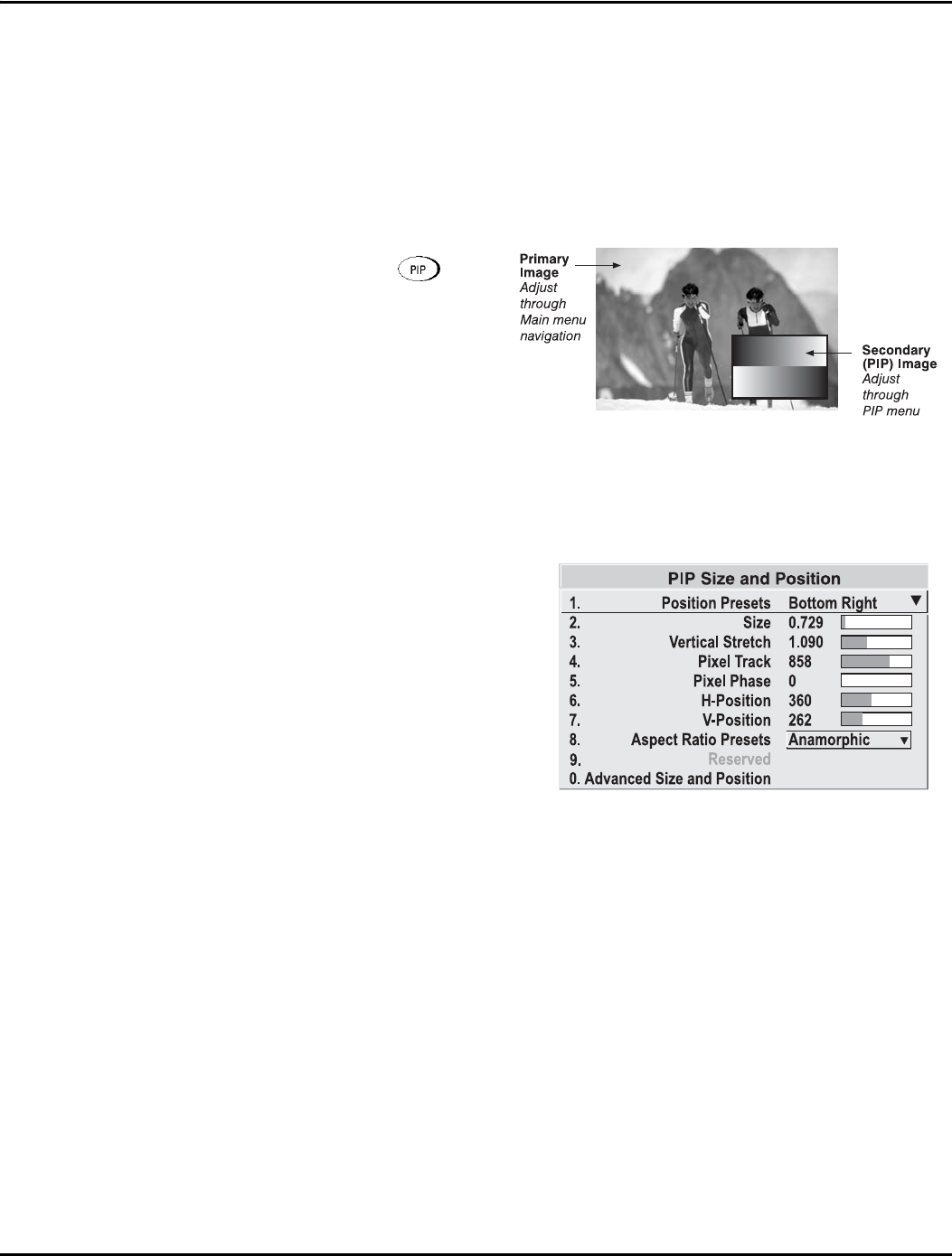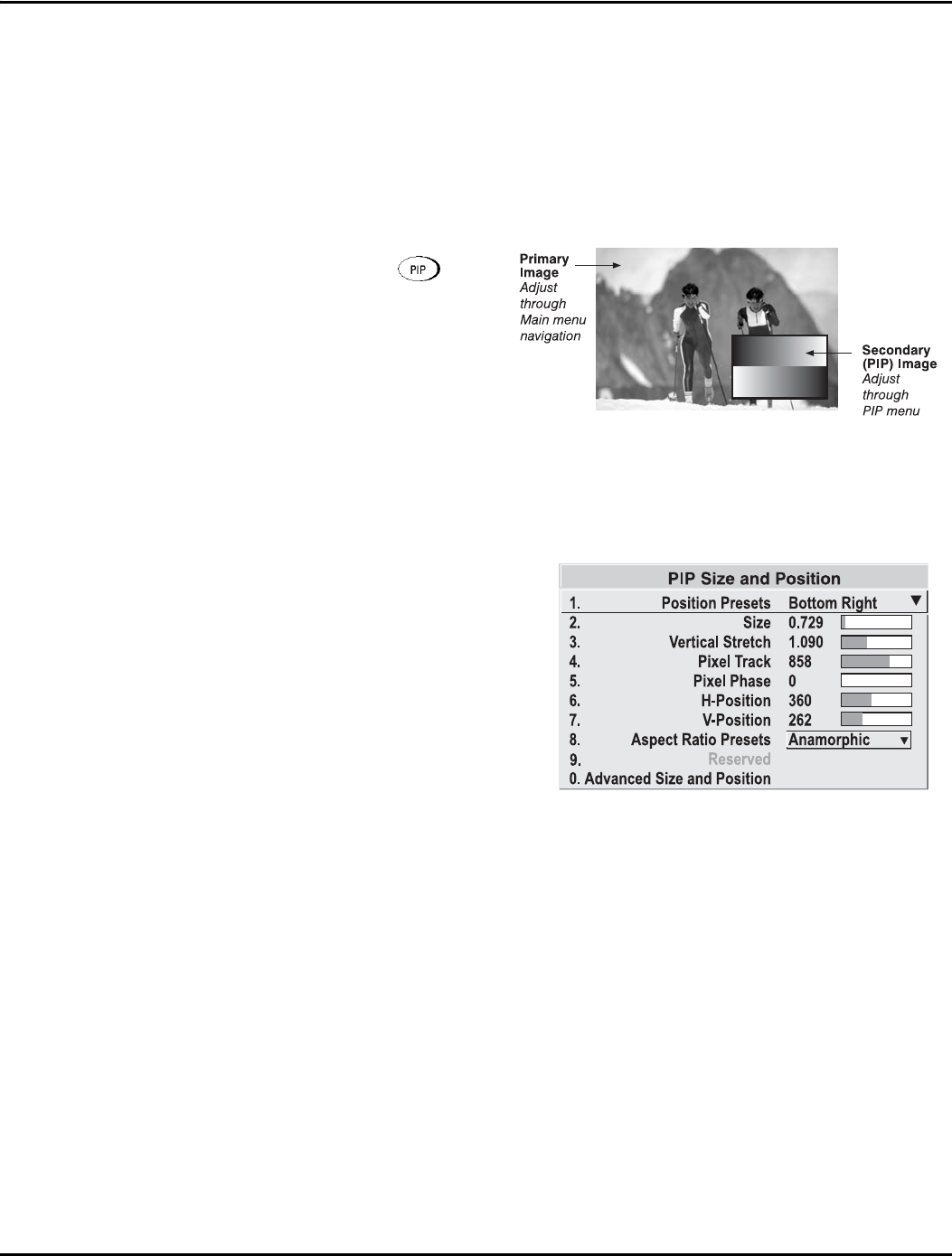
Section 3: Operation
013-100149-02 Rev. 1 (01/07) Christie DS+60/DW30/Matrix 3000 User’s Manual 3-49
Swap Main and PIP Image
Toggle the current picture-in-picture relationship so that the primary (main) image
becomes secondary (PIP), and the secondary image becomes primary. Swapping is
available only when PIP is enabled.
NOTE: There may be a slight delay when swapping the Primary and Secondary
images.
PIP Enable
Short cut: Press
on the
remote.
Toggle to display from two
sources at once (Picture-in-
Picture) or the primary source
only. This checkbox turns the
secondary source on and off.
NOTE: Disable PIP and Best Switching for Interlaced sources > 35kHz.
PIP Size and Position – SUBMENU
Most controls in the PIP Size and
Position menu adjust the PIP
(secondary) image in the same
fashion as their counterparts in the
main Size and Position menu
adjust the main image—see 3.5,
Adjusting the Image for details.
Exceptions are:
POSITION PRESETS –Set the
location of the PIP (secondary)
image in the display.
ASPECT RATIO PRESETS – Choose the desired aspect ratio for your PIP pixels. Use
the “Default” aspect ratio when incoming format has square pixels (most common).
This ensures that the resulting PIP image maintains its intended aspect ratio. Use
“Anamorphic” for NTSC signals having narrower pixels--this will stretch the pixels
horizontally to regain the intended aspect ratio of the PIP image.
NOTE: If the image is already resized at the source it will remain that way in the PIP
window. If, for example, an NTSC signal is already set to anamorphic through the
Resize and Preset menu it will remain that way in the PIP window. If the NTSC signal
is formatted as widescreen at the source, then the image in the PIP window will
appear with black bars above and below it.
PIP Image Settings —
SUBMENU
Adjust the PIP (secondary image) without affecting the size or position. The primary
image remains unchanged. See 3.5, Adjusting the Image for details