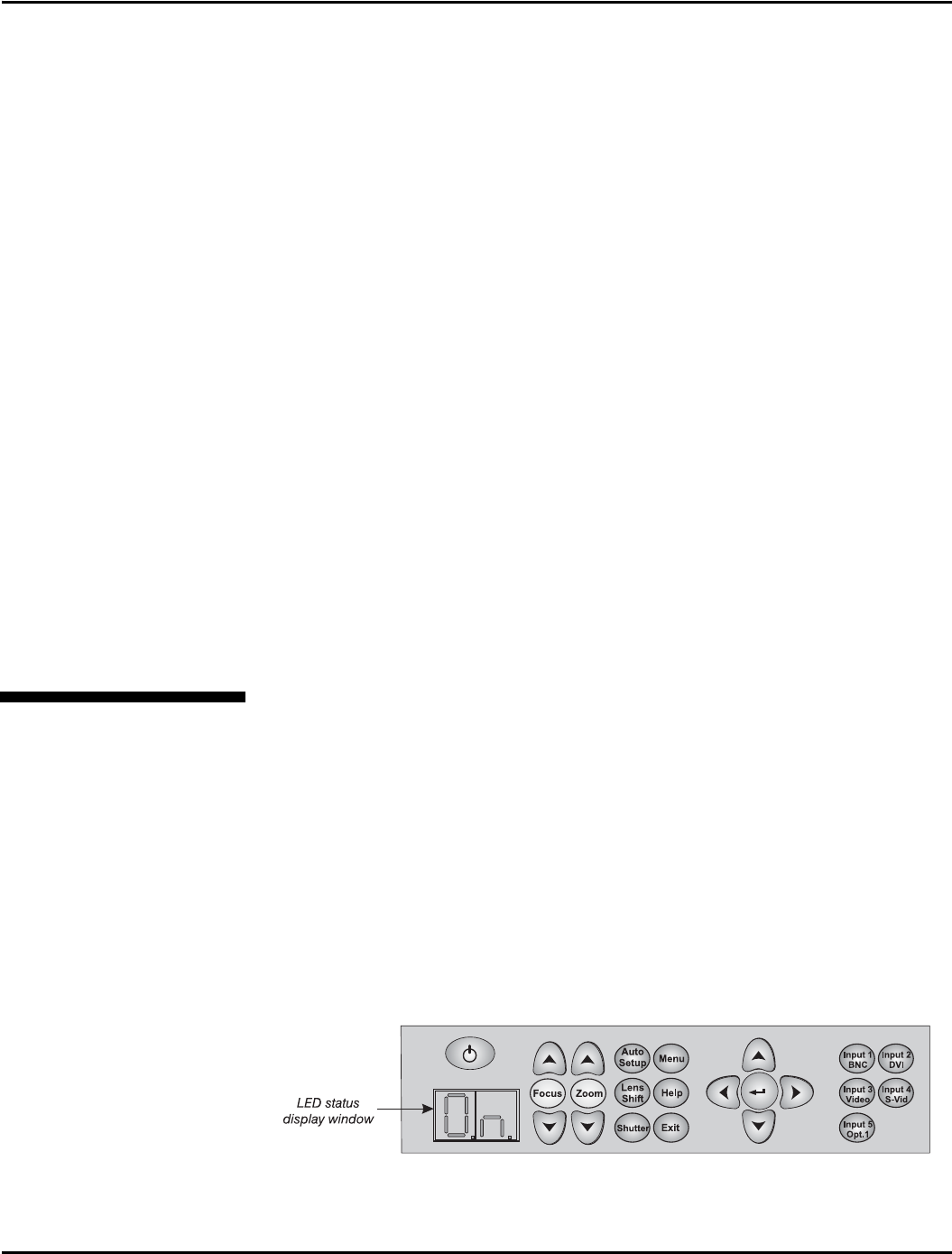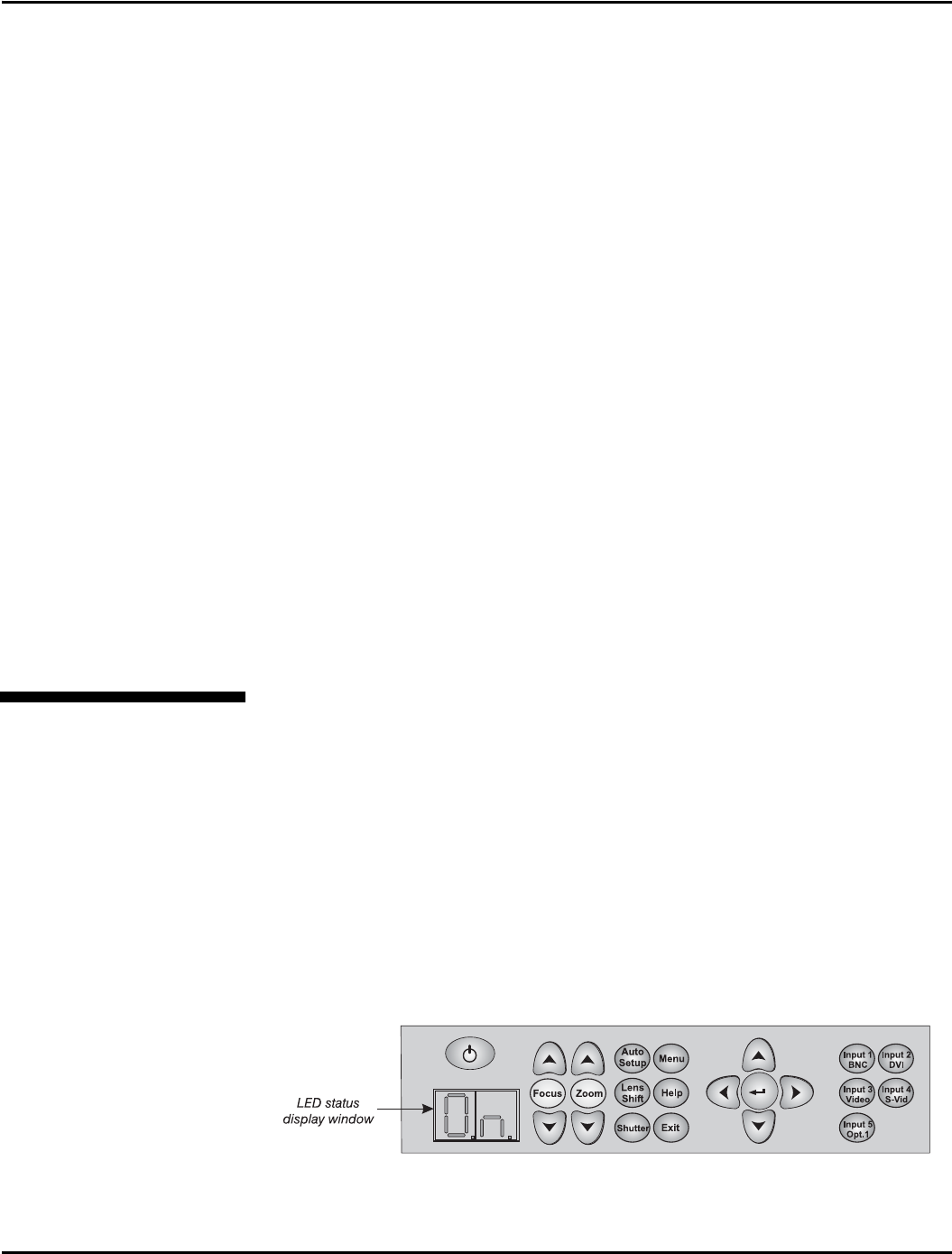
Section 3: Operation
3-66 Christie DS+60/DW30/Matrix 3000 User’s Manual 013-100149-02 Rev. 1 (01/07)
VIA ASCII MESSAGING — Connect a serial link between your controller and the RS232
or RS422 port (recommended), or open an Ethernet socket (i.e., Telnet) between your
controller and the valid projector address. Valid ASCII codes and messages are
documented in the Christie Serial Communications document available at the Christie
website.
VIA WEB INTERFACE — Connect your PC to the projector’s Ethernet port. In your web
browser (Internet Explorer, for example), enter the IP address of the projector you
wish to control. This will start a password-protected ChristieNET application—enter
the factory default “
ccm7” login and password to open the program. If the projector is
powered up, you can access assorted menu options and slidebars.
Repeat for remaining networked projectors as desired. Keep in mind that multiple
units can be controlled from one PC, but each unit will be in its own ChristieNET
interface (web browser) at the PC. Likewise, you can make up to five separate web
locations to a single projector.
The default login provides access to security settings, where you can define other
users with the same or fewer rights. Use “unlimited” rights for most applications. For
all logins, the Service menu is still protected with its own password.
NOTES: 1) Any proxy server settings that interfere with this type of link should be
disabled for using ChristieNET. Disable through Internet Explorer’s < Tools>
<Internet Options> <Connections> <LAN Settings>. 2) Your PC must be Java-
enabled to v1.4.2 or higher to run ChristieNET. 3) Depending on your projector
model, certain controls provided through ChristieNET are non-functional.
Occasionally the projector will encounter an error condition that can interrupt normal
operation. Such a condition can be caused by a simple invalid keypad entry, an input
signal error (most common) or a system error. The manner in which users are to be
notified of error conditions is set in the Menu Preferences menu:
• To see error messages displayed on-screen, select the “
Screen” option
• To be notified via a serial communication only, select the “
RS232” option.
• To receive both types of notifications, select “
All”.
• To disable error messages (except for “invalid user key entry”, which can’t be
hidden), select “
Off”.
The two-digit error code that corresponds to the message appears in the LED status
display window located next to the built-in keypad (Figure 3.36.). NOTE: During
normal operation the status code “On” appears.
Figure 3.36. LED Status Display on Built-In
3.12 Error Conditions