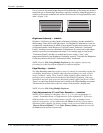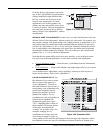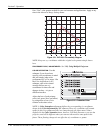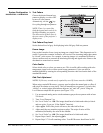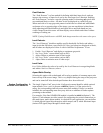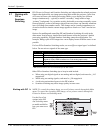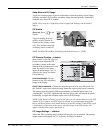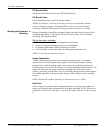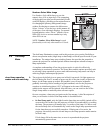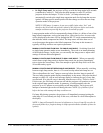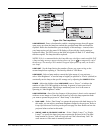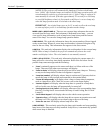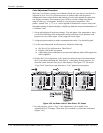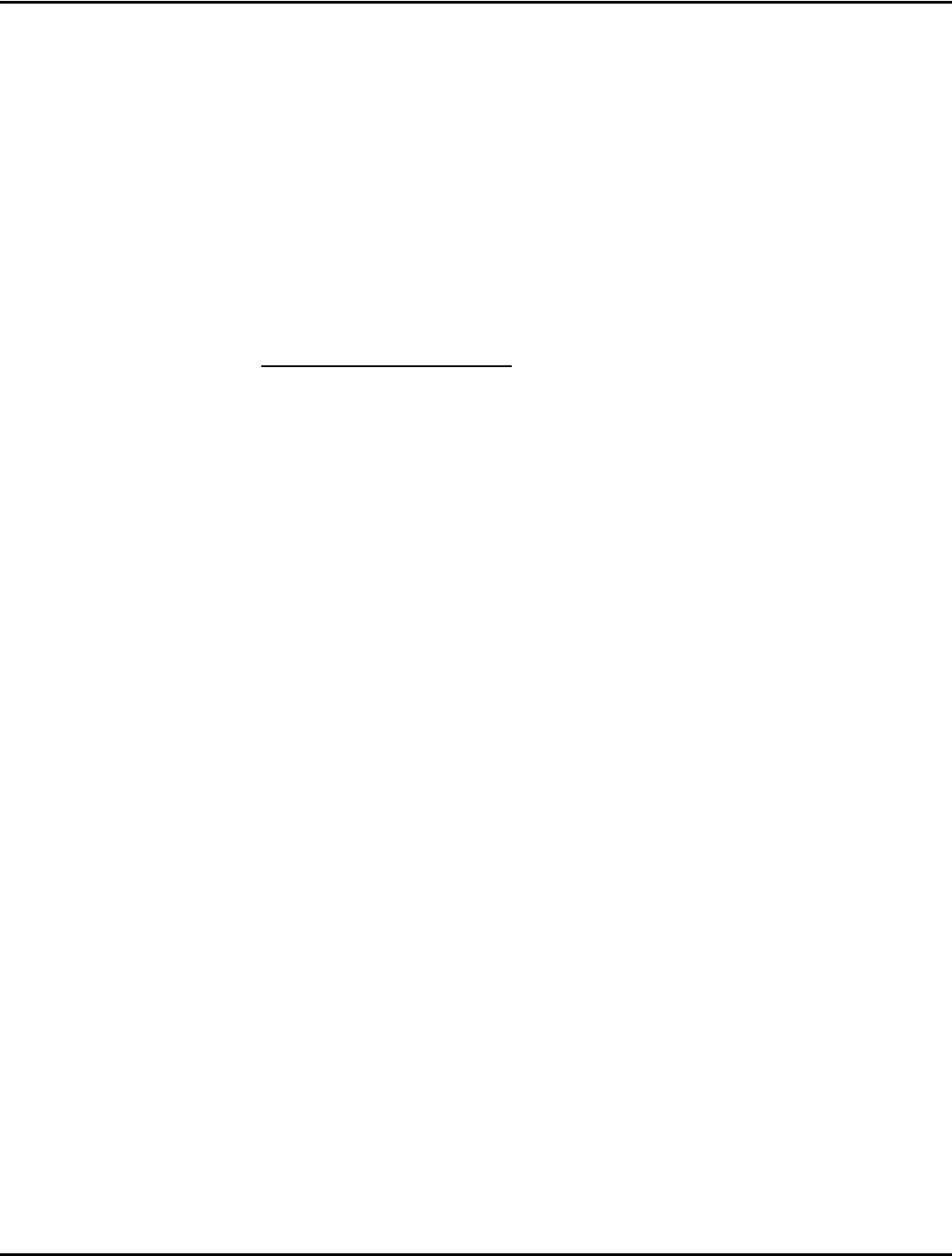
Section 3: Operation
3-50 Christie DS+60/DW30/Matrix 3000 User’s Manual 013-100149-02 Rev. 1 (01/07)
PIP Border Width
Set the desired line thickness for your PIP window border.
PIP Border Color
Select the desired color for the PIP window border.
NOTES: 1) Numbers 7 and 8 on the Picture-in-Picture and Switching submenu
control switching parameters. 2) Disable PIP in order to work with Seamless
Switching. 3) Disable PIP and Best Switching for Interlaced sources > 35kHz.
Seamless Switching is the ability to instantly and/or smoothly switch sources, and is
controlled with options 7 and 8 in the PIP and Switching menu. To use Seamless
Switching, PIP must be disabled.
Tips for best source switching:
• Make sure a channel has been configured for each source.
• Progressive digital and analog sources are recommended.
• Set Image Optimization to Best Switching (see below).
• For best results, use the same frame rate and gamma setting for each.
NOTE: Avoid using two Interlaced sources.
Image Optimization
Use this setting to choose what is more important, image quality or switching
between sources. Selecting Best Image Quality will ensure your image is always
proper however when switching sources, the screen will go blank increasing your
switching time. Smooth Switching allows for a cleaner transition between sources. The
image will fade from one image to another according to the Fade Time control.
Seamless Switching overrides the Frame Lock Enable settings and forces the output to
run at 60Hz regardless of the input signal. Image is 100% seamless when switching
sources.
NOTE: Disable PIP and Best Switching for Interlaced sources > 35kHz.
Fade Time
Set how long (in seconds) it takes to gradually dissolve one image into another for a
source switch when Image Optimization is set to Best Switching. NOTE: PIP must be
disabled for Fade Time to take effect. Also, the PIP window must be closed to activate
it.
Working with Seamless
f
Switchin
g