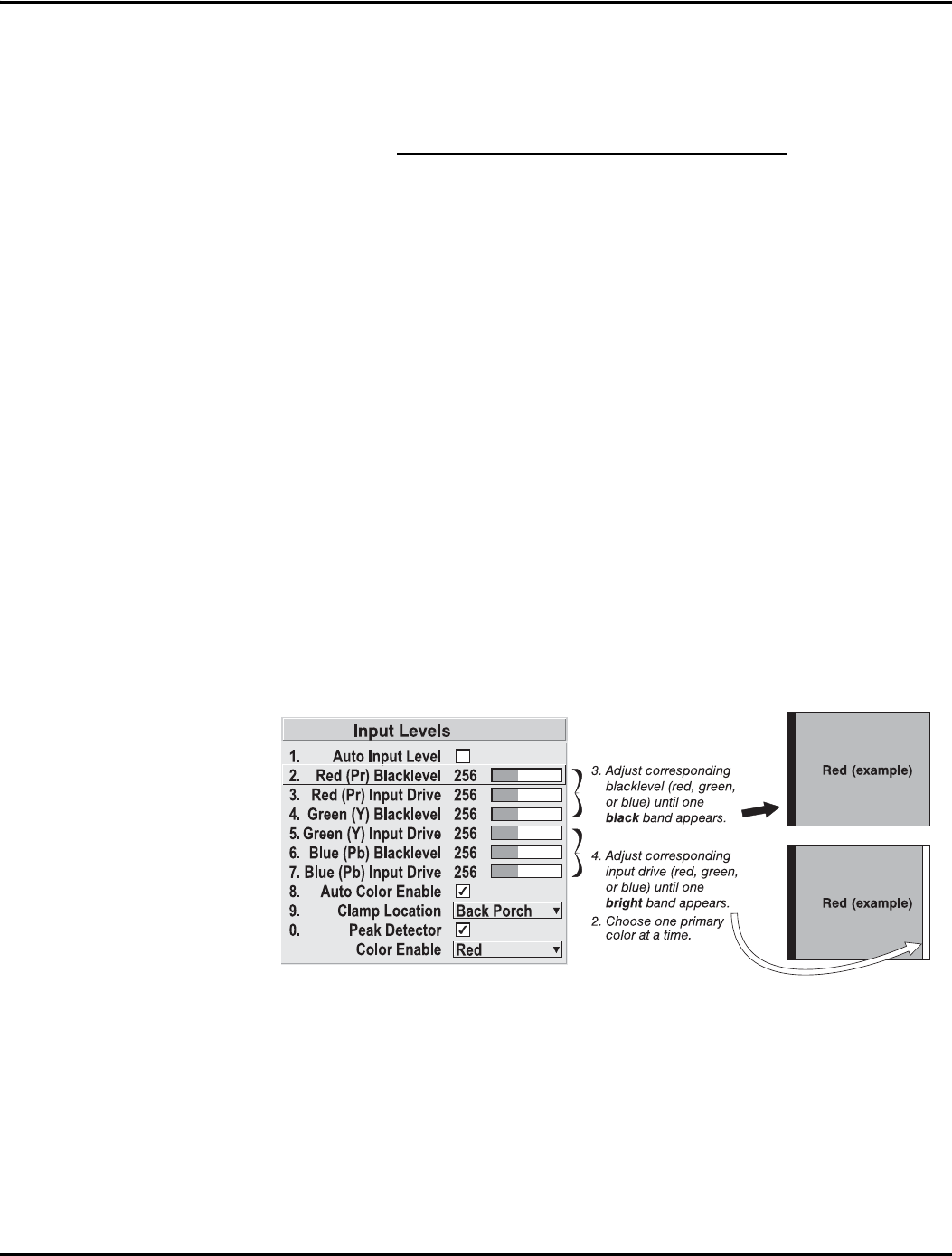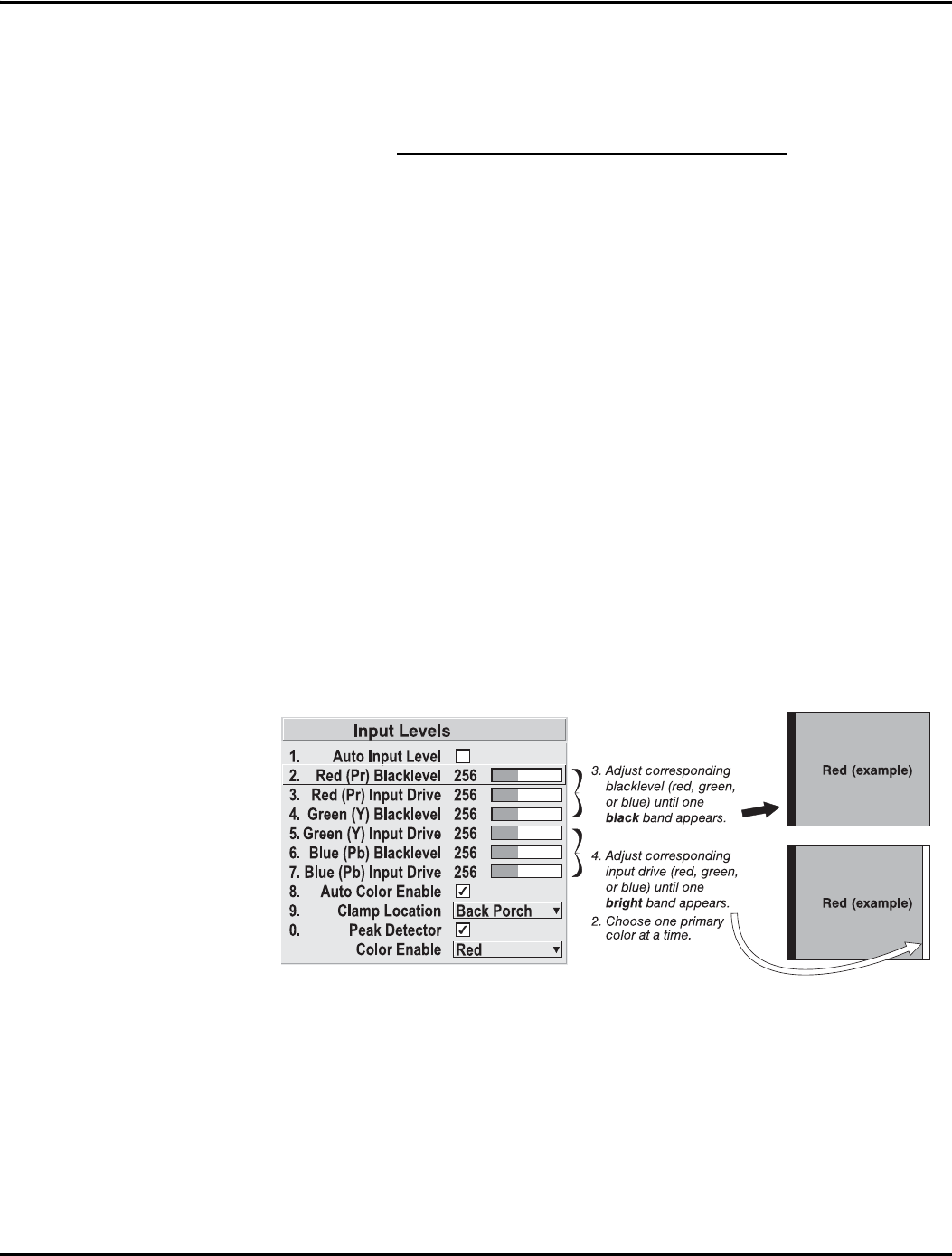
Section 3: Operation
3-30 Christie DS+60/DW30/Matrix 3000 User’s Manual 013-100149-02 Rev. 1 (01/07)
black and white are known to be at opposite edges of the image, you can watch these
isolated areas while adjusting individual blacklevels and input drives until both black
and white edges are just visible and distinguished from neighboring pixels. Images
from this source will then display correct blacks and whites without crushing.
See Figure 3.14. Adjusting Input Levels Using the Peak Detector
:
1. Display a 16-level grayscale test pattern from the desired external source, and
enter a checkmark in the Peak Detector checkbox. NOTE: The “Peak
Detector” will initially render the grayscale as a uniform gray field before
adjustment or extreme crushing.
2. Display one primary color. NOTE: Selecting Auto Color Enable ensures the
correct color is displayed for each setting.
3. For the current color, adjust its corresponding “Blacklevel” slidebar just until
a single band of black appears at one edge of the screen. This band represents
the first band of the grayscale pattern, which should be 100% black. Do not
adjust too far.
4. With the same color still active, adjust its corresponding “Input Drive”
slidebar just until a single band of color appears at the opposite edge of the
screen. This band represents the last band of the grayscale pattern, which
should be 100% white (or the current color, if a certain color is enabled). Do
not adjust too far.
5. It may be advantageous to go back and check the black band—adjust the
blacklevel slidebar if necessary. NOTE: Readjusting blacklevels at this point
affects the gain; only readjust when absolutely necessary.
6. Repeat Steps 3-5 with the other two remaining primary colors. When each
primary color shows one optimized black band and white (or colored) band,
the input levels for this source are correctly set. Upon exiting the Input Levels
menu, the Peak Detector checkbox will clear.
Figure 3.14. Adjusting Input Levels Using the Peak Detector
(RED EXAMPLE SHOWN)