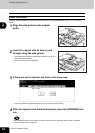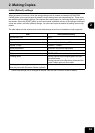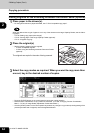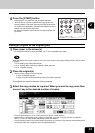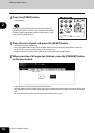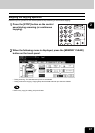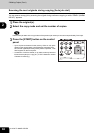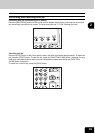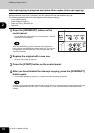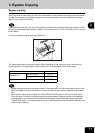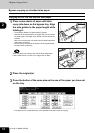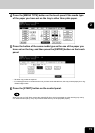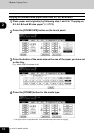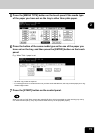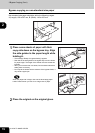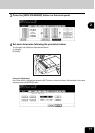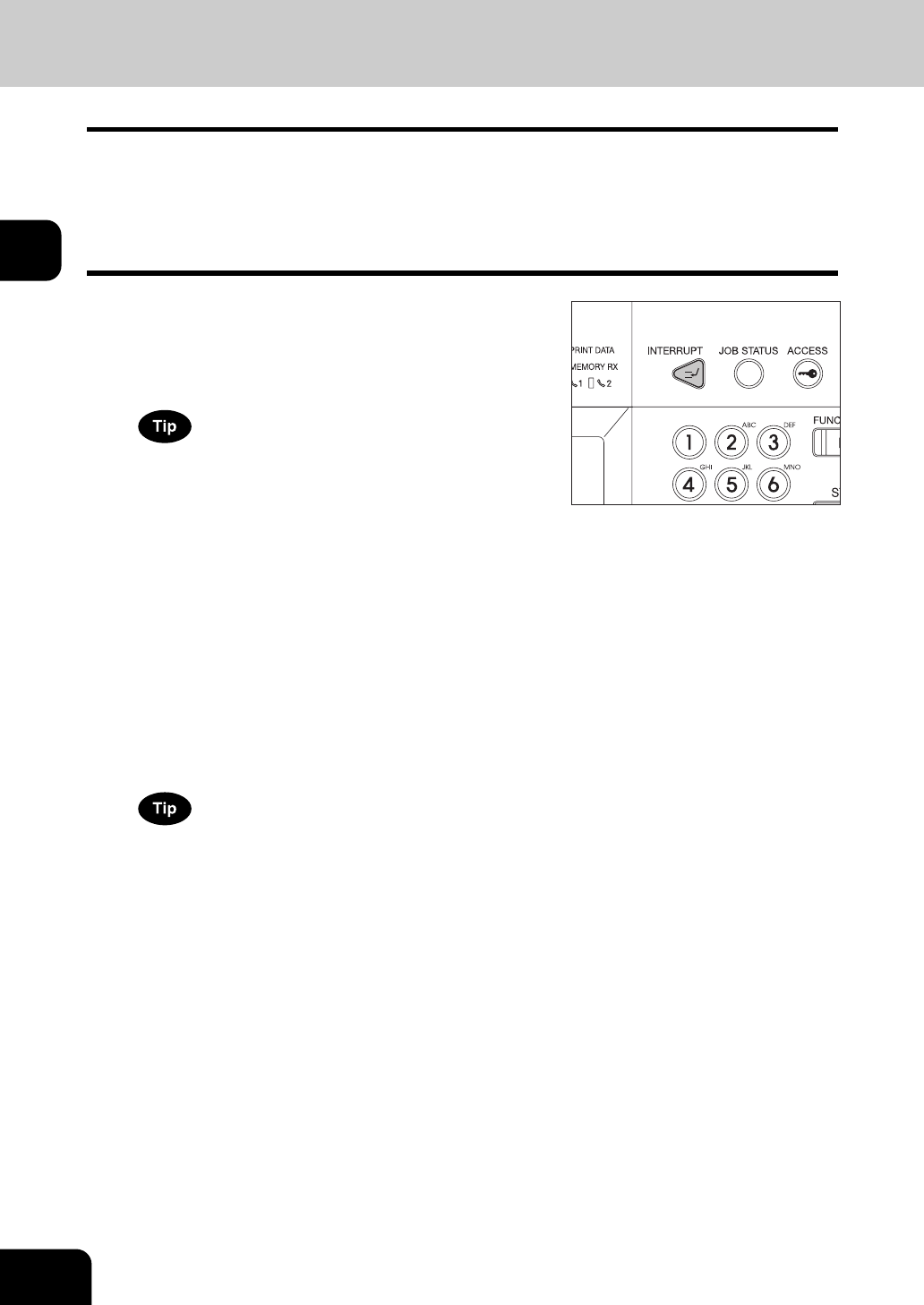
70
2.HOW TO MAKE COPIES
2.Making Copies (Cont.)
2
Interrupt copying in progress and make other copies (Interrupt copying)
While continuous copying is in progress, you can interrupt this job with another copy job.
The following features cannot be used together with interrupt copying:
• Cover sheet copying
• Sheet insertion copying
• Scan to e-Filing / Save as file
• Job build
2
Replace the original with a new one.
• Set other copy modes as required.
3
Press the [START] button on the control panel.
4
After you have finished the interrupt copying, press the [INTERRUPT]
button again.
• The message “READY to resume job 1” appears and the interrupted job resumes.
Interrupt copying is automatically canceled after a certain period by automatic function clearing without the need
to press the [INTERRUPT] button again. The interrupted job (= Job 1) resumes after this automatic function
clearing.
1
Press the [INTERRUPT] button on the
control panel.
• The [INTERRUPT] button blinks first, then lights after “Job inter-
rupted job 1 saved” appears.
When the [INTERRUPT] button is pressed while originals are
being scanned, the [INTERRUPT] button blinks first. Then the but-
ton lights after “Job interrupted job 1 saved” appears when the
scanning is finished.