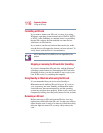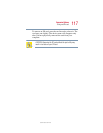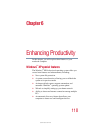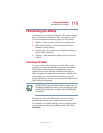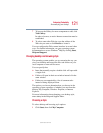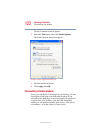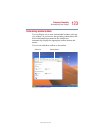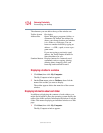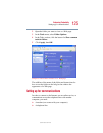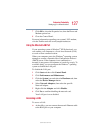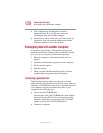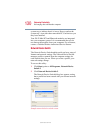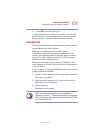124
Enhancing Productivity
Personalizing your desktop
5.375 x 8.375 ver 2.4.0
The elements you can add to the top of the window are:
Displaying a toolbar in a window
1 Click Start, then click My Computer.
The My Computer window appears.
2 On the View menu, point to Toolbars, then click the
name of the toolbar you want to display.
The toolbar appears below the menu bar of the current
window.
Displaying information about each folder
In addition to displaying the contents of each window, you
might find it helpful to have the operating system display the
name of the folder and brief information about how to use the
folder. This means displaying an individual window as a Web
page.
1 Click Start, then click My Computer.
The My Computer window appears.
Toolbar element Description
Address Bar Opens Web pages, programs, folders, or
documents. By default, the address bar
shows your current location, and whether
it is a folder or a Web page. You can
browse to another location by typing an
address — a URL, a path, or even a pro-
gram name.
If you start typing a previously typed
address, the AutoComplete feature fin-
ishes the address for you.
Standard buttons Displays buttons for commonly used
commands, such as copying, pasting,
deleting items, changing views, and
browsing backward and forward.