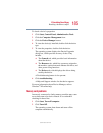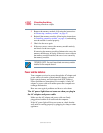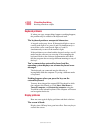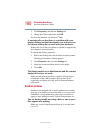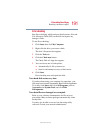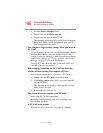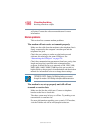193
If Something Goes Wrong
Resolving a hardware conflict
5.375 x 8.375 ver 2.4.0
Open the tray and remove the disc. Make sure the tray is
clean. Any dirt or foreign object can interfere with the laser
beam.
Examine the disc to see if it is dirty. If necessary, wipe it with
a clean cloth dipped in water or a neutral cleaner.
Replace the disc in the tray. Make sure that the disc is lying
flat, label side uppermost. Close the tray carefully, making
sure it has shut completely.
You press the DVD-ROM eject button, but the
DVD-ROM tray doesn’t slide out.
Make sure the computer is connected to a power source and
turned on. The DVD-ROM drive eject mechanism requires
power to operate.
If you need to remove a disc and cannot turn on the computer
(for example, if the battery is completely discharged), use a
narrow object, such as a straightened paper clip, to press the
manual eject button. This button is in the small hole next to
the DVD-ROM eject button on the face of the DVD-ROM
tray.
Some discs run correctly but others do not.
Check the type of disc you are using. The DVD-ROM drive
supports the Digital Versatile Disc (DVD) formats DVD-
ROM, DVD-R (read-only), plus CD-ROM, CD-R (read-
only), and CD-RW (read-only).
If the problem is with a data CD or DVD, refer to the
software’s documentation and check that the hardware
configuration meets the program’s needs.
The disc will not come out of the drive when you click
the eject button on the screen.
Press the button on the DVD-ROM drive itself.