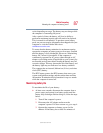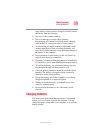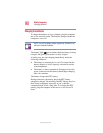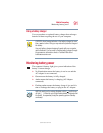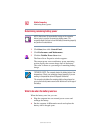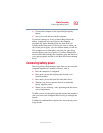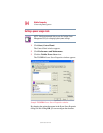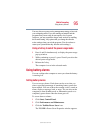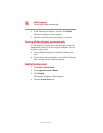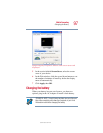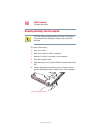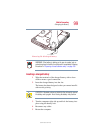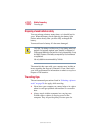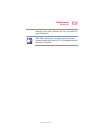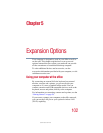95
Mobile Computing
Using battery alarms
5.375 x 8.375 ver 2.4.0
You may choose a power-saving management strategy to best suit
your computing needs. If you are running on batteries and the
programs that you are using do not require a lot of system
resources, you may experience longer work sessions by enabling
the Normal setting. Any options that you change become the
active settings when you exit the program. (You do not have to
restart your system before they become active settings.)
Using a hot key to select the power usage mode
1 Press Fn and F2 simultaneously to display the power usage
pop-up window.
2 While continuing to press
Fn, press F2 until you select the
desired power usage mode.
3 Release the
Fn key.
The computer is now in the selected mode.
Using battery alarms
You can configure the computer to warn you when the battery
is running low.
Setting battery alarms
You can set two alarms. Each alarm can be set to alert you
when a specified percentage of remaining battery power has
been reached. You can set how the warning occurs: sound an
alarm, display a message, both, or none. You can also set the
computer to enter Standby mode or Hibernation mode or to
completely power down when the alarm goes off.
To set an alarm or alarms:
1 Click Start, Control Panel.
2 Click Performance and Maintenance.
3 Click the Toshiba Power Saver icon.
The TOSHIBA Power Saver Properties window appears.