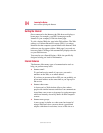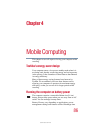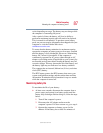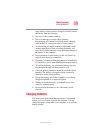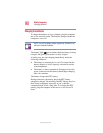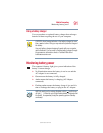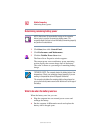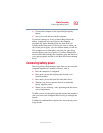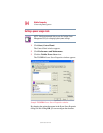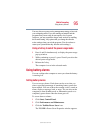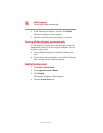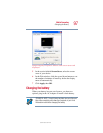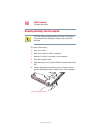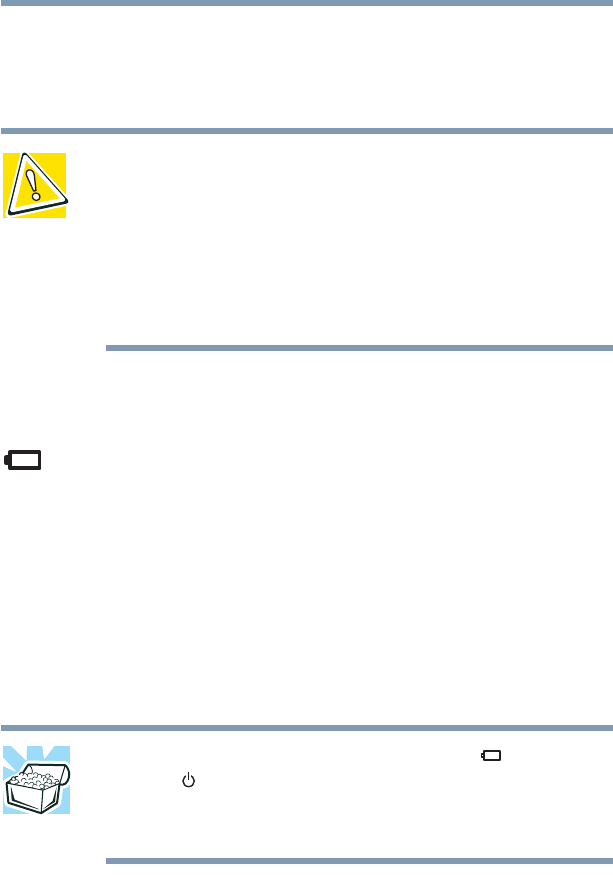
91
Mobile Computing
Monitoring battery power
5.375 x 8.375 ver 2.4.0
Using a battery charger
You can purchase an optional battery charger that recharges
batteries without requiring the use of your computer.
CAUTION: Avoid leaving batteries in the battery charger for more
than a week at a time. Doing so may reduce the potential charge of
the battery.
Use only battery chargers designed to work with your computer
and its batteries. You can order a Toshiba battery charger through
the accessories information sheet or Toshiba’s Web site at
toshibaaccessories.com.
Monitoring battery power
The computer’s battery light gives you an indication of the
battery’s current charge:
❖ No illumination means the battery is not in use and the
AC Adapter is not connected.
❖ Green means the battery is fully charged.
❖ Amber means the battery is charging (AC Adapter
connected).
❖ Flashing amber means the battery charge is low and it is
time to recharge the battery or plug in the AC Adapter.
HINT: Be careful not to confuse the battery light ( ) with the on/
off light ( ). When the on/off light flashes amber, it indicates that
the system is suspended (using the operating system Standby
command).