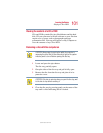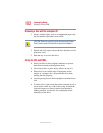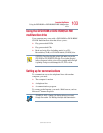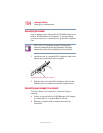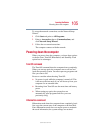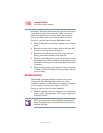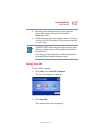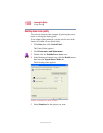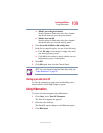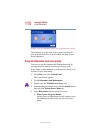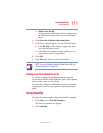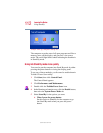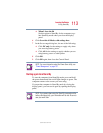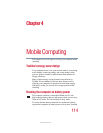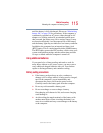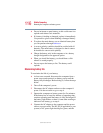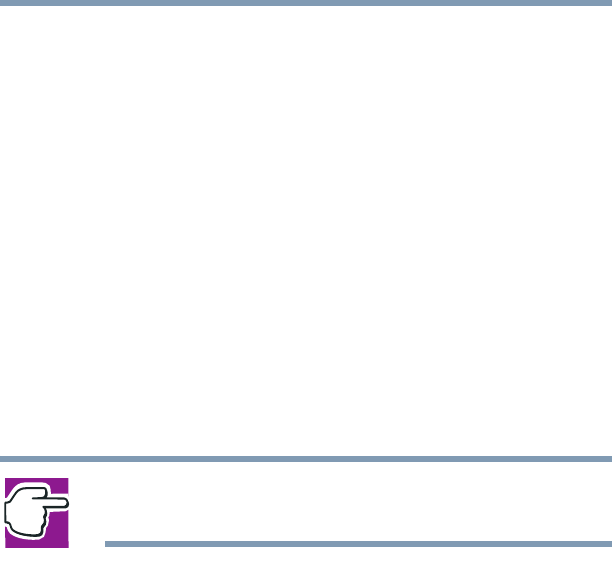
109
Learning the Basics
Using Hibernation
5.375 x 8.375 ver 2.4.0
❖ When I press the power button
Set this option to Shutdown to have the computer
shut down when you press the power button.
❖ When I close the lid
Set this option to Shutdown to have the computer
shut down when you close the display panel.
6 Click Override all Modes with settings here.
7 In the Set to range dialog box, do one of the following:
❖ Click DC only for the settings to apply only when
you are using battery power.
❖ Click All for the settings to apply whether you are
using battery power or outlet power.
8 Click OK.
9 Click OK again, then close the Control Panel.
NOTE: For more information about the Power Saver utility, see
“Power Management” on page 197.
Starting again after Turn Off
To start the computer up again, press and hold the power
button until the on/off light changes to green.
Using Hibernation
To power down the computer using Hibernation:
1 Click Start, select Turn Off Computer.
The Turn off computer box appears.
2 Hold down the shift key.
The Stand By option changes to the Hibernate option.
3 Click Hibernate.