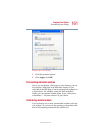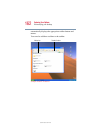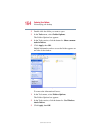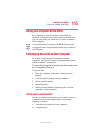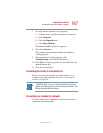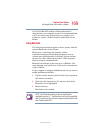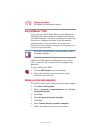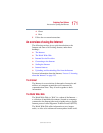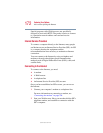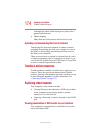168
Exploring Your Options
Exchanging data with another computer
5.375 x 8.375 ver 2.4.0
Accessing a network
To access:
❖ A wired network at the office, connect an Ethernet cable
to the RJ45 jack on your computer.
❖ A remote network, you need a dial-up connection.
❖ A wireless network, you need a wireless networking PC
Card, or contact your authorized Toshiba representative.
Setting up the connection
To set up a dial-up connection, use the New Connection
Wizard:
1 Click Start and point to All Programs.
2 Point to Accessories, then to Communications, and
click New Connection Wizard.
3 Follow the on-screen instructions.
The computer connects to the network.
Setting up a wireless connection
For information on how to set up a wireless connection, refer
to your wireless networking device documentation.
Accessing the wireless modules using your system tray
The following information applies to systems with the
optional Wi-Fi and Bluetooth features:
When using your Wi-Fi Mini PCI module or Bluetooth
module, your computer may display a PC Card icon in the
desktop’s system tray to indicate that it is in use. Do not
confuse the system tray’s icon with other removable PC Card
devices you may have installed.
You can use the system tray’s PC Card icon to turn off your
Wi-Fi Mini PCI module or Bluetooth module. However, you
will need to restart your computer to turn it back on.