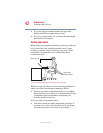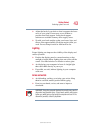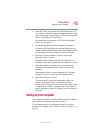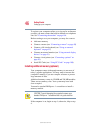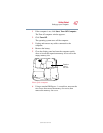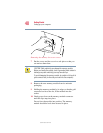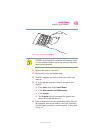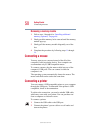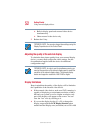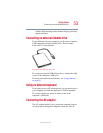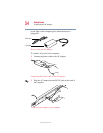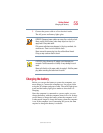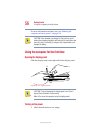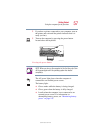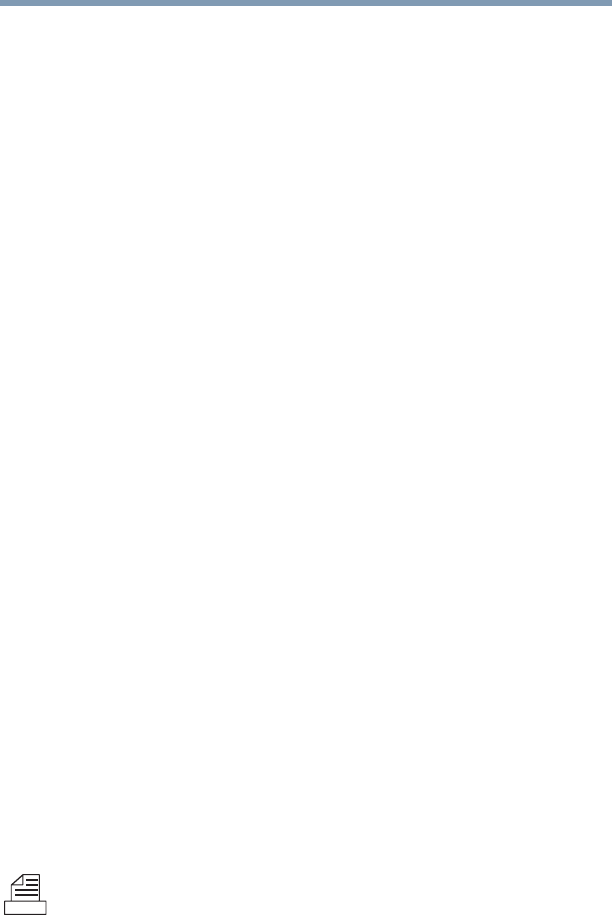
50
Getting Started
Connecting a mouse
5.375 x 8.375 ver 2.4.0
Removing a memory module
1 Follow steps 1 through 6 in “Installing additional
memory (optional)” on page 46.
2 Gently push the memory locks outward until the memory
module pops up.
3 Gently pull the memory module diagonally out of the
slot.
4 Complete the procedure by following steps 11 through
14.
Connecting a mouse
You may want to use a mouse instead of the cPad, the
computer’s built-in pointing device. Your computer can
accommodate only a USB-compatible mouse.
To connect a mouse, plug the mouse cable into one of the
computer’s USB ports. You can connect it while the
computer is on.
The operating system automatically detects the mouse. The
mouse and cPad can be used at the same time.
Connecting a printer
You can connect a USB-compatible printer to your computer
through the USB ports. To determine if the printer is USB-
compatible, check its documentation.
To achieve the connection, you need a suitable USB cable,
which may come with your printer. You can purchase one
from a computer or electronics store.
To connect a printer:
1 Connect the USB cable to the USB port.
2 Connect the printer’s power cable to a wall outlet and
turn on the printer.