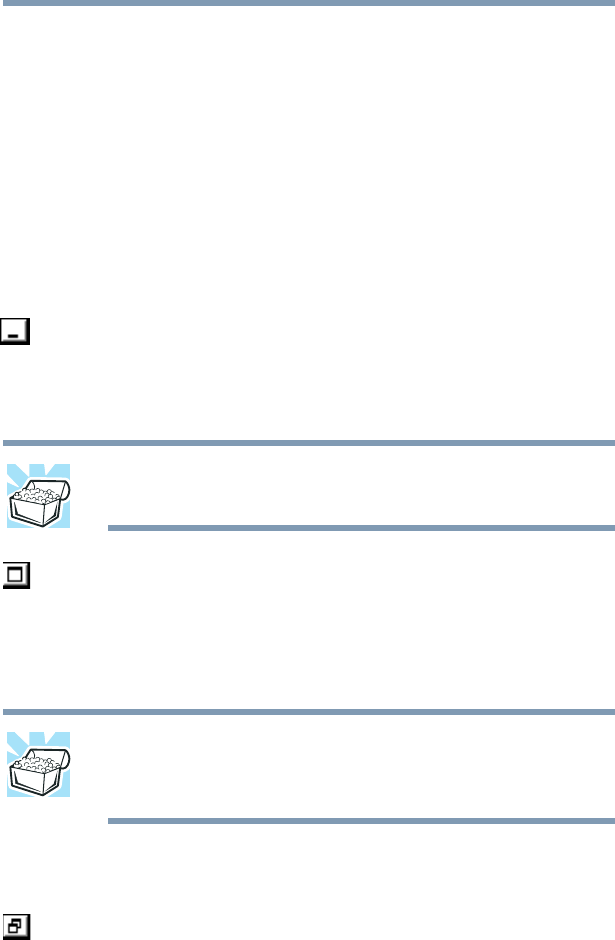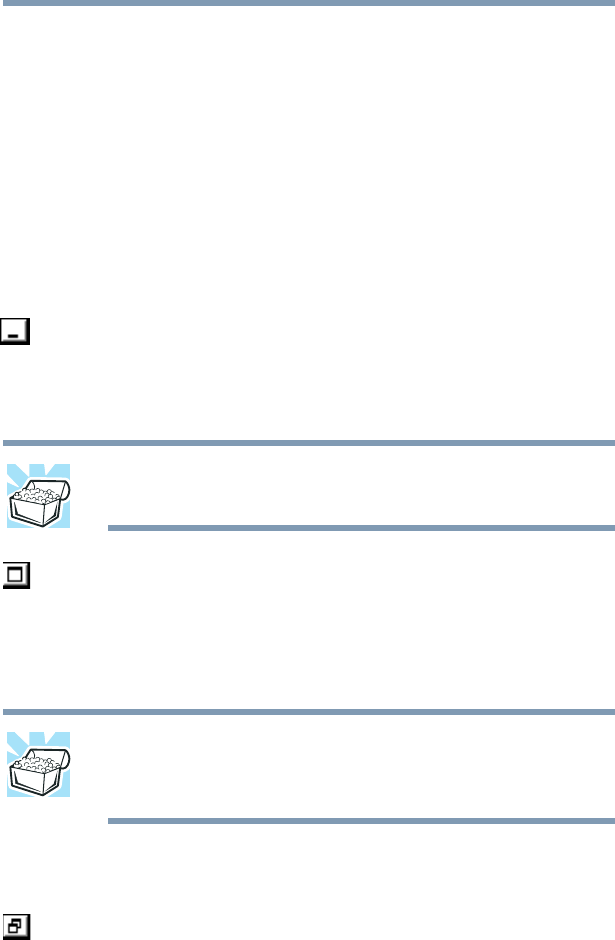
142
Getting to Know the Windows ® XP Operating System
Lesson 7: Resizing, repositioning, and hiding windows
5.375 x 8.375 ver 2.4.0
❖ Close windows
Choose your option depending on how you wish to set up
your desktop.
Minimizing and maximizing windows
1 To make the Explorer window the active window, click
the Windows Explorer button on the taskbar.
The operating system highlights the Windows
®
Explorer
title bar to show that Windows
®
Explorer is the active
window.
2 Click the Minimize button at the top-right of the
Explorer window to hide the window.
Windows
®
Explorer disappears from the desktop.
However, it is still open, as you can see from the taskbar.
HINT: Minimizing program windows is a good way to clean up the
desktop without actually closing programs.
3 Click the Maximize button in the top-right corner of the
Paint window.
The Paint window expands to fill the screen, hiding
everything except the taskbar. Notice that the Maximize
button has changed. It is now called the Restore button.
HINT: Maximizing a program is a good way to work when you are
only using that program and do not want any distractions on the
screen.
Resizing and moving windows
1 Click the Restore button in the top-right corner of the
Paint window.