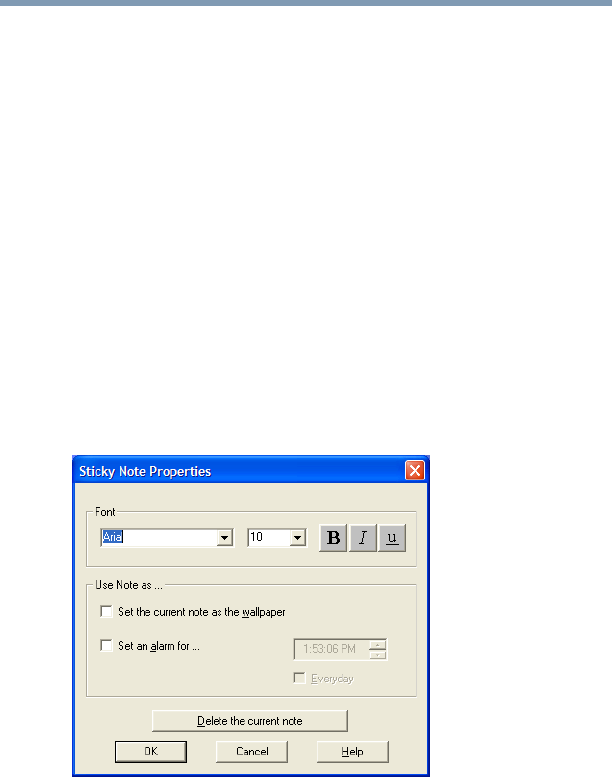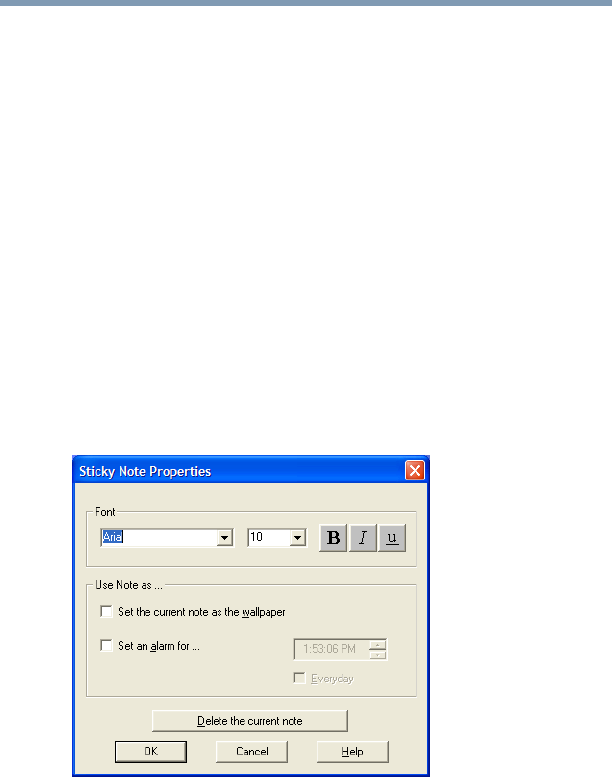
66
Getting Started
Using the computer for the first time
5.375 x 8.375 ver 2.4.0
2 Toggle the input mode button on the cPad display so that
it shows either a pencil, if you are going to write with
your finger, or “ABC” if you are going to type using the
keyboard.
3 Start writing or typing.
The moment you write or draw on the note, the number
“+1” changes to the next number in numerical order. So
if your previous highest-numbered note was 29, the
newly written note becomes 30.
To delete a note:
1 Display the note on the cPad display and press the Sticky
Note Properties icon (the icon furthest left on the Sticky
Note screen).
The Sticky Note Properties window appears on your
computer’s main display.
Sample Sticky Note Properties window
2 Click the Delete the current note button.
The note disappears from the cPad display.
You can also use the Sticky Note Properties window to
change fonts, use the current note as cPad display
“wallpaper,” and set an alarm.