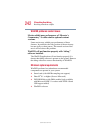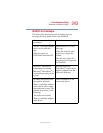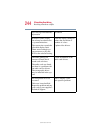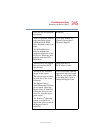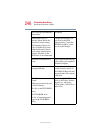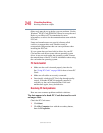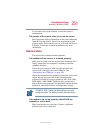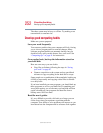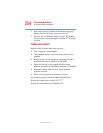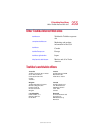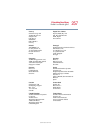250
If Something Goes Wrong
Resolving a hardware conflict
5.375 x 8.375 ver 2.4.0
Removing a malfunctioning card and reinstalling it can
correct many problems. For more information, see “Using PC
Cards” on page 180.
A PC Card error occurs.
Reinsert the card to make sure it is properly connected.
If the card is attached to an external device, check that the
connection is secure.
Refer to the card’s documentation, which should contain a
troubleshooting section.
Printer problems
This section lists some of the most common printer problems:
The printer will not print.
Check that the printer is connected to a working power outlet,
turned on and ready (on line).
Check that the printer has plenty of paper. Some printers will
not start printing when there are just two or three sheets of
paper left in the tray.
Make sure the printer cable is firmly attached to the computer
and the printer.
Run the printer’s self-test to check for any problem with the
printer itself.
Make sure you installed the proper printer drivers, as shown
in “Setting up a printer” on page 76.
You may have connected the printer while the computer is on.
Disable Stand By mode, turn off the computer, and turn off
the printer. Turn the printer back on, make sure it is on line,
then turn the computer back on.
Try printing another file. For example, you could create and
attempt to print a short test file using Notepad. If a Notepad
file prints correctly, the problem may be in your original file.