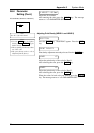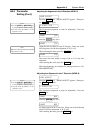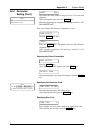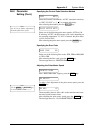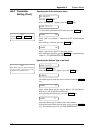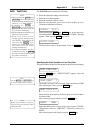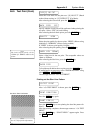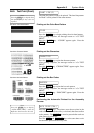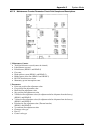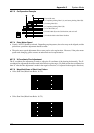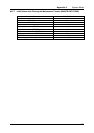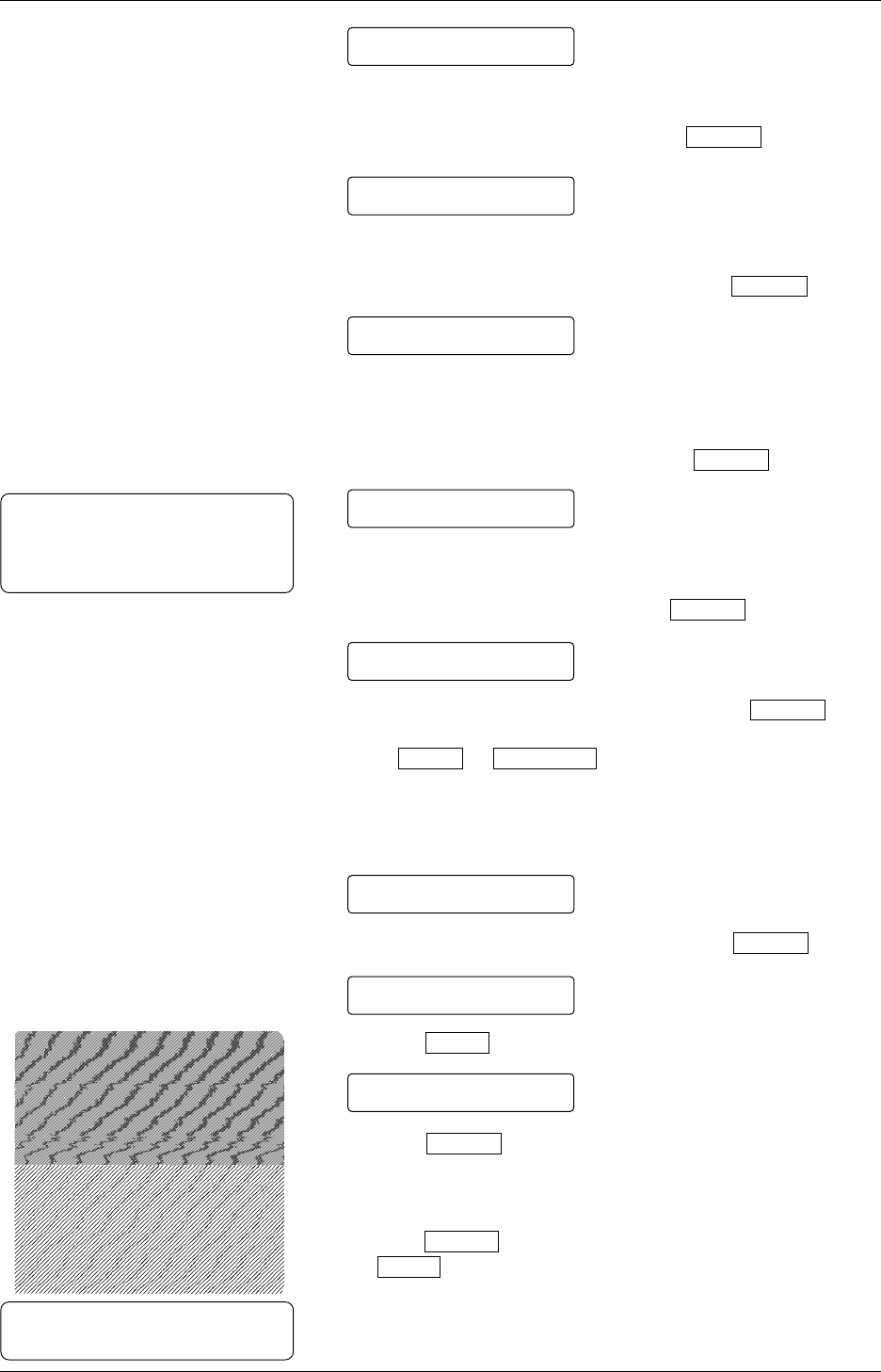
Appendix 5 System Mode
102
Select the issue mode for the print test: “[S] NO CUT” (Batch
mode without cutting) or “[C] WITH CUT” (Cut Mode).
After selecting the issue mode, press the PAUSE key.
Specify whether a back feed will be performed when printing the
test print. Select “YES” for back feeding.
After selecting the back feed option, press the PAUSE key.
Select the print quality for the test print: “HIGH” (ribbon saving
disabled) or “NORMAL” (ribbon saving enabled).
If “HIGH” is chosen, print quality is higher.
After selecting the print quality, press the PAUSE key.
Select a label size for the test print. The acceptable values are
10mm to 1050mm.
After selecting the label size, press the PAUSE key.
To feed the media before the test print, press the PAUSE key.
If media feed is not necessary, select “PAPER NO FEED” using
either FEED or RESTART key.
The message returns to “<3> TEST PRINT”.
Printing out the Slant Line Pattern
After “<3> TEST PRINT” is shown, press the PAUSE key.
Press the FEED key again.
Press the PAUSE key to start printing the slant line pattern for
Head 1.
After the printing completes, the message returns to “<3> TEST
PRINT”.
Press the PAUSE key. “SLANT LINE 1” appears again. Press
the FEED key.
Test Print: Slant Line Pattern
TYPE[S] NO CUT
BACK FEED YES
QUALITY HIGH
LABEL LEN 102mm
<3>TEST PRINT
PRINT CONDITION
SLANT LINE(1)
PAPER FEED
Note:
See A5.7.6 for further information.
A5.5 Test Print (Cont.)
Note:
The label length (pitch) will be
1300mm if a SIMM is added to the
printer