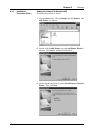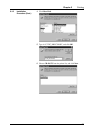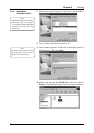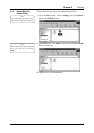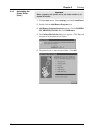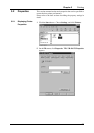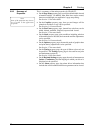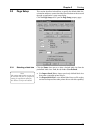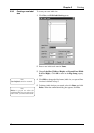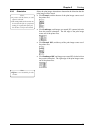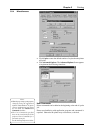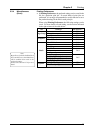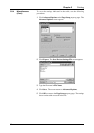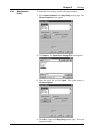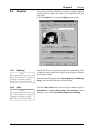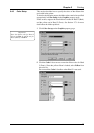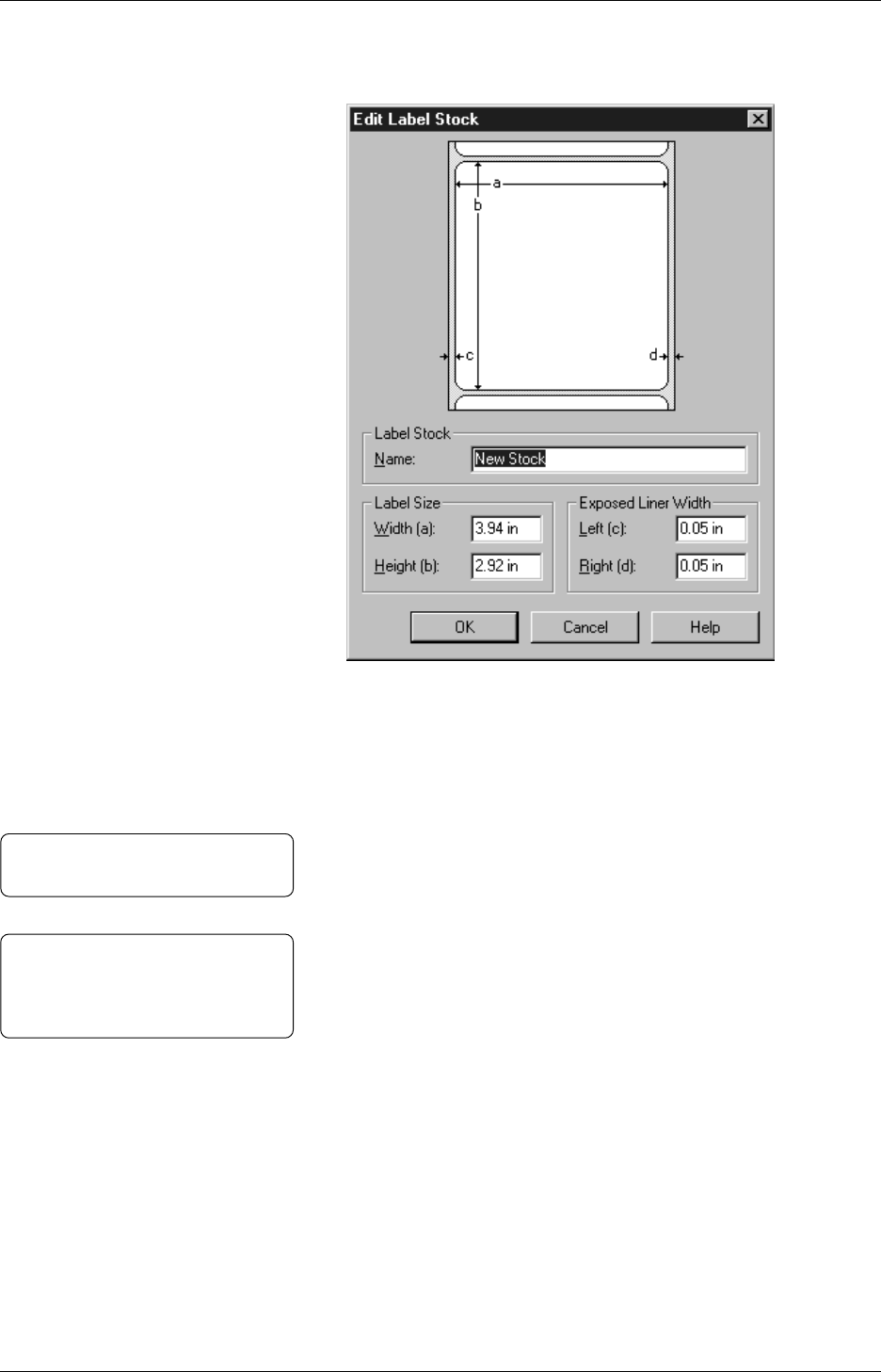
Chapter 3 Printing
40
3.3.2 Creating a new label
size
To create your own label size :
1
Click New, and Edit Label Stock appears.
Note:
Delete is grayed out when the
predefined label sizes are selected. In
other words, you cannot delete them.
2
Enter a new label stock name in Name.
3
Change Label Size (Width and Height) and Exposed Liner Width
(Left and Right). Click OK to return to the Page Setup property
page.
4
Click Edit to change the label name, label size, or exposed liner
size that is defined in Step 3.
5
To delete a label size that you created, select it in Name, and click
Delete. When the confirmation dialog box appears, click Ye s .
Note:
User Defined cannot be renamed.