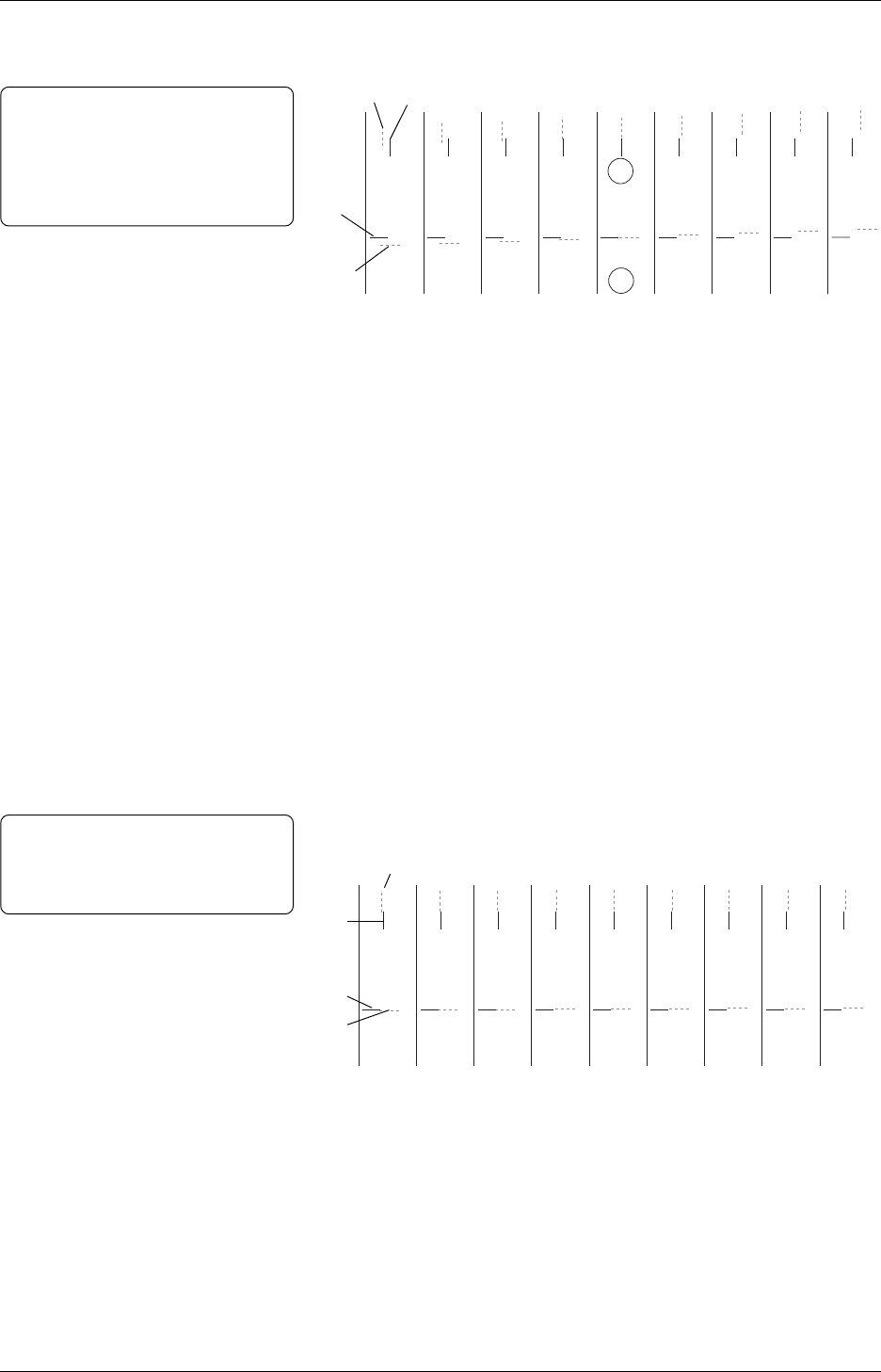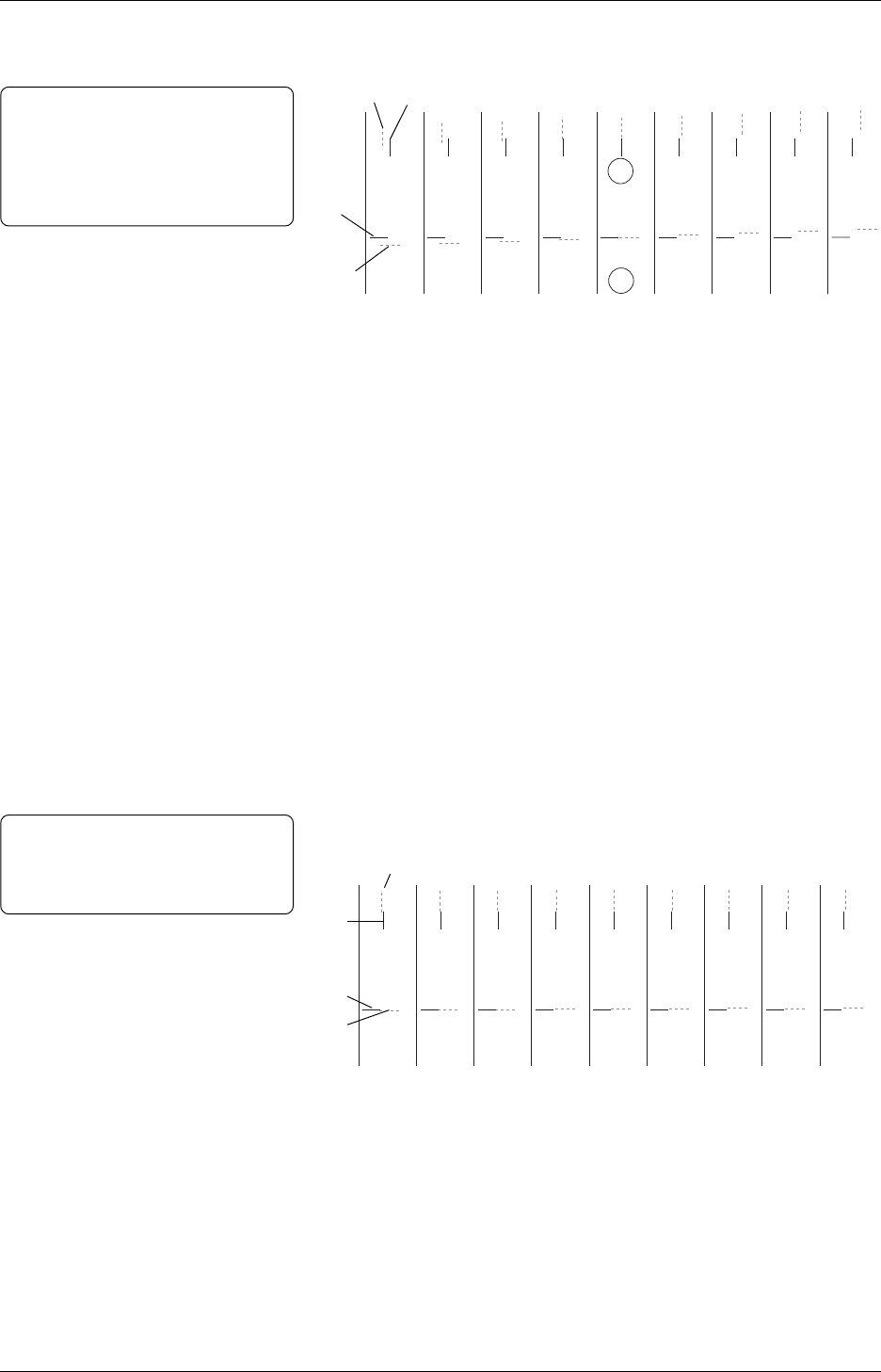
Chapter 3 Printing
51
Note:
If precise adjustment cannot be made
any more, this option will be grayed
out.
(Color 0 - Yellow Sample after Calibration)
9
Click Print this set of figures again. Testing will start
automatically.
X1 Y1
X2 Y2
X3 Y3
X4 Y4
X5 Y5
X6 Y6
X7 Y7
X8 Y8
X9 Y9
Yellow
Black
Black
Yellow
Note:
The “Error Writing to LPT1”
message appears when performing
Align All Colors without connecting
the printer to the computer.
X1 Y1
X2 Y2
X3 Y3
X4 Y4
X5 Y5
X6 Y6
X7 Y7
X8 Y8
X9 Y9
4
Print testing runs automatically. The printed output shows how
precisely the yellow bars are aligned to black.
Yellow Black
Black
3.4.4 Color Registration
(Cont.)
5
Look at the result carefully. Determine which yellow bar is best
aligned to black on X (horizontal) and Y (vertical) for each. In
this example, X5 and Y5 are best aligned.
6
In step 5, since X5 and Y5 are best aligned, click X5 in Horizontal
(X), and Y5 in Vertical (Y) on Align Color : Yellow/Black.
• If the yellow bars in both X and Y are aligned enough to black,
go to Step 7.
• If the yellow bars need to have more precise alignment to black,
go to Step 8.
• If the test needs to be performed again, go to Step 9.
7
Click Color is now aligned as closely as possible. Then click
OK.
8
Click More precise adjustment is necessary. Click OK, and
test printing starts automatically. Repeat Step 3 to 5 until the
yellow bars in X and Y are aligned close enough to black.
(Color 0 - Yellow Sample)
Yellow