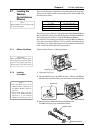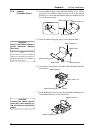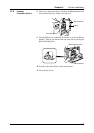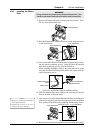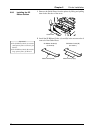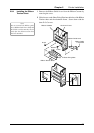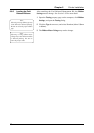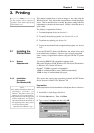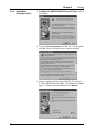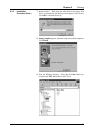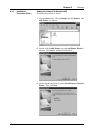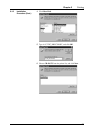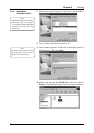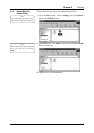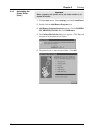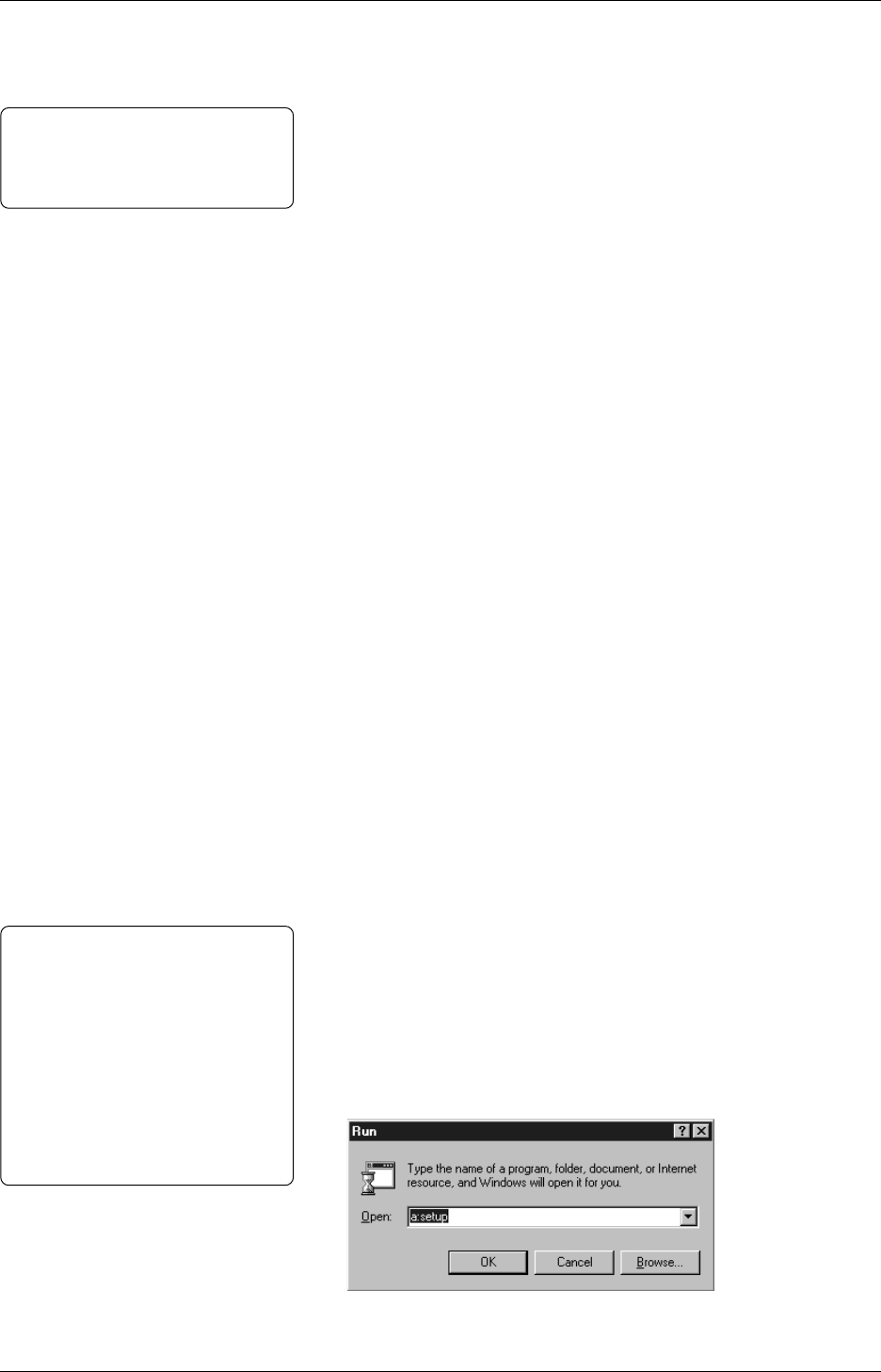
Chapter 3 Printing
29
3. Printing
3.1 Installing the
Printer Driver
3.1.1 System
Requirements
3.1.2 Installation
Procedure
(For Windows
®
98)
This chapter explains how to print an image or bar code using the
Windows driver. First, it describes in detail how to install the printer
driver. Then it describes how to modify the printer settings and fine
adjustments to produce the best output. Finally it describes how to
print a label.
The chapter is organized as follows:
1
To install the printer driver, see Section 3.1.
2
To specify the printer properties, see Sections 3.2 to 3.8.
3
To perform test printing, see Section 3.9.
4
To print an actual label from an application program, see Section
3.10.
To use the CB-426-T3 printer with Windows, the printer driver must
be installed on the computer. Labels or tags can easily be printed
from a variety of application software using the CB-426-T3 printer
driver.
You need an IBM PC/AT-compatible computer with:
Microsoft
®
Windows
®
95/98, Windows NT
®
Version 4.0 Workstation,
or Windows NT
®
Version 4.0 Server.
Pentium
®
133MHz or greater recommended
16MB of available RAM or more (32MB recommended).
10MB or more of available hard-disk space.
This section has step-by-step procedures to install the TEC Printer
Driver Version 6.4 build 33 for Windows
®
98.
Preparation
Make preparations for the installation of the printer driver as follows:
1
Insert Disk 1 in the floppy disk drive.
2
Click the Start button. Then click Run.
3
Type “a:setup” in Open, and then click OK.
Notes:
•For further information about the
installation procedure for
Windows
®
NT, please contact your
authorized service representative.
• The printer driver may be upgraded
without notification. For further
information about the download of
the upgraded printer driver, please
access the following URL.
http://barcode.toshibatec.co.jp.
Note:
In this chapter, unless otherwise
specified, “click” means click the left
mouse button once.