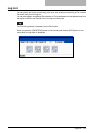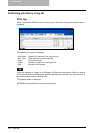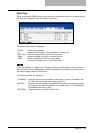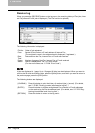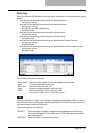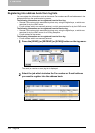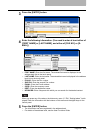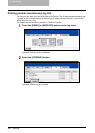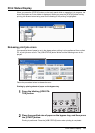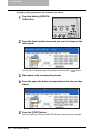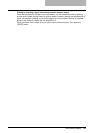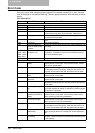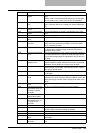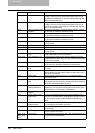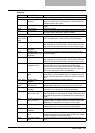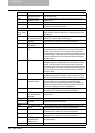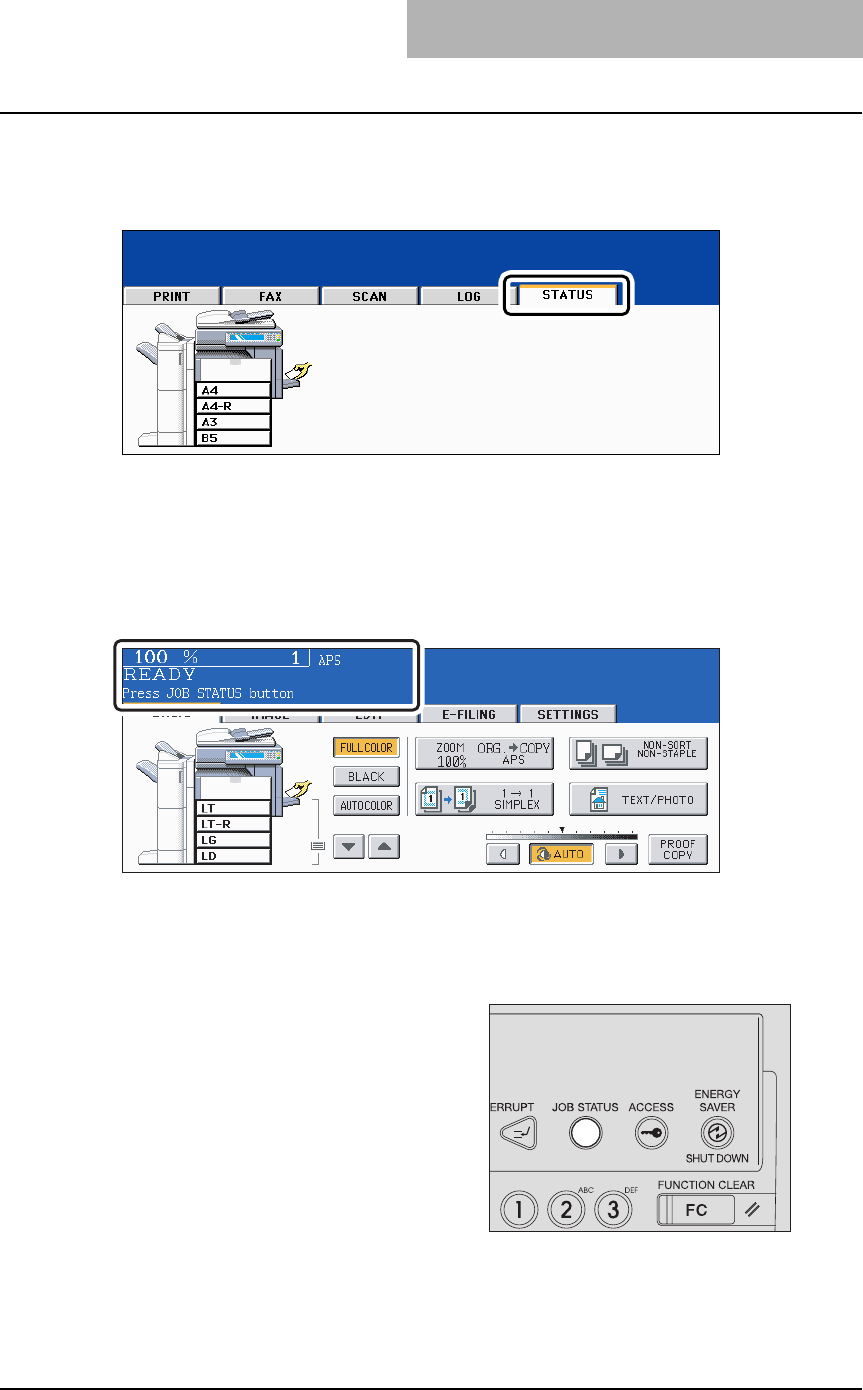
Print Status Display 281
Print Status Display
When you press the [STATUS] button on the touch panel while no operation is in progress, the
size of the paper set in the drawer is displayed. When you press the [STATUS] button during
printing, the drawer button being used for the feeding of this printing is highlighted.
Releasing print job errors
If the specified size of paper is not in the drawer when printing is to be performed from a client
PC, a print job error occurs. The [JOB STATUS] button blinks and the following menu is dis-
played.
Follow the procedure below to release the error.
Printing by placing sheets of paper on the bypass tray
2
Place the specified size of paper on the bypass tray, and then press
the [START] button.
Printing is performed. Press the [JOB STATUS] button when printing is completed.
1
Press the blinking [JOB STA-
TUS] button.