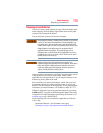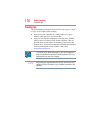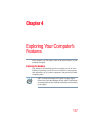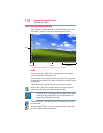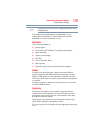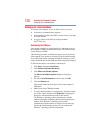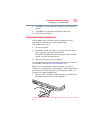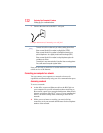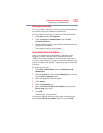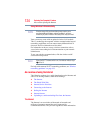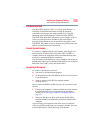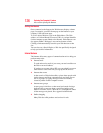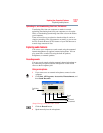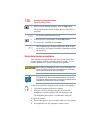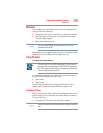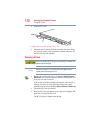123
Exploring Your Computer’s Features
Setting up for communications
Setting up the connection
To set up an office connection, consult your network administrator
for network settings and additional considerations.
To set up a dial-up connection, use the New Connection Wizard:
1 Click Start, and then All Programs.
2 Click Accessories, Communications, and click New
Connection Wizard.
3 Enter the phone number of your network connection and let the
program dial the number.
The computer connects to the network.
How to disable the Ethernet LAN port
When your computer starts, the Windows
®
operating system
attempts to contact a Dynamic Host Configuration Protocol
(DHCP) server. If the computer is not connected to a network, it
may pause a few minutes as it waits for a reply. To avoid this delay,
you can reconfigure the Windows
®
operating system to disable the
LAN port.
To disable the LAN port:
1 Click Start, Control Panel, and then Performance and
Maintenance.
2 Click the System icon, then click the Hardware tab, and then
click the Device Manager button.
3 Select the appropriate network adapter.
4 Click Actions.
5 Select the Properties icon.
6 Select the Do not use this device (disable) option from the
Device usage drop-down.
7 Click OK.
Your LAN port is now disabled.
To enable the Ethernet LAN port, repeat steps one through four.
Select the Use this device (enable) check box, and click OK.