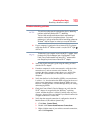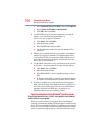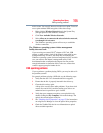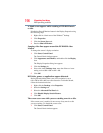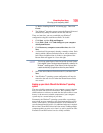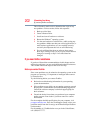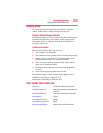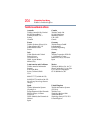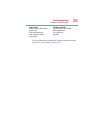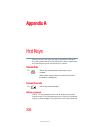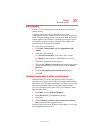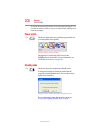201
If Something Goes Wrong
Develop good computing habits
8 A CD Writing Wizard will appear, prompting for a name for
the CD. You may accept the default name, or enter a new (more
descriptive) name. Click Next to continue.
9 The CD Writing Wizard will now write the selected files to the
CD. It is best not to use the computer for any other tasks during
this operation, to avoid interrupting the process.
10 Finally, click Finish.
The CD will be ejected. It should contain all of the files you
have selected, but you may easily verify this by placing the CD
back into the drive, and viewing the list of files.
General tips for installing hardware and software
Here are a few tips to help ensure safe and easy installation of new
hardware (printers, pointing devices, external hard drives, DVD
writers, scanners, etc.) and software (applications like Microsoft
®
Office and Adobe
®
Photoshop
®
, or utility software such as special
toolbars for your web browser).
❖ Create a Restore Point (refer to “Saving system configuration
with Restore Points” on page 198). Before installing anything,
use the System Restore utility to set a Restore Point (see the
section titled Restore Points). If anything goes wrong, you will
then be able to easily restore the Windows
®
operating system to
the state it was in prior to the installation, undoing any changes
that the installation process introduced.
❖ Back up your critical data (see “Backing up your data to CDs
with the Windows® operating system” on page 199).
❖ Have your factory Restore/Reconfiguration CD(s) on hand in
case you need any files from them.
❖ Do not guess—follow directions carefully! It is often necessary
to run an installation utility first—before connecting a new
hardware item to the computer. If the device is connected first,
it may be very difficult to complete the installation
successfully. Always carefully follow the installation
instructions that accompany the hardware or software.
❖ Restart the Windows
®
operating system. Always restart
Windows
®
after each installation, even if the installation utility
does not prompt you to do so. This will ensure that the
installation is completed, and will clean up anything that the
installation utility left behind.
❖ Do one installation at a time. If you have several new items to
add to your computer system, install just one at a time, creating
Restore Points immediately before each successive installation.